
Chazie Baniquid
Technical Content Marketer
5 minutes to read
How to Limit Form Submissions in MemberPress?

Limiting form submissions in MemberPress helps you control registrations, stop spam, and keep your membership site healthy. The best methods include using the Membership Registration Restrictions add-on for core membership control and OOPSpam Anti-Spam for advanced submission limits and rate-limiting features. Together, these tools help you prevent abuse, reduce fake signups, and keep real members engaged.
Method 1: Use MemberPress Registration Restrictions Add-On
MemberPress has a built-in add-on that lets you control who can register and how many signups are allowed.
Install and Activate the Add-On
Go to WordPress Dashboard → MemberPress → Add-ons, find Membership Registration Restrictions, and click Install then Activate.
Note: Available for Growth and Scale plans only.
Set Restrictions Per Membership
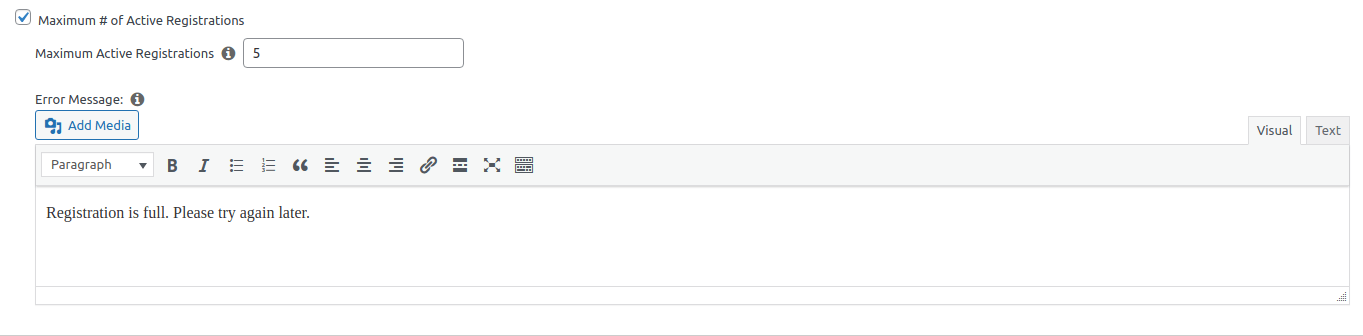
- Go to MemberPress → Memberships.
- Click Edit on the membership you want to limit.
- Under the Permissions tab, enable Maximum # of Active Registrations.
- Enter the number of members allowed for that membership.
For example, if you want to allow only 50 active members, set the value to 50. Once that limit is reached, no new users can register until an active membership slot becomes available.
Add a Custom Error Message
You can customize what users see if they attempt to register after the limit is reached. Use a short, direct message like: “Registration is full. Please try again later.”
Restrict by IP, Email, Domain, or Age
You can also stop specific users or patterns of abuse before they even reach your membership cap.
IP Restrictions
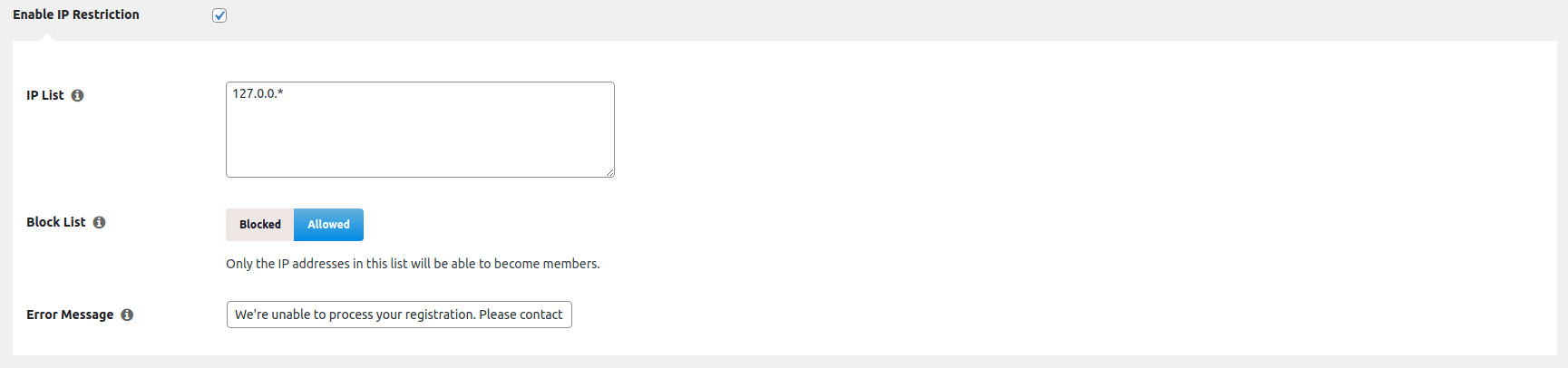
Block or allow users based on their IP address. You can use wildcards or CIDR notation (e.g., 192.168.0.* or 192.168.0.0/24). Apply these settings globally or per membership.
Email Domain and Email Address Restrictions
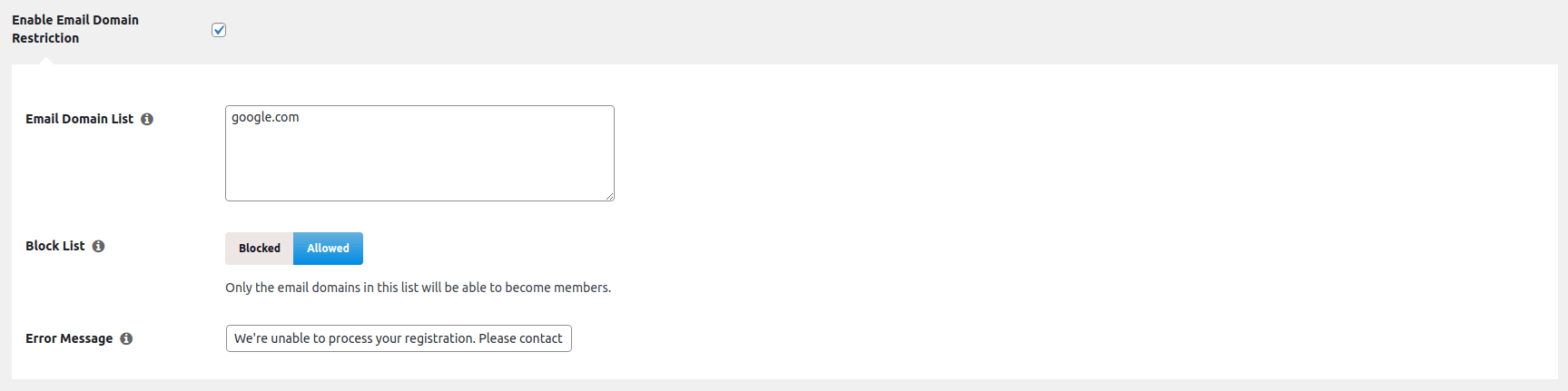
You can block disposable email domains or allow only specific ones (like company emails). Enter your list in the Email Domain List or Email Address List fields and choose Block or Allow.
Age Restrictions

If your site requires members to meet a minimum age, enable Age Restriction and set the required age. Users must confirm they meet the requirement during signup.
Global vs Membership-Level Restrictions
Global restrictions apply to the entire site. You can set them in your WordPress dashboard → MemberPress → Settings → Restrictions.
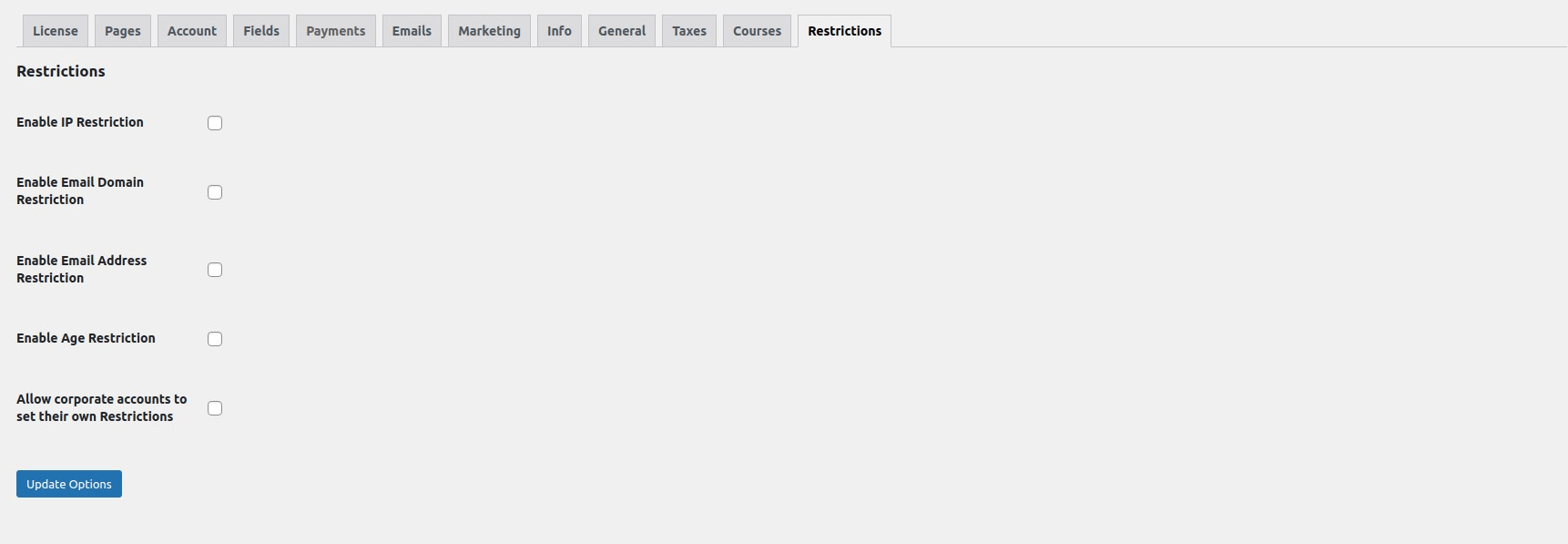
If you apply restrictions on individual memberships, those will override global settings. For instance, if you block an IP globally but allow it for one membership, the membership-specific setting takes priority.
You can also set restrictions for coupons and corporate accounts, giving full flexibility to control how members and sub-accounts register.
Method 2: Add OOPSpam for Advanced Control
If you want to block spam and rate-limit submissions beyond MemberPress’s native options, use OOPSpam (that’s us 👋). It adds machine-learning spam detection and rate-limiting to your WordPress forms.

Install and Activate OOPSpam
Go to Plugins → Add New, search for OOPSpam Anti-Spam, and install it. Create an account at OOPSpam.com and copy your API Key.

In WordPress, go to OOPSpam → General Settings and paste your API key.

Activate spam protection for MemberPress forms. Click Save Changes.

Enable Rate Limiting
Open the Rate Limiting tab in OOPSpam settings and toggle Enable Rate Limiting ON.
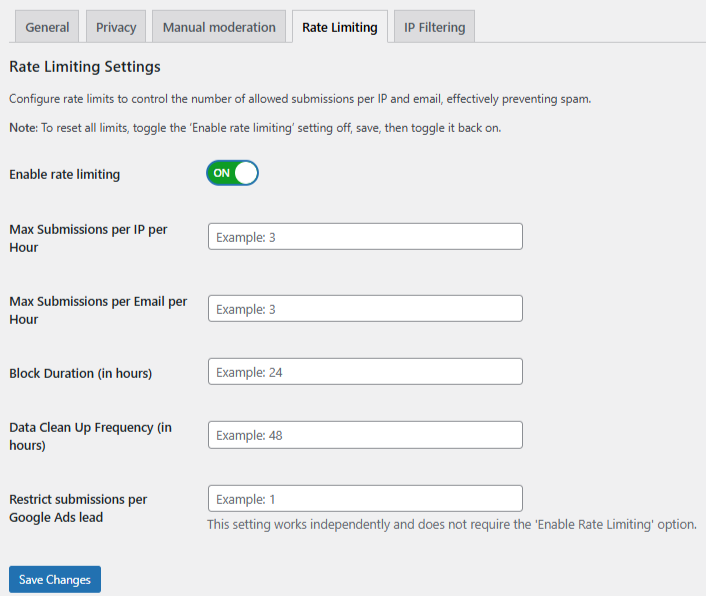
Configure your thresholds:
- Max Submissions per IP/hour: Prevents repeat attempts from the same IP.
- Max Submissions per Email/hour: Stops rapid signups using one email.
- Block Duration (hours): How long a blocked user remains restricted.
- Data Cleanup (hours): Automatically removes old logs.
Click Save Changes when done.
Strengthen Spam Filtering
For stronger protection, turn on these OOPSpam filters:
- VPN, Proxy, or TOR blocking
- Country-based filtering
- Language filter
- Contextual spam detection
- Logs and monitoring
These filters ensure that only legitimate users can access your forms while keeping bots and abusers away.
Best Practices for Site Owners
- Always review your error messages for clarity.
- Regularly update blocked IPs and email domains.
- Combine global restrictions with membership-specific limits for better precision.
- Use OOPSpam logs to monitor failed or abusive attempts.
- Test your signup form after every configuration change.
Final thoughts
Start by enabling the Membership Registration Restrictions add-on to control how many users can sign up, and integrate OOPSpam Anti-Spam for rate-limiting and spam protection. This simple setup keeps your membership system efficient, secure, and fair for real users, so you can focus on growth, not cleanup.