
Chazie Baniquid
Technical Content Marketer
4 minutes to read
How to Limit Form Submissions in MetForm?
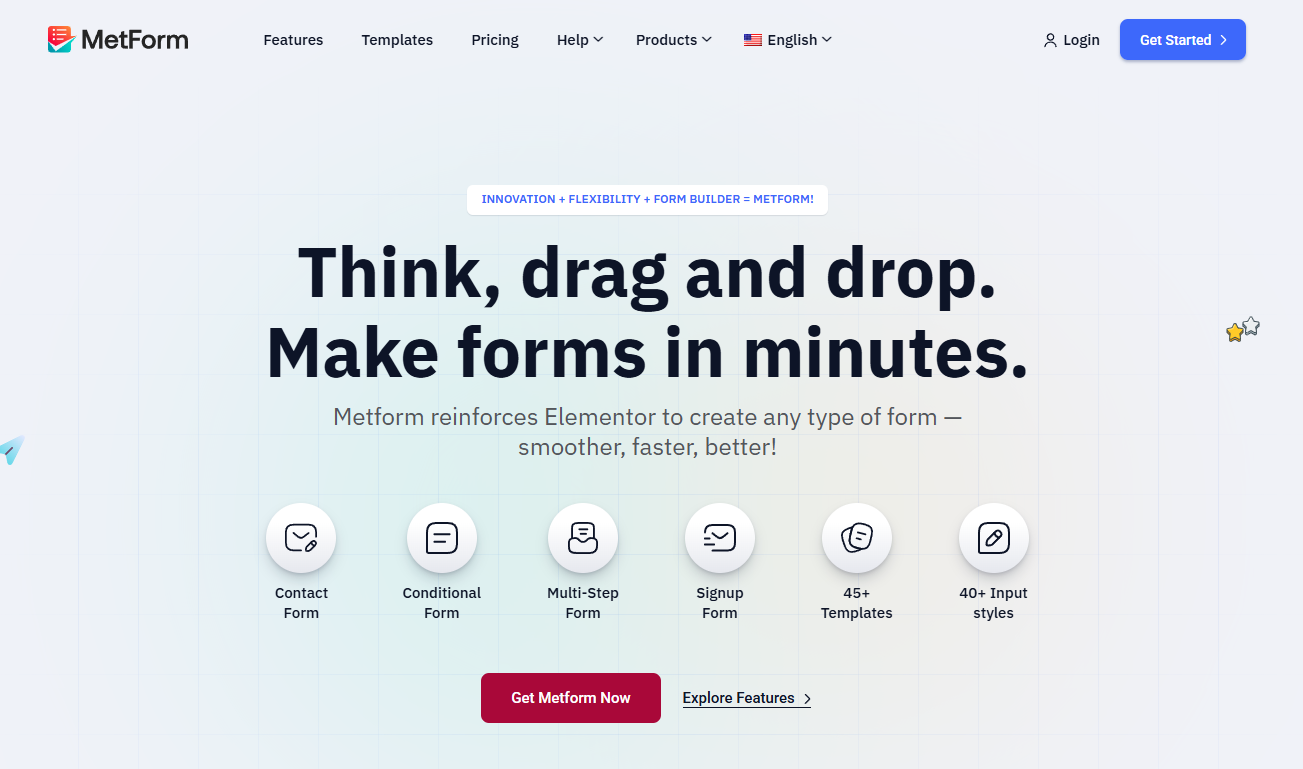
MetForm lets you set a submission cap through its “Limit Total Entries” feature. For advanced protection, pair it with OOPSpam to control how often users can submit, block spam, and manage abusive behavior automatically.
Why Limiting Form Submissions Matters
Limiting form entries helps prevent spam, manage resources, and ensure accurate data collection. Whether you’re running an event registration, a survey, or a giveaway, setting submission limits keeps things organized and secure.
Option 1: Limit Total Entries in MetForm
MetForm Pro includes a built-in feature to cap how many times a form can be submitted. Once the limit is reached, users see a message that submissions are closed.
Here’s how to do it:
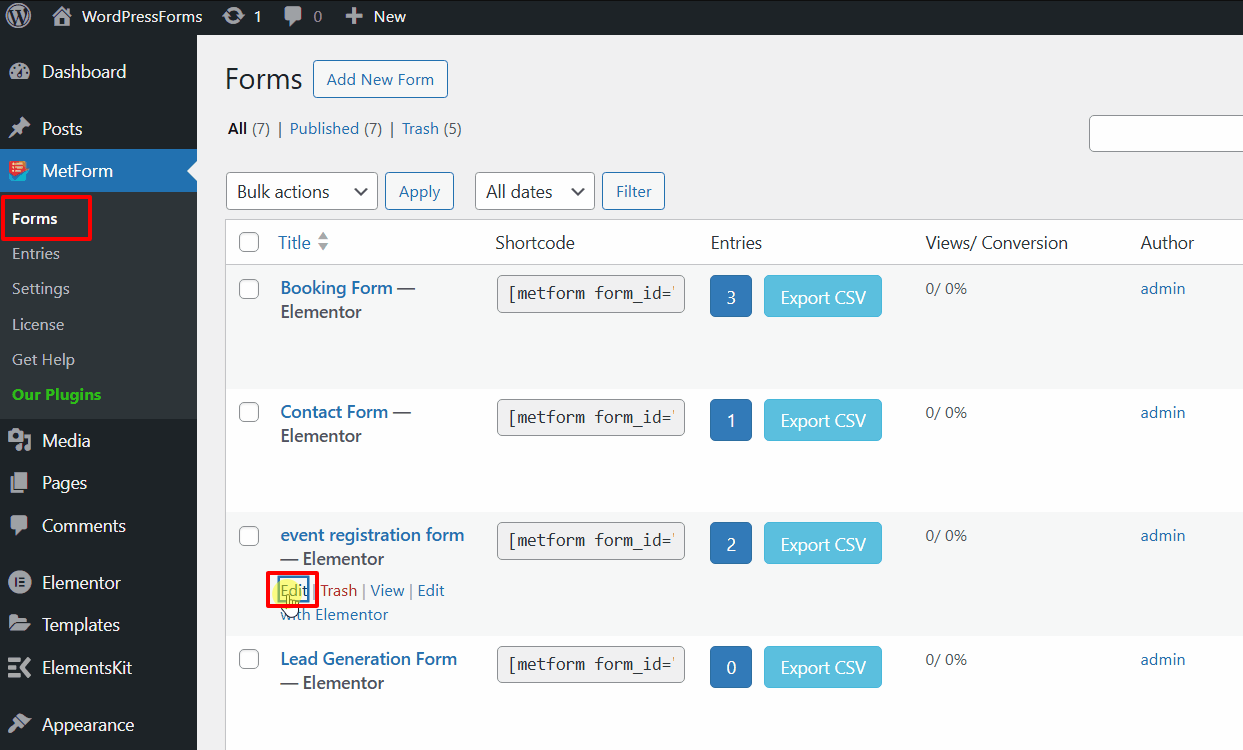
- Go to your WordPress Dashboard → MetForm → Forms.
- Choose the form you want to edit and click Edit.
- Under the General tab, find Limit Total Entries.
- Toggle the option Yes.
- Enter the total number of submissions you want to allow.
- Click Save Changes.
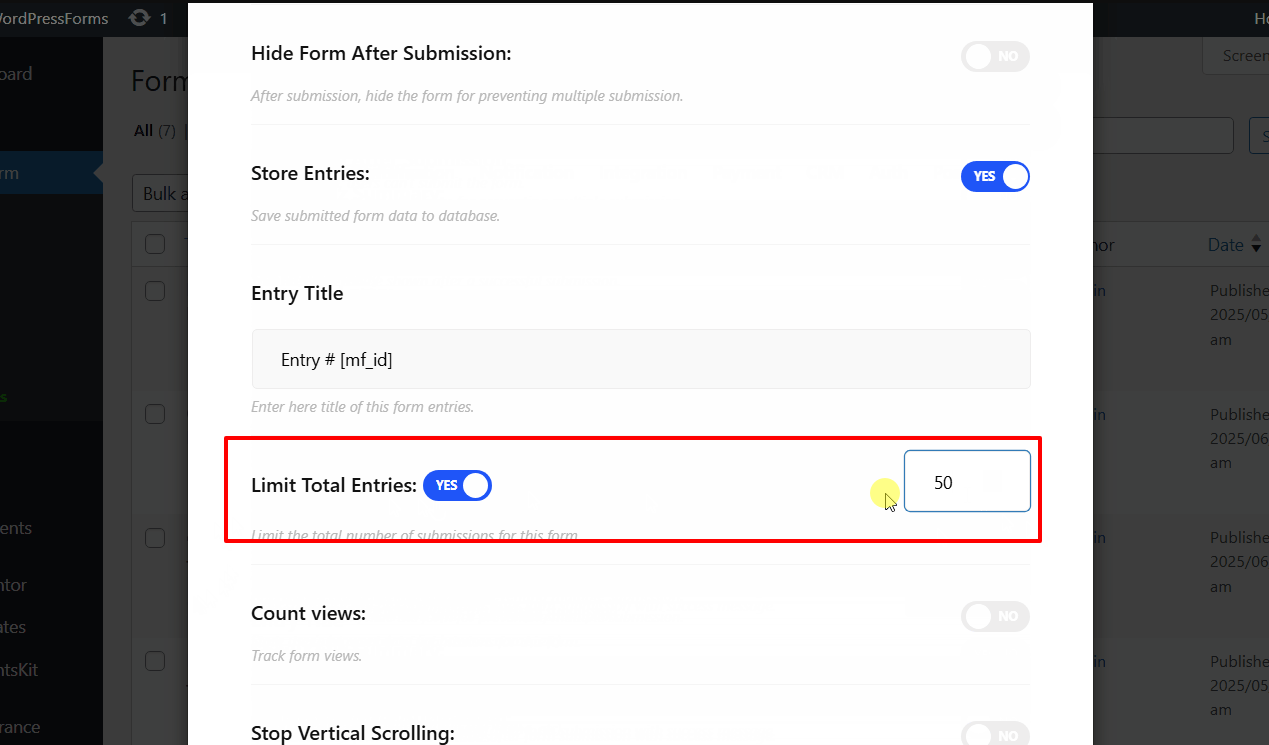
That’s it! Once your form hits the set limit, it will stop accepting new entries.
Why Use This Setting
This option is perfect for:
- Limited-time campaigns (e.g., contests, event sign-ups)
- Preventing duplicates and over-submissions
- Managing database load during peak activity
However, MetForm’s built-in setting only limits total entries, not per user or per IP. For finer control, move on to OOPSpam.
Advanced Rate Limiting with OOPSpam
To stop repetitive spam or abuse, you’ll need more advanced control. OOPSpam (that’s us 👋) adds rate limiting to MetForm, allowing you to restrict how many times a user, IP, or email can submit within a set period. With OOPSpam, you can:
- Limit submissions per IP or email per hour.
- Block VPN, proxy, or TOR traffic.
- Apply country and language filters.
- Review detailed logs of blocked attempts.
This plugin integrates directly into WordPress and filters each submission before it reaches your inbox or CRM.
How to Set Up OOPSpam for MetForm

Step 1: Install and Connect
From your dashboard, go to Plugins → Add New. Search for OOPSpam Anti-Spam, install, and activate it.
Create an account at OOPSpam and copy your API Key.

In WordPress, go to OOPSpam → General Settings and paste your API key.

Enable MetForm spam protection and then click Save Changes to apply your settings.
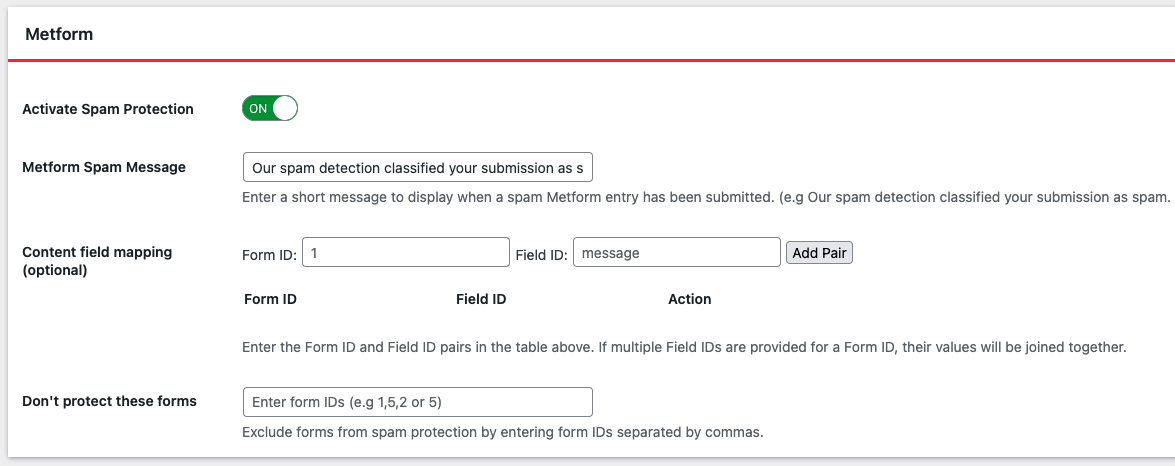
Step 2: Enable Rate Limiting
Go to OOPSpam → Rate Limiting Settings. Toggle Enable Rate Limiting to ON.
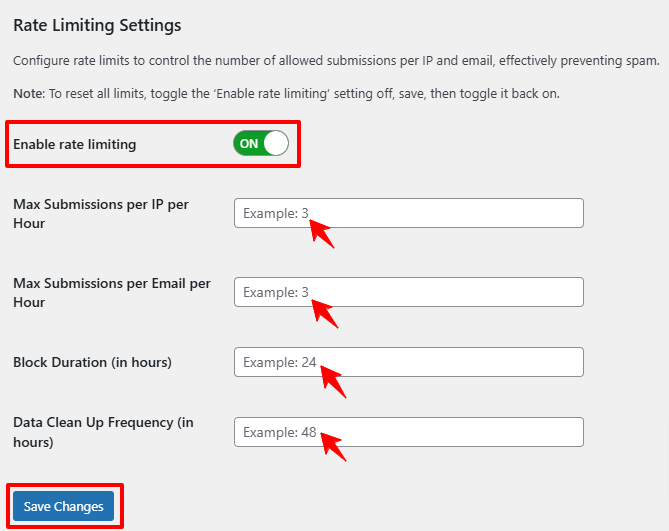
Set your thresholds:
- Max Submissions per IP/hour – How often a single IP can submit.
- Max Submissions per Email/hour – How many times an email can submit.
- Block Duration (hours) – How long a user/IP remains blocked after exceeding limits.
- Data Cleanup (hours) – When old data is cleared automatically.
Click Save Changes.
Example: Allow three submissions per IP and two per email per hour. If users exceed the limit, they’re blocked for 24 hours.
Strengthen Protection
Enhance form security by enabling additional OOPSpam filters:
- VPN/Proxy/TOR Blocking – Prevents anonymous or automated spam.
- Country Rules – Only accept submissions from the regions you serve.
- Language Filter – Reject irrelevant or foreign-language spam.
After setup, test by submitting multiple entries quickly to ensure the limits trigger as expected.
Final thoughts
MetForm’s Limit Total Entries feature is ideal for basic submission control. For everything beyond that, like per-IP limits, spam detection, and abuse prevention, OOPSpam is the advanced, more flexible solution.
Key advantages:
- Works with any MetForm submission method.
- Uses machine learning and reputation data to identify spam automatically.
- Reduces database clutter with automatic cleanup.
- Doesn’t slow down your website.
Together, MetForm and OOPSpam create a reliable, layered defense, one that controls both the volume and quality of form submissions.