
Chazie Baniquid
Technical Content Marketer
3 minutes to read
How to Limit Form Submissions in QuForm?

QuForm gives you built-in tools to cap entries, restrict submissions to one per user or IP, and schedule form availability. For advanced control like rate-limiting or country/language blocking, pair QuForm with OOPSpam or Cloudflare. This way, you prevent abuse and keep your forms reliable.
Setting Limits in QuForm
QuForm makes it easy to restrict how many times a form can be submitted. These controls live in the Settings → General → Limits area of the form builder.
Step 1: Open Your Form
Go to QuForm → Forms in WordPress. Click Edit on the form you want to manage. In the top menu of the builder, click the Settings icon.
Step 2: Find the Limits Section
In the General tab, scroll to Limits. This is where you define submission rules.
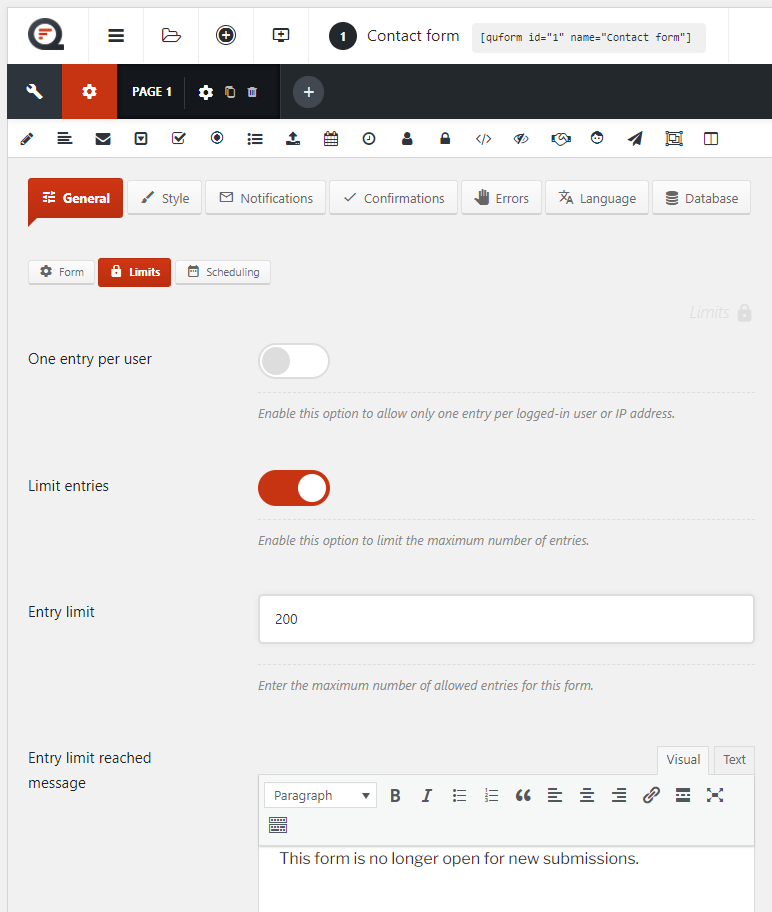
Step 3: Enable Submission Limits
Choose the option that fits your needs:
- Maximum entry limit: Turn this on and enter the total number of submissions allowed. When the limit is reached, the form closes automatically.
- One entry per user/IP: Enable this if you want each logged-in user or IP address restricted to one submission.
Step 4: Add a Custom Message
You can customize the message users see when the form is closed. Click Save to apply your limits.
QuForm will now enforce them on your live site.
Advanced Rate Limiting Using OOPSpam
QuForm’s built-in limits work well for most cases. But some scenarios, like blocking repeated attempts from spam networks or filtering by country — need stronger tools.
The OOPSpam Anti-Spam (that’s us 👋) integrates with QuForm and adds:
- Rate-limits by IP or email per minute/hour
- Country allow/deny lists
- Language filters
- Proxy/VPN/TOR detection
- Logs to review blocked submissions
Setup:
Install OOPSpam Anti-Spam from the WordPress repository. Create an OOPSpam account to get your API key.

Enter the key under OOPSpam → General Settings.

Toggle QuForm spam protection, so the plugin filters QuForm submissions.

Navigate to the Rate Limiting Settings tab and turn on Enable Rate Limiting. This ensures all forms, including QuForm, are covered by submission limits.
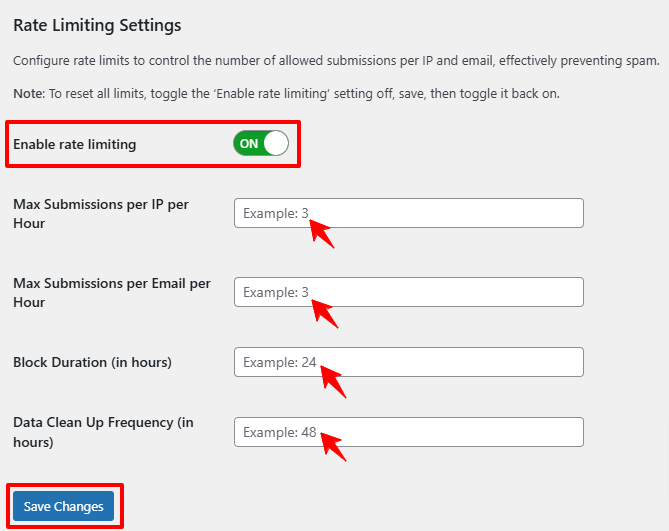
You can configure:
- Max submissions per IP/hour (e.g., 3 entries per IP).
- Max submissions per email/hour to stop repeated entries from the same email.
- Block duration to decide how long users are blocked after exceeding limits.
- Data clean-up frequency to clear logs regularly.
Click Save Changes and test by submitting multiple entries. Adjust thresholds until they fit your traffic pattern.
Add CAPTCHAs for Extra Security
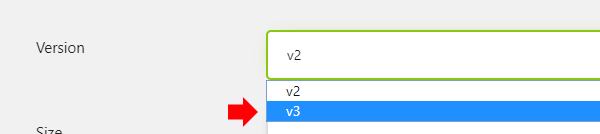
QuForm supports reCAPTCHA v2/v3, hCaptcha, and Cloudflare Turnstile. Adding one reduces automated bot entries.
- reCAPTCHA v3: Score-based; tune thresholds if spam sneaks through.
- Cloudflare Turnstile: Privacy-friendly and low-friction.
- hCaptcha: Good alternative with more control.
Final Thoughts
QuForm lets you cap total submissions, restrict users by IP, and schedule form availability with just a few clicks. For stronger spam and abuse protection, combine QuForm with OOPSpam and modern CAPTCHA services. Add Cloudflare WAF rules if you need network-level control.
Set up these layers once, and you’ll save time, stop spam, and protect the integrity of your forms.