
Chazie Baniquid
Technical Content Marketer
7 minutes to read
How to block countries in Bricks Forms?
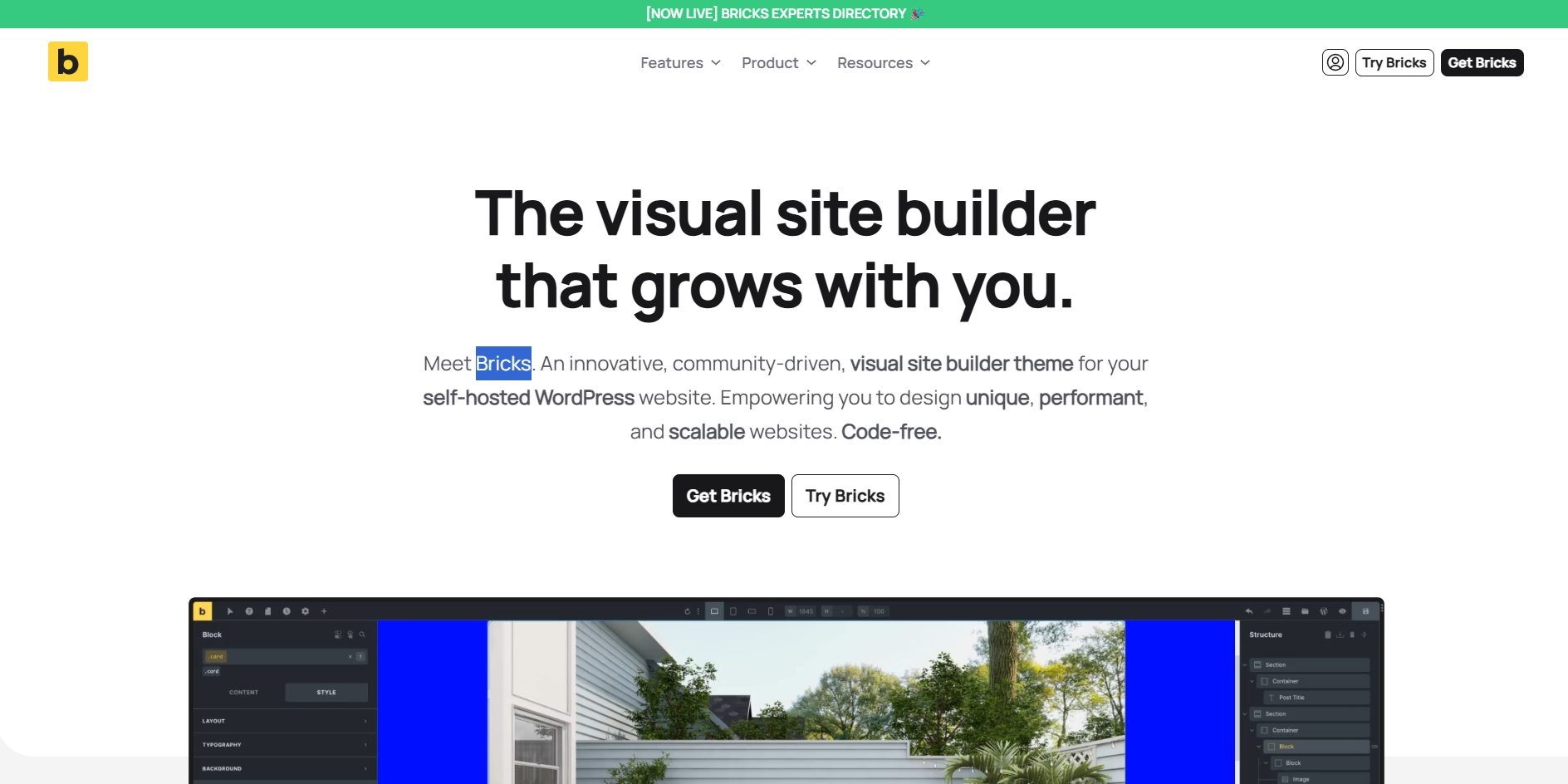
Bricks Builder is known for its clean, visual interface—but when it comes to form security, you may run into limitations. If you’re using Bricks Forms and are seeing spam entries from specific countries, here’s the honest truth:
Bricks Forms currently does not offer built-in country-based blocking for form submissions. But don’t worry, there’s a solution that doesn’t require complex coding or server-side tweaks.
With the help of the OOPSpam Anti-Spam plugin or a network-level tool like Cloudflare, you can add country-level blocking and stronger spam protection to any Bricks Form on your site.
1. Block Countries in Bricks Forms Using OOPSpam
If you want to stop spam submissions coming from certain countries or allow only specific regions, OOPSpam (that’s us 👋) is the easiest and most effective tool to use. It integrates directly with Bricks Forms and adds advanced filtering without requiring extra scripts or form changes.
Does Bricks Forms Have Built-In Country Blocking?
No, Bricks Forms doesn’t include a native feature to block submissions by country, IP address, or language.
Unlike form plugins with tiered geo-blocking, Bricks Forms relies on third-party spam protection for this kind of functionality. Fortunately, OOPSpam fills that gap seamlessly.
What OOPSpam Adds to Bricks Forms
Here’s what you unlock when using OOPSpam with Bricks Forms:
- Country Filtering: Block or allow specific countries
- Language Filtering: Restrict submissions based on detected language
- Spam Scoring: machine learning-powered scoring engine that learns and adapts
- Bot and Proxy Blocking: Automatically stops spam via VPNs, proxies, or TOR
- Rate Limiting: Prevents form abuse by limiting how often someone can submit
- Submission Logs: Review blocked and accepted entries, with full transparency
How to Set It Up
Setting up OOPSpam with Bricks Forms takes only a few minutes.
Step 1: Install the OOPSpam Plugin
From your WordPress admin, go to Plugins > Add New, search for OOPSpam Anti-Spam, then click Install and Activate.

![]() Step 2: Connect Your OOPSpam API Key
Step 2: Connect Your OOPSpam API Key
- Visit OOPSpam.com and create an account
- Generate your API key
Return to your WordPress dashboard:

Go to OOPSpam Anti-Spam > Settings
- Paste your API key into the designated field
Step 3: Enable Bricks Forms Protection
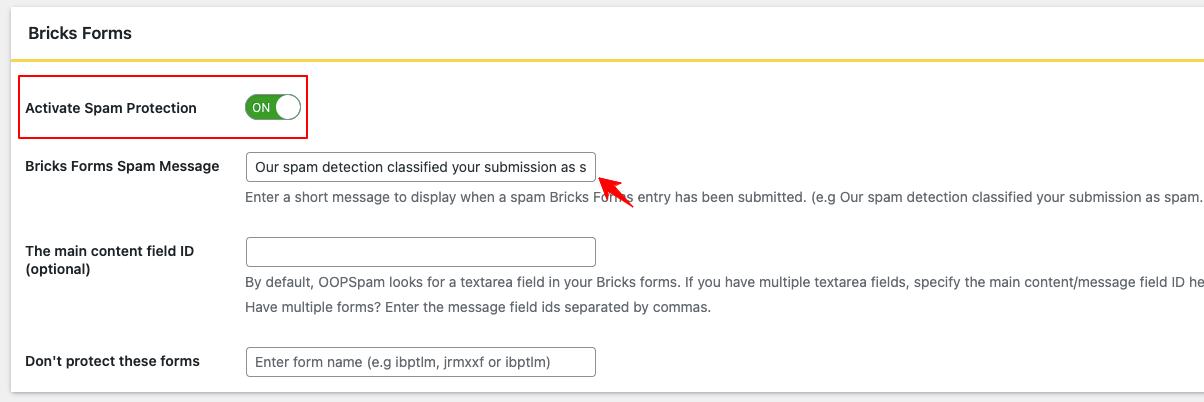
Inside OOPSpam settings, scroll to the Bricks Forms section and** toggle it on**.
This will activate spam protection on all forms created with Bricks Builder.
Step 4: Configure Country Filtering
In the Country Filtering section, choose one of two options:
- Allow only submissions from selected countries
- Block submissions from specific countries
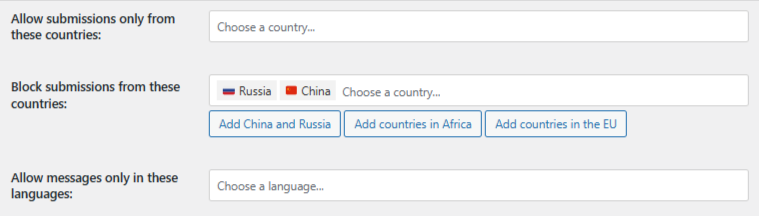
Select the countries, save your settings, and you’re done!
Form submissions from blocked regions will be rejected silently without impacting your site’s accessibility.
Reviewing Blocked Submissions in Bricks Forms
OOPSpam doesn’t just block spam blindly. It also helps you understand why a submission was blocked.
You can review:
- Submission content
- IP address
- Spam score
- Reason for rejection
- Timestamp
- Email (if included in the form)
Blocked and accepted entries are visible in two places:
- Form Spam Entries / Ham Entries in your WordPress admin
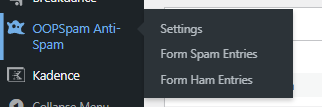
The OOPSpam Dashboard, for more advanced filtering and reporting
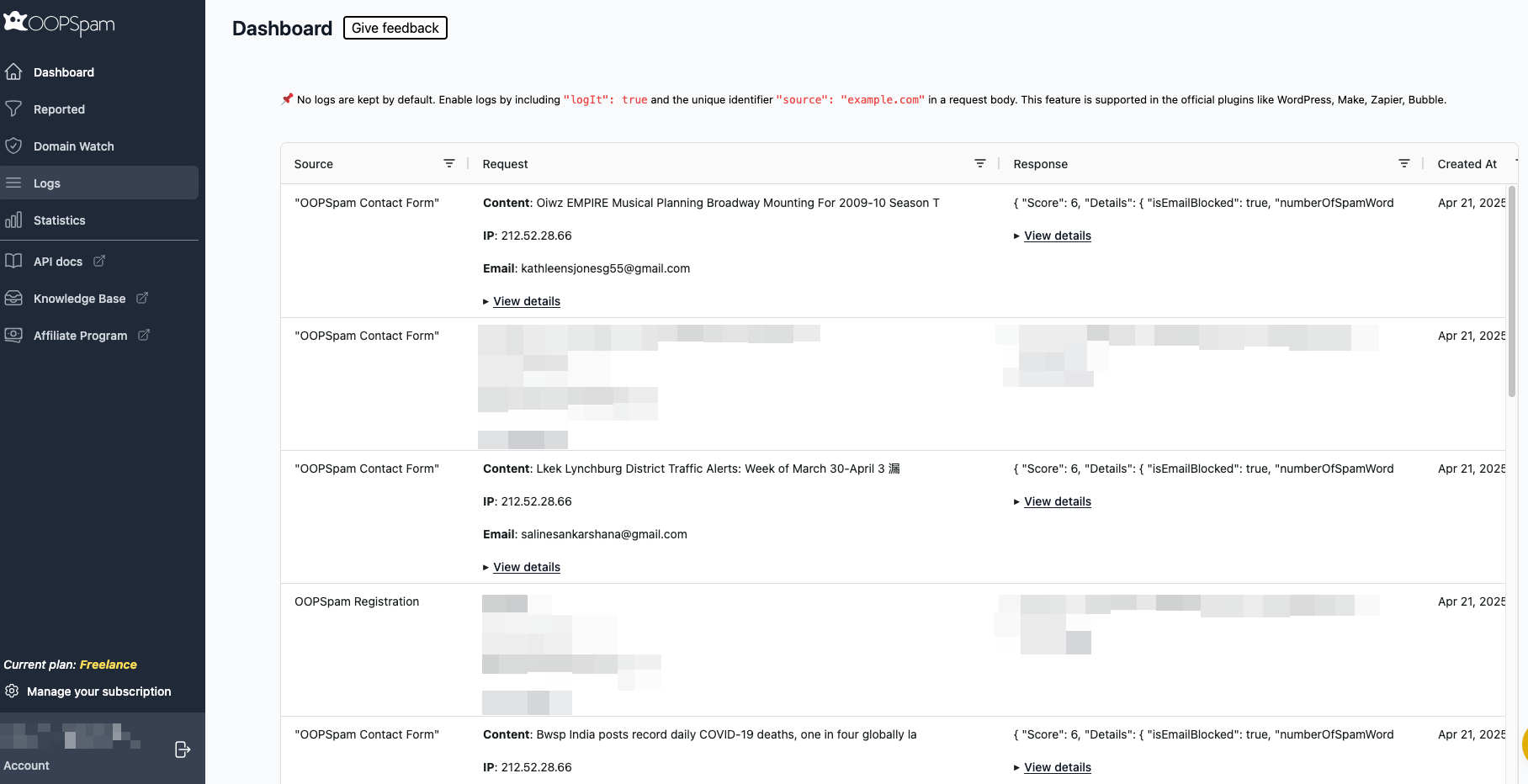
This level of transparency helps you fine-tune spam filters and restore legitimate entries if needed.
2. Block Entire Countries from Your Website with Cloudflare
If you need heavier protection like if you’re under a DDoS attack, or want to block scraping bots, then you may consider using Cloudflare’s Web Application Firewall (WAF) to block countries at the network level.
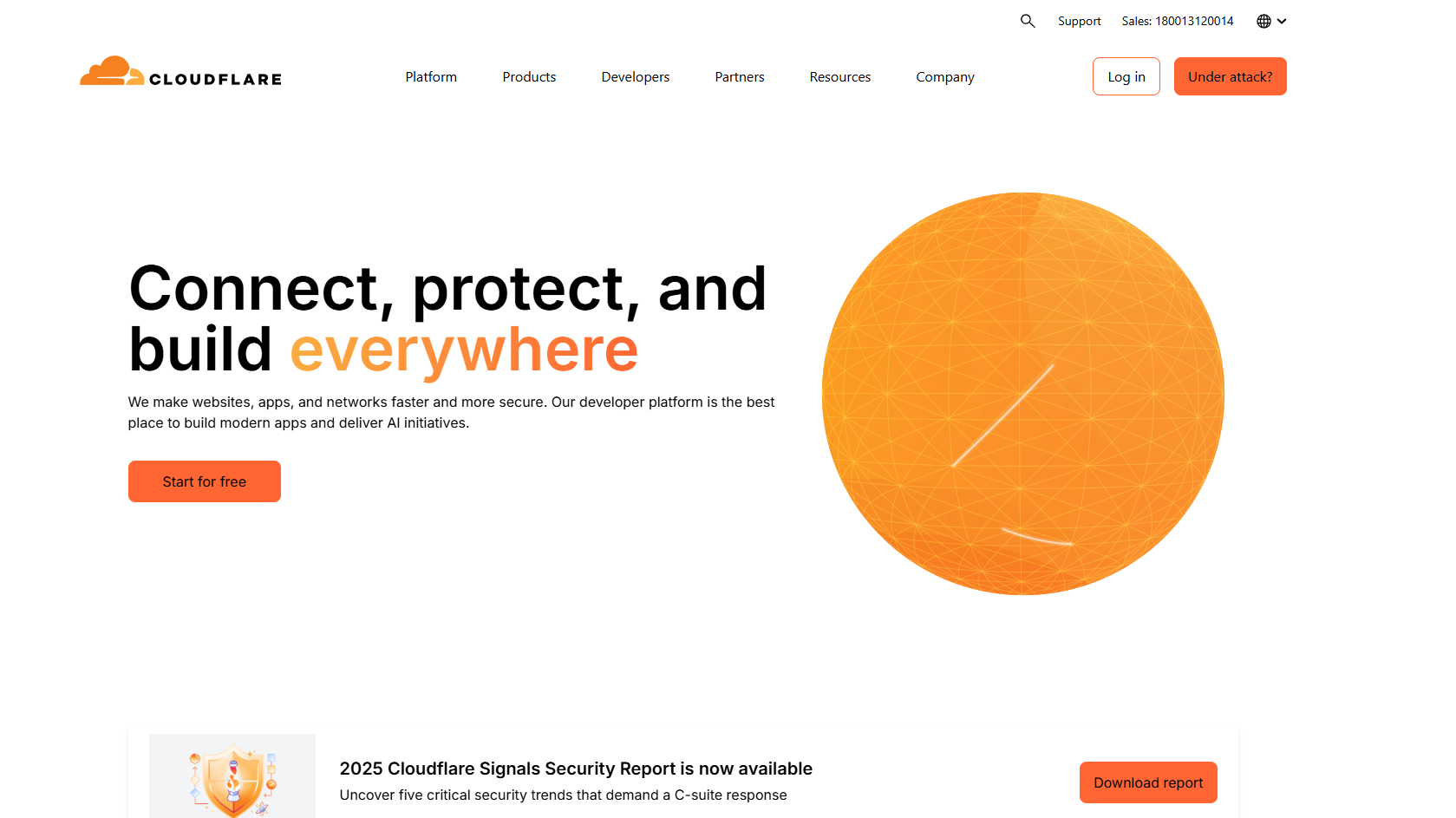
⚠️ Important Note: This method blocks users from accessing your entire site, not just Bricks form submissions.
How to Block Countries in Cloudflare
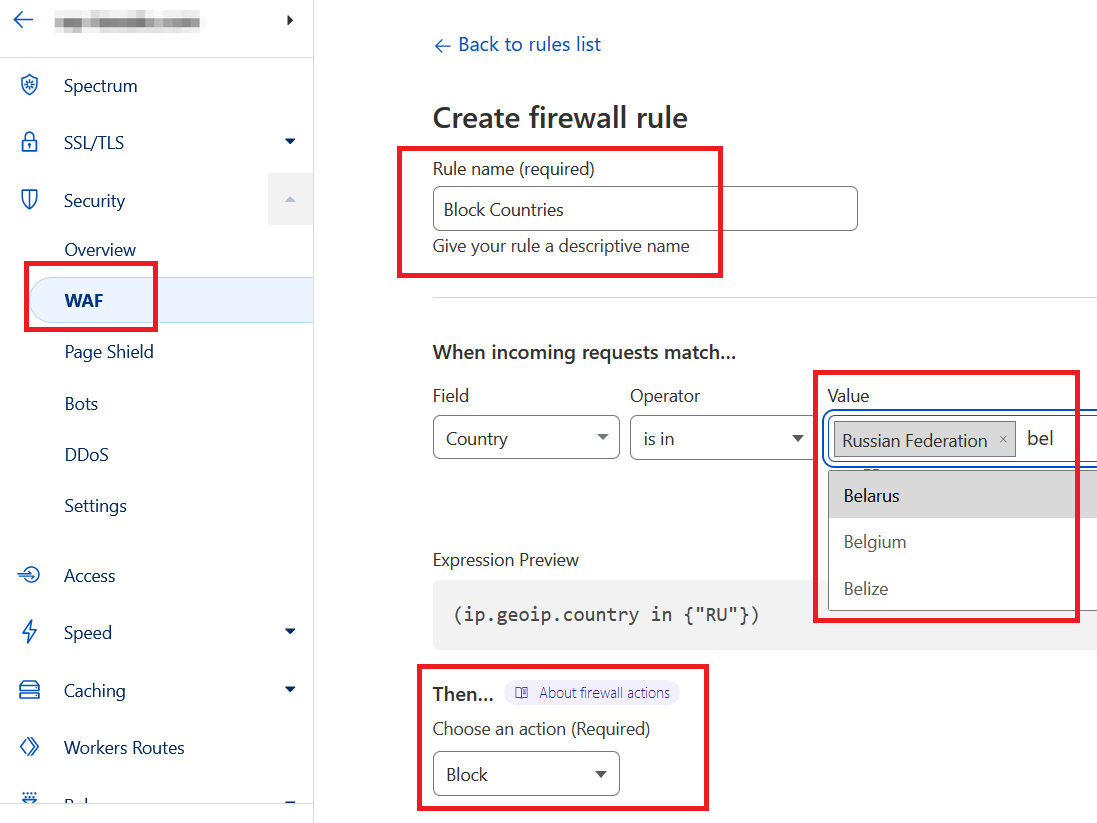
![]() Step 1: Log In to Cloudflare
Step 1: Log In to Cloudflare
Visit Cloudflare.com, log in, and select the domain where Bricks is installed.
Step 2: Create a Firewall Rule
- Go to Security > WAF > Firewall Rules
- Click Create Firewall Rule
- Name it something like “Block Countries”
-
Configure the rule:
- Field:
Country - Operator:
is in - Value: Select countries to block
- Field:
- Action:
Block - Click Save
That’s it. Visitors from those countries will no longer have access to any part of your website.
When Should You Use Cloudflare Blocking?
Use this only when:
- You’re facing targeted attacks or massive spam
- You need to comply with geo-restrictions
- You want to reduce server load from non-converting regions
In most cases, it’s best to keep your site open and apply form-level restrictions using OOPSpam instead.
What’s the Best Method for Country-Based Blocking in Bricks Forms?
| Method | What It Blocks | Best For |
|---|---|---|
| Bricks Forms Built-In | Not Available | Needs third-party integration for country-level rules |
| OOPSpam Plugin | Form submissions | Spam control, region filtering, submission logs |
| Cloudflare Firewall | Entire website | Site-wide protection from specific countries |
Final thoughts
Bricks Forms doesn’t yet support native country-based blocking, but that’s not a deal-breaker.
With OOPSpam, you can instantly add country filtering, language restrictions, and advanced spam prevention to your forms. It works seamlessly and protects your site from abuse while keeping legitimate traffic flowing.
If your security needs to go beyond spam, such as blocking entire regions from viewing your content, Cloudflare gives you that extra layer of protection.
OOPSpam also works with other form builders, including Formidable Forms, WPForms, Breakdance Forms, SureForms, and more.
Need help setting this up? Visit OOPSpam documentation or contact our team to get started quickly.