
Chazie Baniquid
Technical Content Marketer
4 minutes to read
How to block countries in Breakdance Forms?
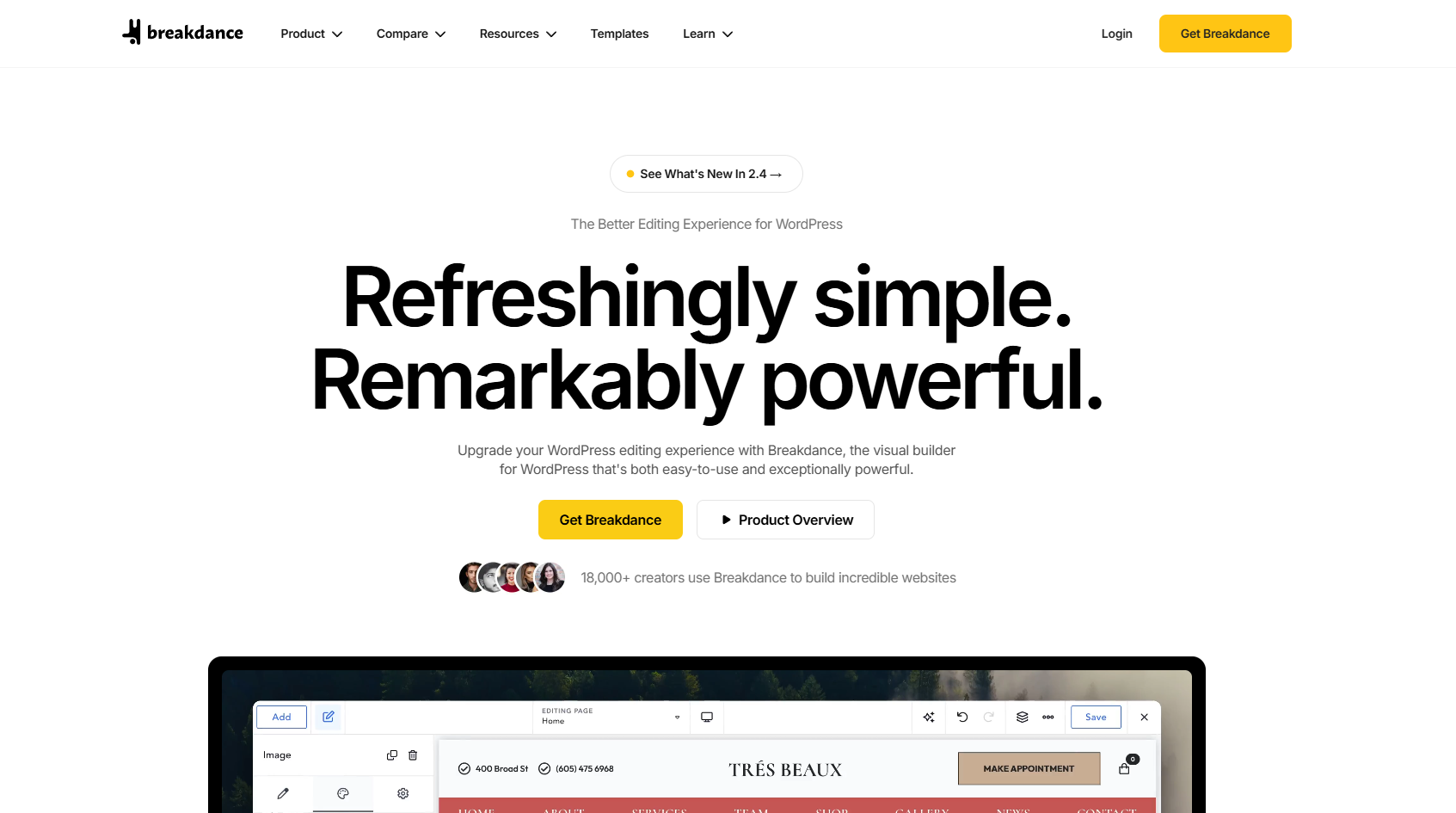
Breakdance Forms doesn’t include a built-in feature to block countries or IP addresses, but you can easily do it using the OOPSpam WordPress plugin. With OOPSpam, you can filter form submissions based on country, IP, language, and other criteria—all without writing any code.
Here’s how to get started.
What Breakdance Forms Offers
Breakdance Forms provides a sleek drag-and-drop form builder, but it doesn’t offer geolocation or filtering features. You won’t find an option to block countries, restrict IPs, or detect spam from VPNs or proxies.
That’s where OOPSpam comes in.
Add Country Blocking with OOPSpam

To enable country or IP-based filtering in Breakdance Forms, start by installing the OOPSpam Anti-Spam plugin (that’s us 👋).
Once installed, head to OOPSpam Anti-Spam > Settings in your dashboard.

Paste in your API key from your OOPSpam account.

Once Breakdance Forms is installed, the spam protection settings will become available. You’ll also have the option to add a custom message that appears when a submission is flagged and blocked as spam.
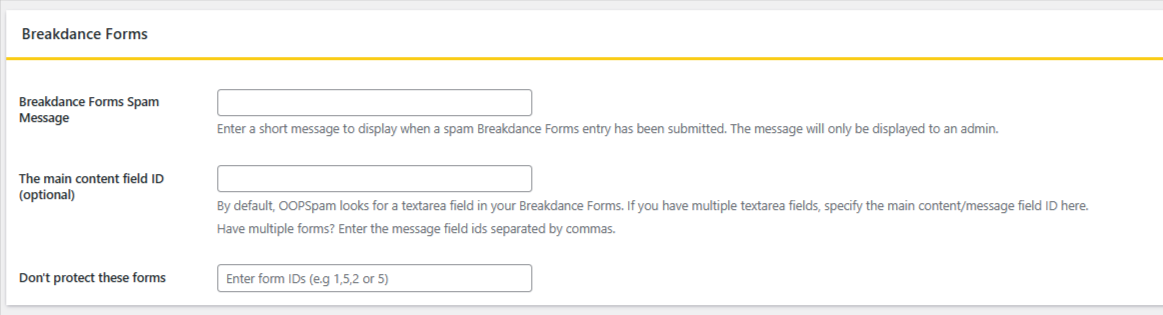
You can now:
- Block submissions by country
- Only allow selected countries
- Block spam sent from VPNs, proxies, Tor, or servers
- Filter by language
- Rate limit form submissions to prevent abuse
All of this is done without slowing down your site.
How to Set Up Country Blocking
First, enable Country Filtering in the plugin settings. Choose the countries you want to block or allow from the dropdown menu. Save your changes.
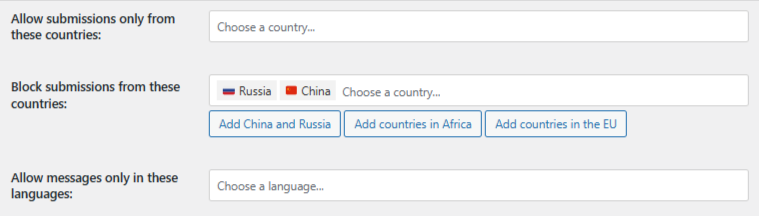
From that point on, your Breakdance forms will follow those country rules.
Block VPNs, IPs, Language & More
Under the OOPSpam settings tab, you can block more than just countries:
- Block by language (e.g. only allow English or Spanish submissions)
- Block traffic coming from VPNs, proxies, Tor, and automated scripts
- Set rate limits to slow down or block repeated form abuse
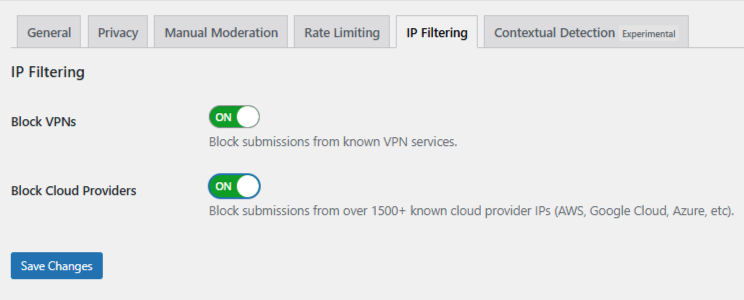
These features help reduce spam from anonymous sources and bad actors.
View Your Logs
You can review which form entries were blocked or accepted:
- Form Spam Entries and Form Ham Entries inside the WordPress Dashboard — these show blocked and allowed form submissions, respectively.
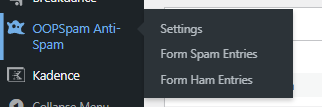
- Full submission logs inside the OOPSpam Dashboard — this offers additional detail and filtering options.
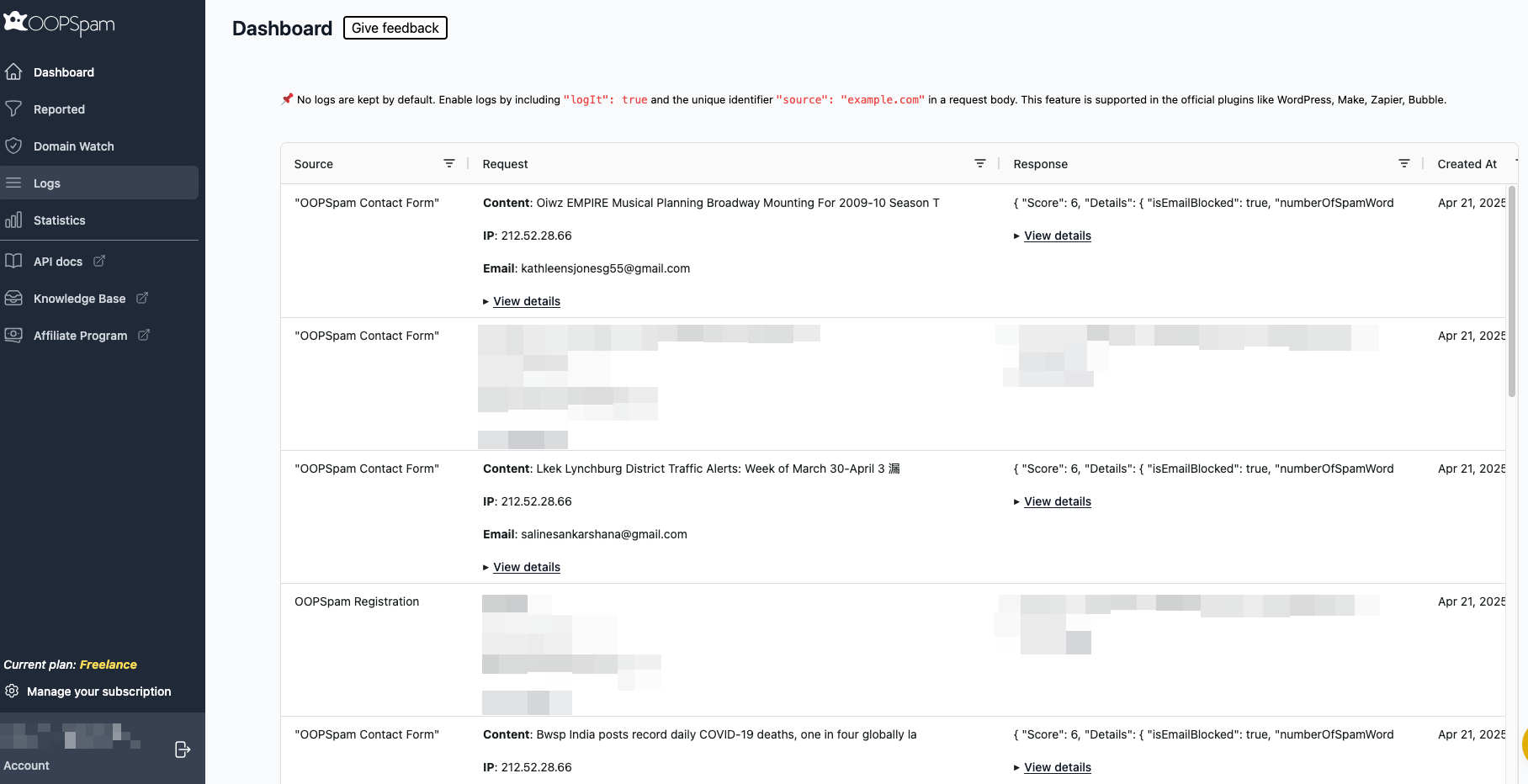
This helps you monitor activity and make sure legitimate users aren’t being blocked.
Why OOPSpam Over Other Plugins?
Unlike simple CAPTCHA or honeypot methods, OOPSpam uses machine learning, IP reputation, and behavior analysis to stop spam before it reaches your inbox. It works behind the scenes with Breakdance Forms without any complex setup.
Block Countries at the Server Level with Cloudflare (Optional)
If you’re experiencing attacks or high traffic from specific countries across your entire website, not just form submissions—Cloudflare lets you block countries at the DNS level.
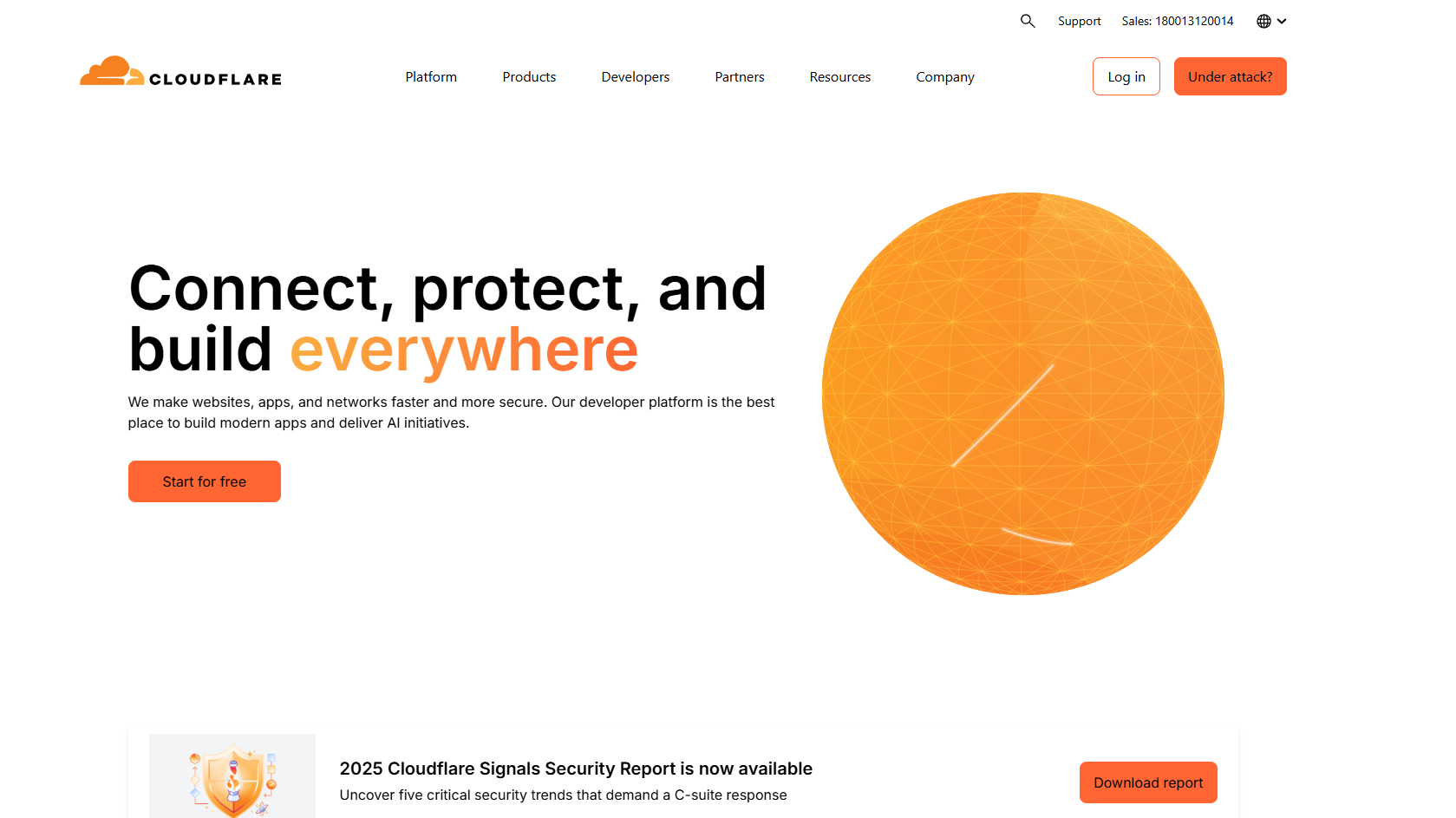
This method stops users from even loading your site based on IP geolocation.
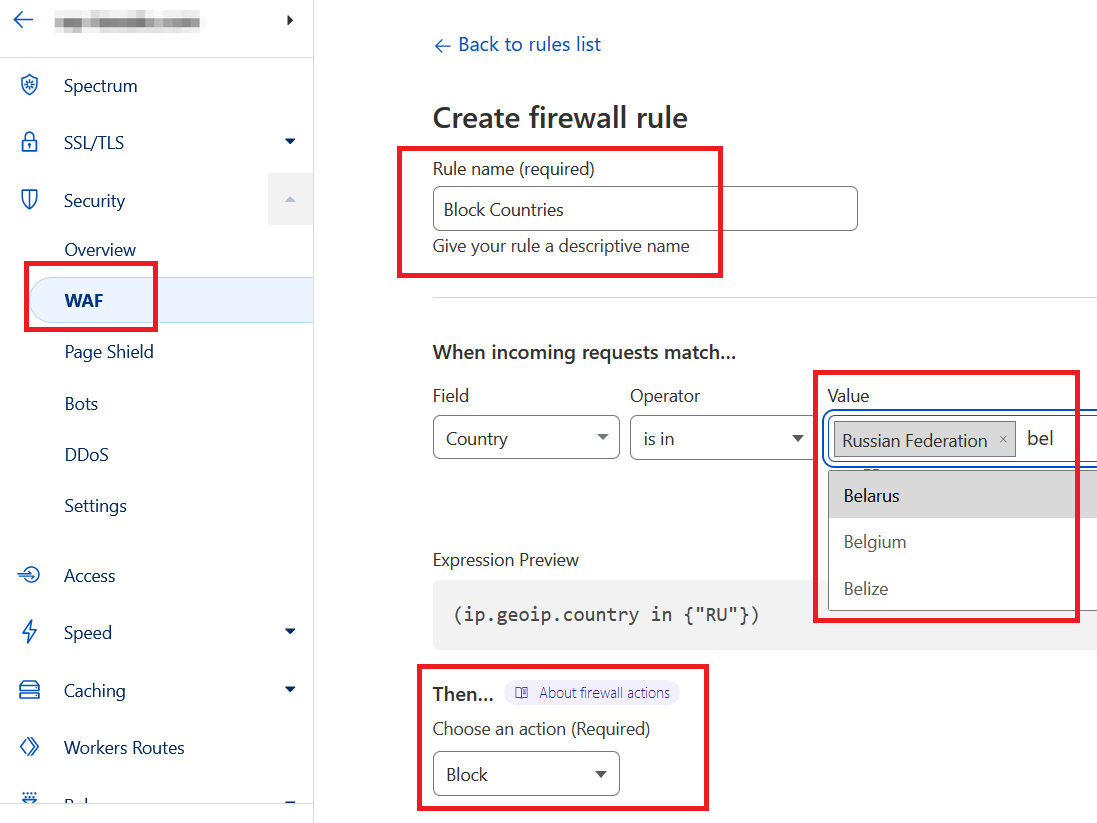
To do this:
- Log in to your Cloudflare account.
- Choose your website and go to Security > WAF.
- Create a new Firewall Rule.
- Set the Field to Country, the Operator to is in, and select the countries you want to block.
- Set the Action to Block, then save and deploy the rule.
Cloudflare’s country blocking applies to your entire site. If you’re only trying to block spam on forms, OOPSpam is the better choice.
Final thoughts
Breakdance doesn’t include native IP or country filtering, but with OOPSpam, you can add those protections and more in just a few clicks. If you’re dealing with spam or want more control over who submits your forms, this integration is a reliable and simple solution.
Visit OOPSpam documentation for setup guides or support. OOPSpam integrates with WS Form, Jetpack Forms, Contact Form 7, Fluent Forms, and more.