
Chazie Baniquid
Technical Content Marketer
6 minutes to read
Blocking Countries from Accessing Your Website Using Cloudflare
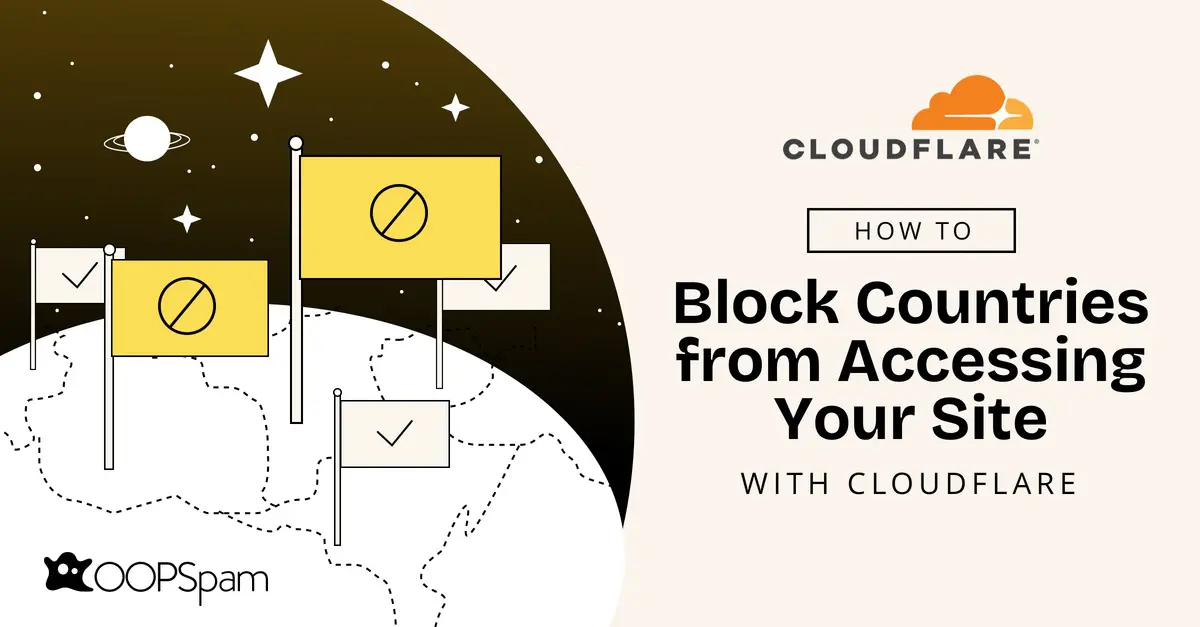
Controlling access to your website by country is simple. With Cloudflare, you can manage access based on visitors’ locations, making it easy to limit certain countries from accessing your site. In this guide, we’ll walk you through setting up country restrictions with Cloudflare, weighing the pros and cons, and exploring alternative ways to keep your site accessible to a global audience without the spam.
Why Block Access by Country?
Blocking countries might sound a bit drastic, but there are some good reasons to consider it:
- Enhanced Security: Limiting access to high-risk regions can help prevent malicious activity on your site.
- Better Server Performance: By reducing traffic from irrelevant or potentially harmful regions, you’ll free up resources for genuine visitors.
- Spam Reduction: Many websites see spam or bot activity concentrated in specific regions, so blocking these countries can help.
Whether you’re looking to reduce spam or secure sensitive information, restricting country access can give you more control over who interacts with your site.
How to Block Countries Using Cloudflare
With Cloudflare, blocking specific countries is straightforward. Here’s how to set it up:
Sign In or Create an Account
First, log into your Cloudflare account. If you’re new to Cloudflare, you can sign up at Cloudflare.com for free.

Complete the signup process by entering your Email and Password, then verify your identity using the “Verify you are human” checkbox.
Add Your Website
Once logged in, add your website by clicking Continue. Cloudflare will scan your DNS records and set up your domain.
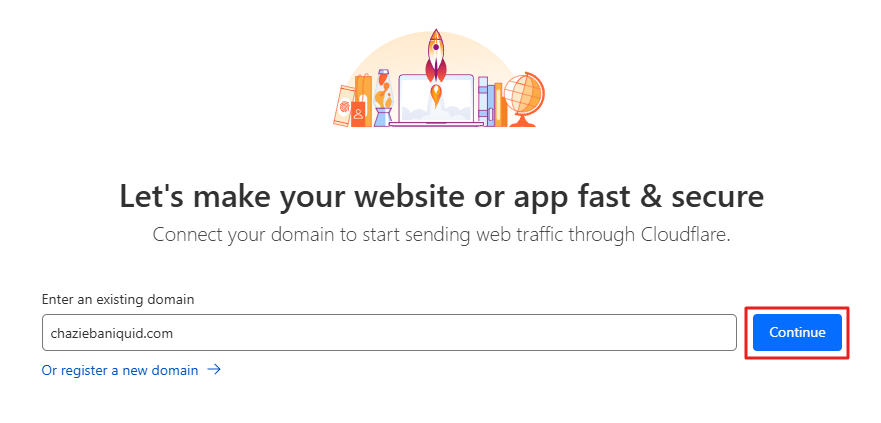
Select the Free Plan if you’re looking to use basic features, including country blocking.
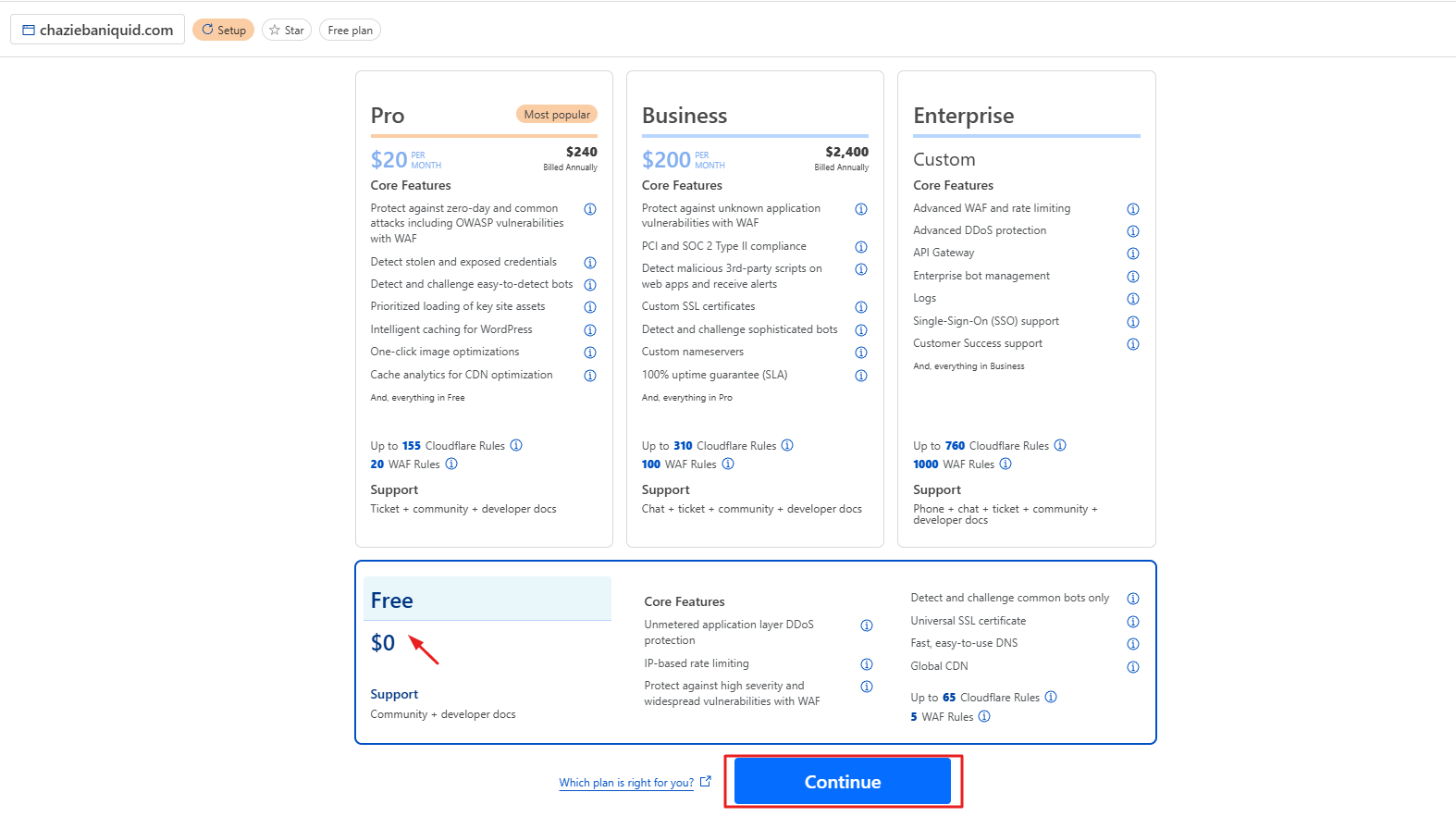
✨ Quick note: Subdomains aren’t supported on the free plan.
Update Your Nameservers
To apply Cloudflare’s settings to your website, you’ll need to change your domain’s nameservers. Follow Cloudflare’s instructions to update your domain’s nameservers, pointing them to Cloudflare’s nameservers.
This process can take up to 24 hours to propagate globally.
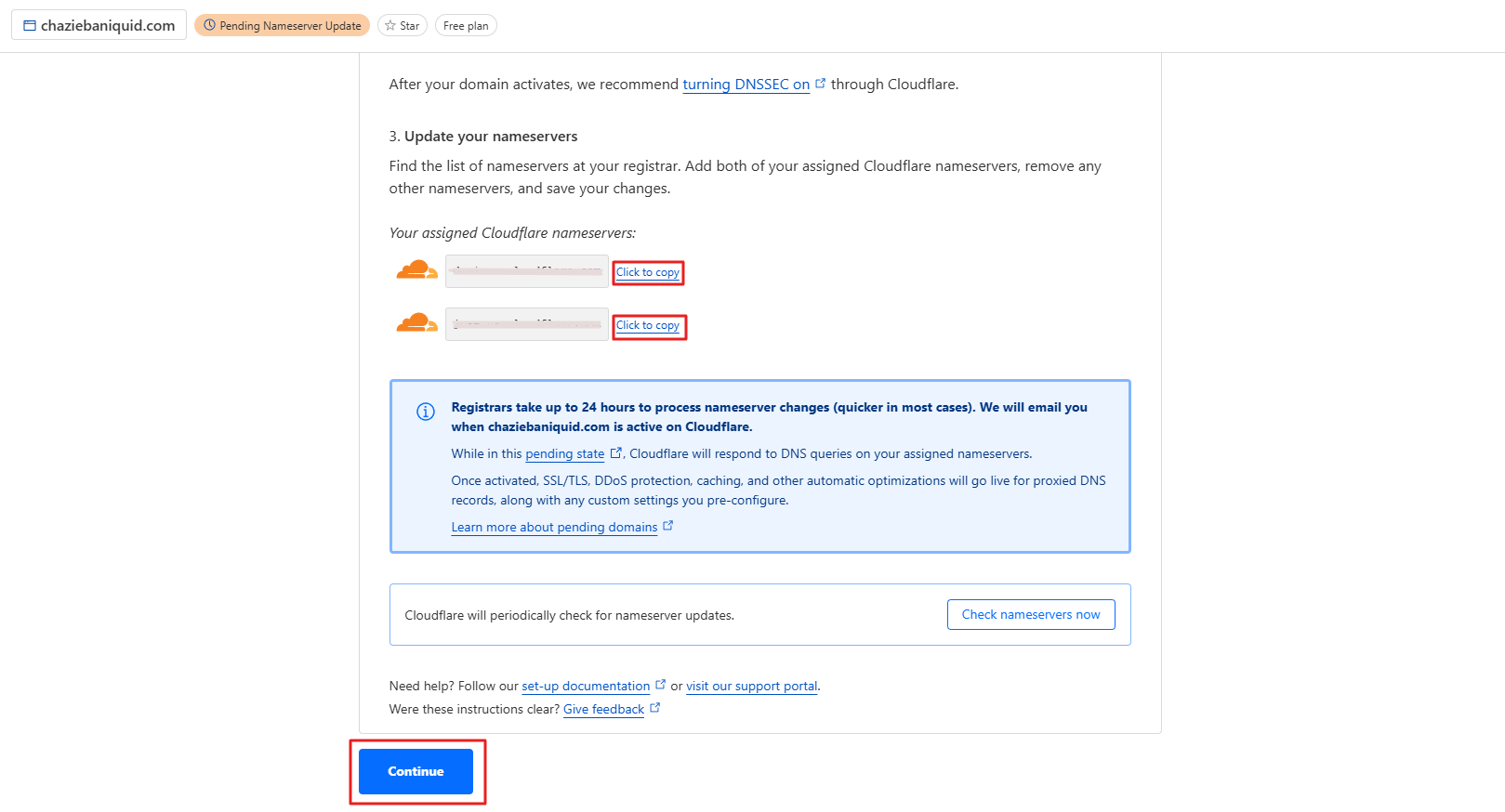
Cloudflare will notify you by email once your nameservers are active.
Access Security Settings
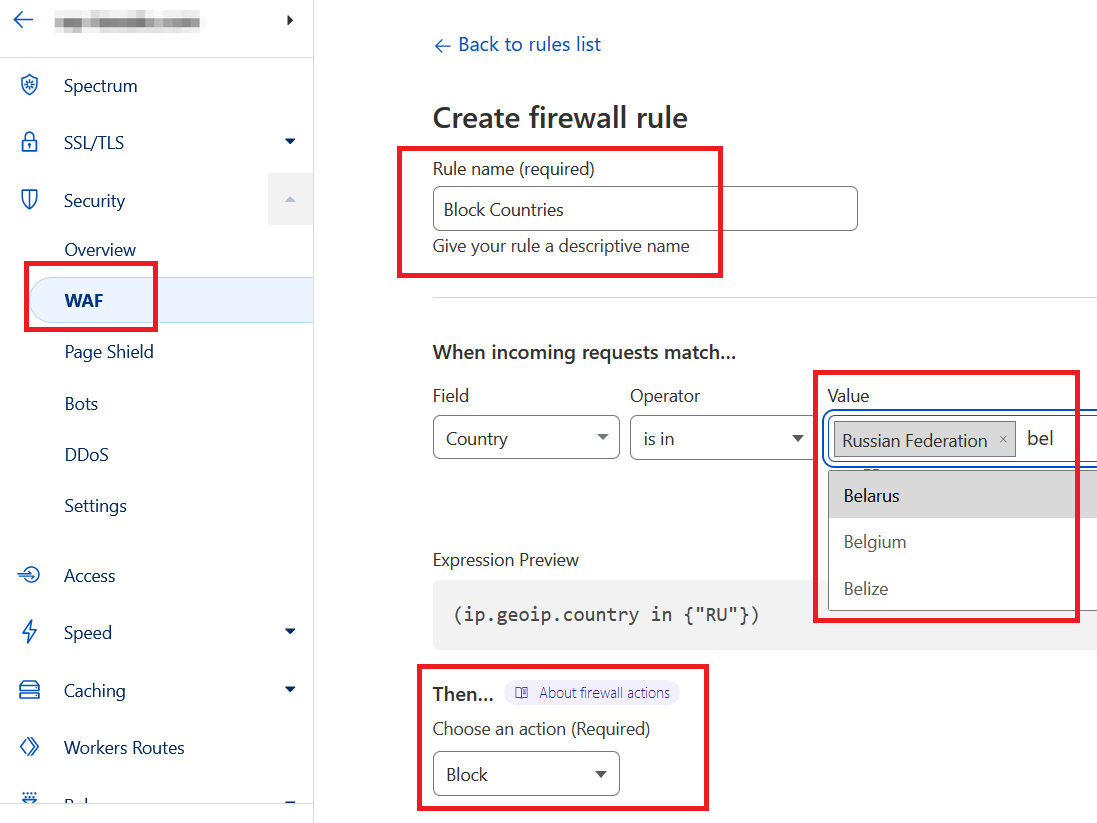
Once setup is complete, go to your Cloudflare dashboard. From there, navigate to Security > WAF (Web Application Firewall).
Create a New Rule
-
Select Create a New Rule and follow these steps:
- Name Your Rule: Give it a recognizable name, like “Block Countries.”
-
Choose Countries to Block:
- Under Field, choose Country and enter the country names you want to block.
- To add multiple countries, click OR to add another entry.
- Action: Set the action to Block.
-
Hit Save to activate your rule!
Test Your Setup
Once your rule is in place, test it using a VPN set to a blocked country to make sure it’s working as expected.
Drawbacks of Blocking Entire Countries
While blocking countries has its perks, there are several important downsides to consider:
- Reduced Reach: Blocking regions can prevent legitimate users from accessing your site, potentially leading to lost traffic, customers, or clients from those areas.
- SEO Impact: Geo-blocking can negatively affect SEO by limiting search engine crawlers’ access, especially if they originate from blocked regions. This restriction might reduce your site’s visibility in search results or cause de-indexing in those areas. Google generally accepts geo-blocking, but inconsistent practices could trigger penalties.
- User Experience: Users from blocked countries may feel excluded or frustrated, impacting your brand’s reputation. For businesses aiming for a global audience, this approach might be counterproductive.
If your primary goal is to reduce spam or protect user data, consider alternative methods like targeted spam filtering before committing to country-wide restrictions.
Alternatives to Country Blocking with OOPSpam
If blocking entire countries feels too restrictive, consider OOPSpam (that’s us 👋), a reliable solution that has been using machine learning to stop spam without limiting accessibility. Here’s why OOPSpam could be the perfect alternative for spam management:
- Machine Learning-Based Spam Prevention: OOPSpam uses advanced filtering to block spam and suspicious submissions by targeting spammy behavior, not entire regions.
- Global Accessibility with Local Security: Keep your site open to legitimate users worldwide while filtering out unwanted activity.
- Seamless Integration: OOPSpam is easy to connect with platforms like WordPress, Bubble.io, Zapier, and Make, making it a versatile choice if you want to avoid country-based restrictions.
With OOPSpam, you can enjoy both global reach and local security without the need for restrictive country blocking tools like Cloudflare Turnstile.
Frequently Asked Questions (FAQs)
1. Is blocking a country a long-term solution? Blocking certain countries can work for immediate control, but it’s often not ideal for long-term security or reach, especially if you have a global audience.
2. Can I block multiple countries on Cloudflare? Yes! You can set multiple conditions in one rule. Just add each country under the OR option to apply it to several regions.
3. Does country blocking affect SEO? Absolutely. Blocking regions can reduce search visibility in those areas, so consider how much regional reach matters to you before setting restrictions.
4. How can I prevent spam without blocking entire countries? Tools like OOPSpam provide targeted spam filtering. They allow open access to your site while blocking spam effectively, making it a great alternative.
Final Thoughts
Blocking countries through Cloudflare is a powerful option for those wanting to secure their site or reduce unwanted activity. However, blocking entire regions may impact SEO, reach, and user experience. If you’re looking for a non-restrictive solution, why not give OOPSpam a try? It’s easy to integrate and offers robust spam protection while keeping your site open to legitimate traffic worldwide!
Ready to keep your website open yet spam-free? Explore OOPSpam and discover a smarter way to protect your site!