
Onar Alili
Engineer
8 minutes to read
Breakdance Forms Spam Protection: A Step-by-Step Guide
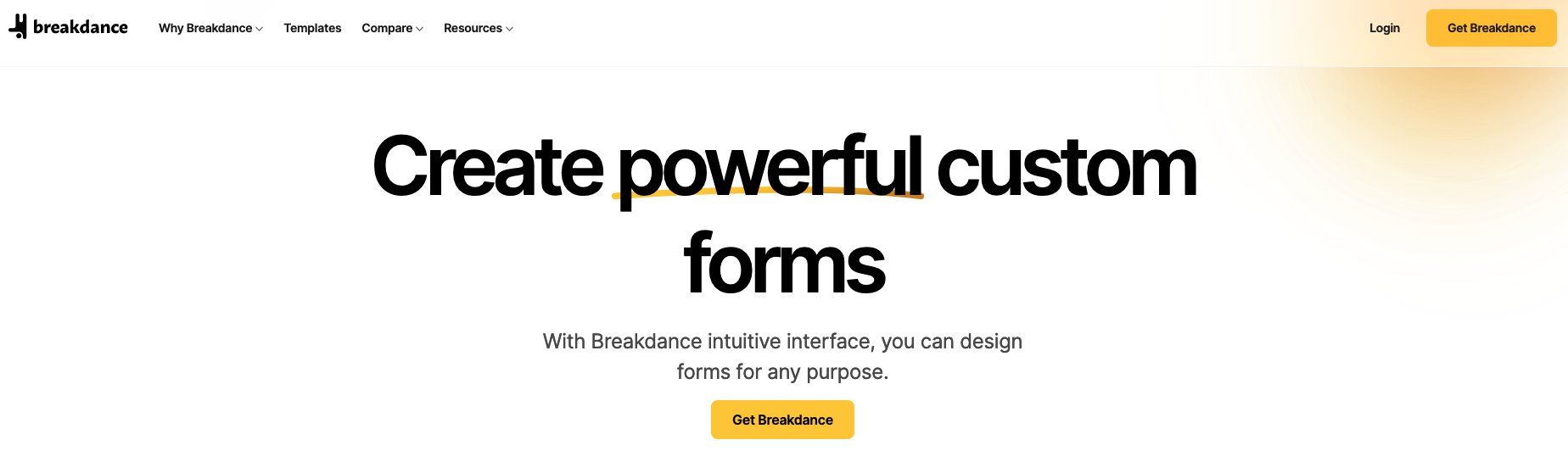
Breakdance is a new and popular site builder for WordPress. Like other page builders, it comes with a form builder. Breakdance Form is included in the free version, but there are some limitations in the free version, like no third party actions can be used. So you are left with the Email and Store Submission actions. To use other built-in and third-party actions, you need a Pro version.
In this article we will focus on the spam filtering options for Breakdance Forms. It comes with two built-in choices: reCAPTCHA and Honeypot. However, you can also use other third-party anti-spam plugins like ours, OOPSpam WordPress plugin.
OOPSpam WordPress plugin
OOPSpam WordPress plugin (that’s us 👋) is another way to stop spam on your Breakdance Forms and WordPress comments. The plugin works with OOPSpam API that protects over 3.5M websites daily. While the other alternatives above are free, OOPSPam API is a paid service. But it does come with free 40/month spam checks for you to test and see the difference.
It’s likely you have already tried the below options, and they didn’t work for you. It could be a slow website from reCAPTCHA or overwhelming spam you are still getting despite implementing the below alternatives. These are benefits OOPSpam has over other alternative:
- Doesn’t slow down your website
- Keeps your site accessible to all users
- Stops both human spammers and bots
The plugin’s settings page also allows you to adjust how sensitive your spam filter should be. Even leaving the default setting Sensitivity Level will help you reduce spam to zero.
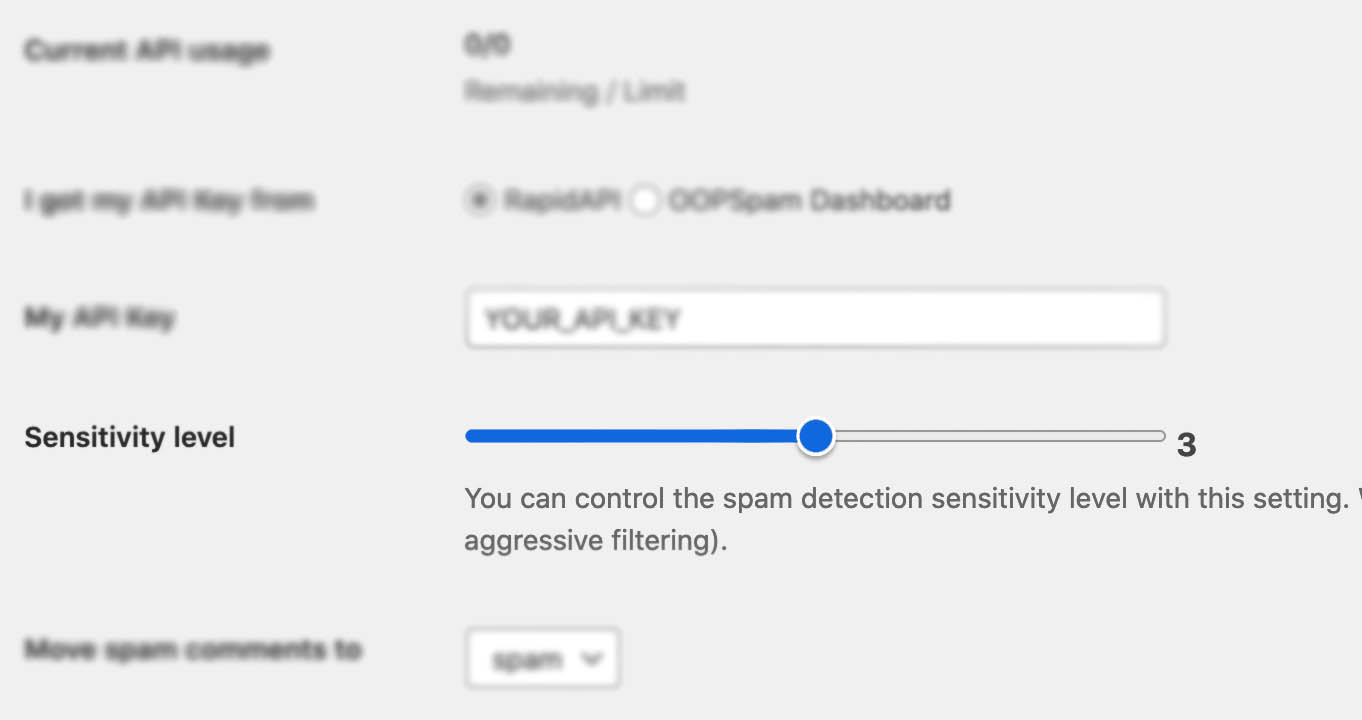
In addition, the plugin allows you to set up a filter to accept or block submissions only from certain countries and languages.

✨ Since then, we have also added the Block messages from these countries feature.
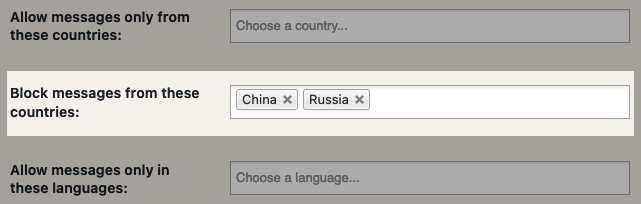
Here are a few steps to activate spam protection for Breakdance Forms:
-
Subscribe to get an API key then copy-paste the API key to the plugin’s appropriate field under Settings->OOPSpam Anti-Spam on your WordPress Admin Dashboard.
ℹ️ Make sure to select OOPSpam Dashboard on the setting page
-
If you have Breakdance installed then a special section will appear on the OOPSpam Anti-Spam plugin’s settings page.

-
Now, OOPSpam is activated. You can edit your form and go to Actions -> Actions After Submission and select Check for spam by OOPSpam action. Make sure Check for spam by OOPSpam comes before Store Submission action so that OOPSpam checks for spam before a submission is stored.
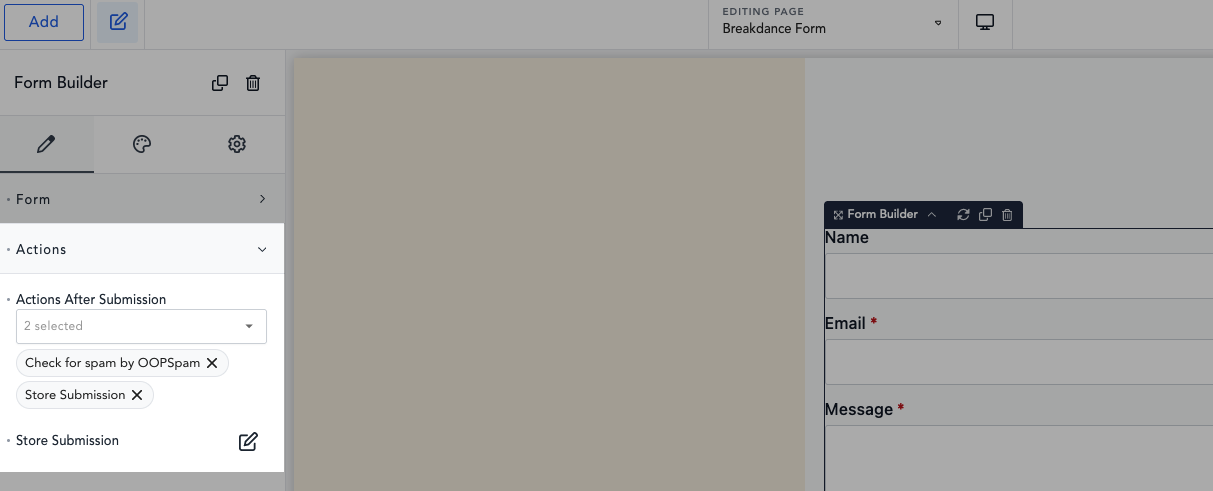
-
Done!
Important Note on Breakdance’s Limitations
While OOPSpam effectively blocks spam submissions, Breakdance doesn’t allow plugin developers to intercept certain actions, such as email notifications. As a result, even if OOPSpam blocks spam, Breakdance may still send email notifications.
✨ Recommendation: To avoid spam emails, remove Email from Breakdance Form’s Actions. Instead, manage email notifications at the Make integration level. Additionally, when configuring Webhook in Breakdance Forms, do not use Field Map, as it prevents Breakdance from sending the IP to Make.
For more comprehensive details, check out our guide on combining Make and OOPSpam to stop spam on Breakdance Forms.
Honeypot
We have previously discussed how the honeypot technique works. While it’s not as effective as it used to be, it still prevents some bots from spamming your forms. Breakdance Form has a built-in honeypot field, but you must enable it. The honeypot field won’t be visible to humans, but bots will see the hidden field as a valid field. Bots scan a web page and fill in all the fields, including the hidden field in your form. Breakdance Forms will reject any submission that has an entry in a hidden field.
To enable the honeypot field, edit your form and enable the Advanced -> Add Honeypot Field option.
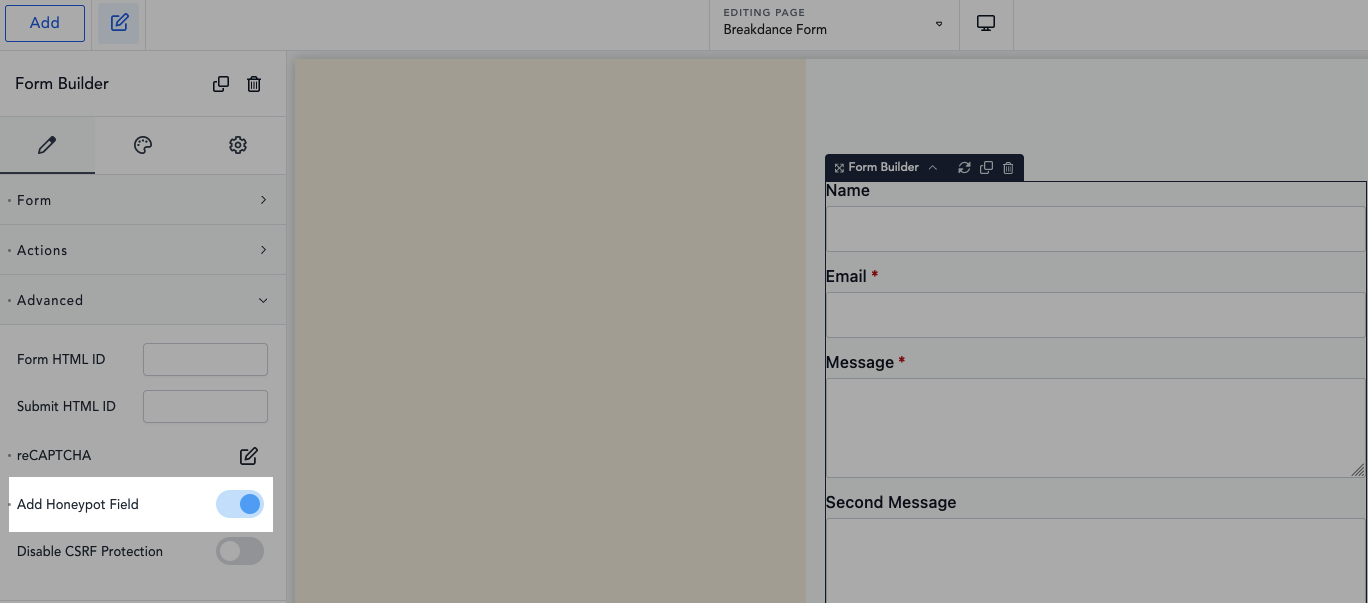
reCAPTCHA
Breakdance Form also supports reCAPTCHA v3. You have probably heard of it, but for those who have never heard of it, reCAPTCHA is a spam protection solution Google. It has visible and invisible modes, but many people have concerns about privacy, slow website and possibly accessibility (in visible mode). For now, Breakdance Form only supports v3, which is the default invisible mode. With reCAPTCHA v3, users don’t solve a challenge. Instead, it tracks the user’s behavior on your site and scores the user from 0 (bot) to 1 (human).
However, reCAPTCHA is free and works well against simple automated spam bots. Especially if your site is new, enabling both Honeypot + reCAPTCHA can help.
There are two ways to enable reCAPTCHA for your Breakdance forms. First one is through the form settings, which allows you to set up reCAPTCHA for each form individually. Edit your form, click the edit icon under Advanced -> reCAPTCHA and check the Enable reCAPTCHA option. reCAPTCHA requires you to have a Secret Key and Site Key from Google to work. On this screen you will see Custom tab and here you add your keys.
Here is how to get reCAPTCHA keys:
- Go to the reCAPTCHA website and click on the “v3 Admin Console” button located on the top right corner of the page.
- Sign in to your Google account if you haven’t already done so.
- On the Admin Console page, click on the “Add” button to register a new site.
- Fill in the required fields, such as your website domain name and reCAPTCHA type (v2 or v3).
- After you’ve filled in the required fields, click on the “Submit” button to register your site.
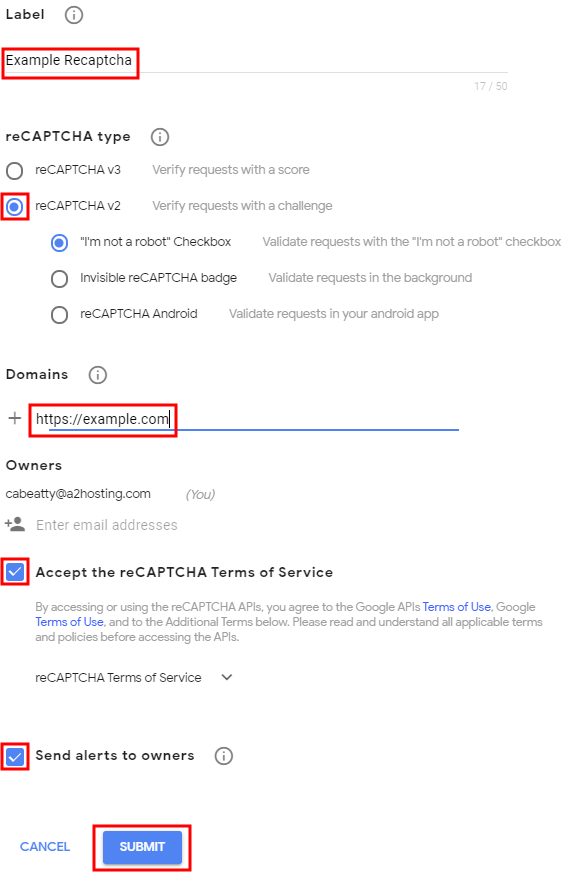
- You’ll be taken to a page with your site key and secret key. These are the keys you’ll need to integrate reCAPTCHA into your website.
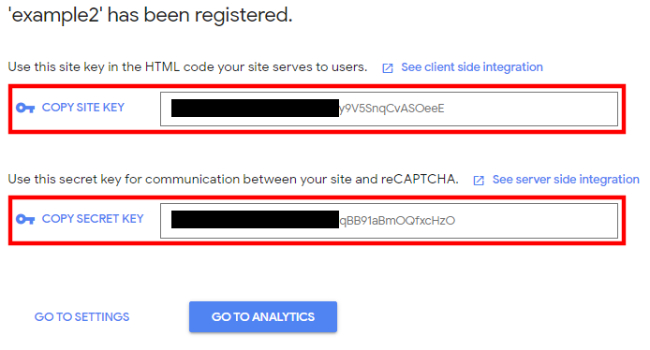
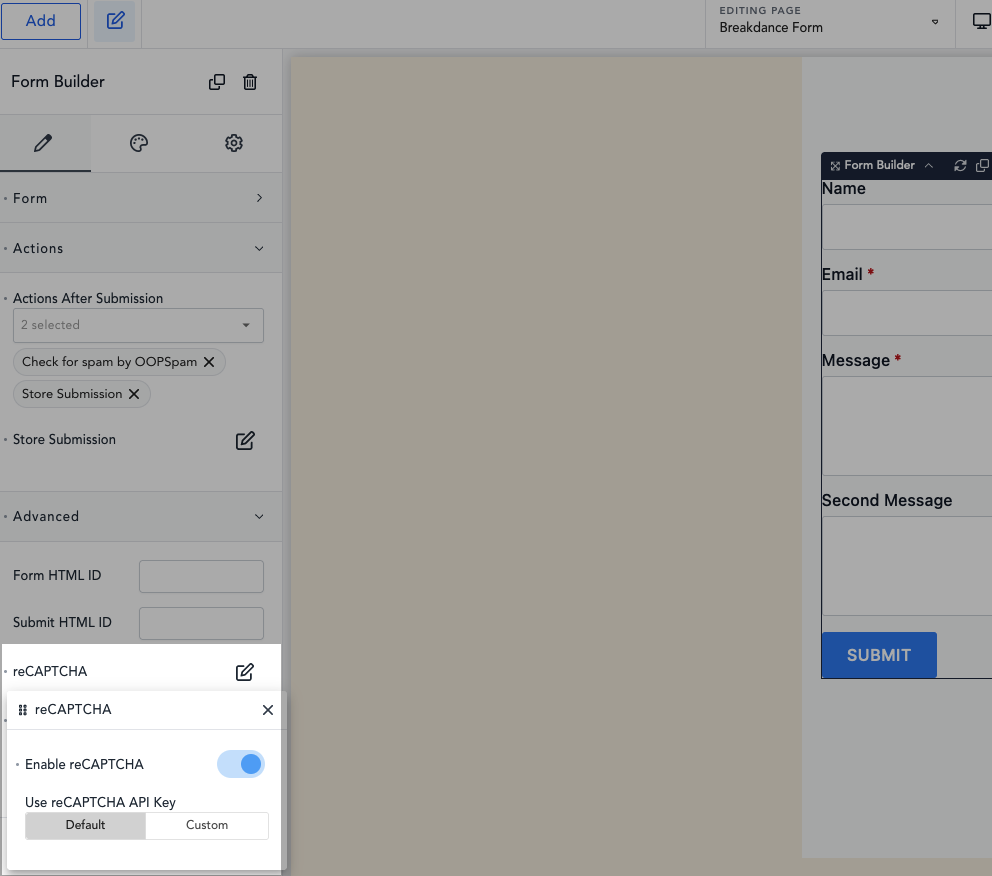
On the screenshot above, you can see that there is a Default tab next to the Custom tab. If the default option is selected, your secret key and site key will automatically be taken from the Breakdance -> Settings -> API Keys settings. This is the second way you can enter the keys here and enable reCAPTCHA globally for all your forms without entering the keys individually.
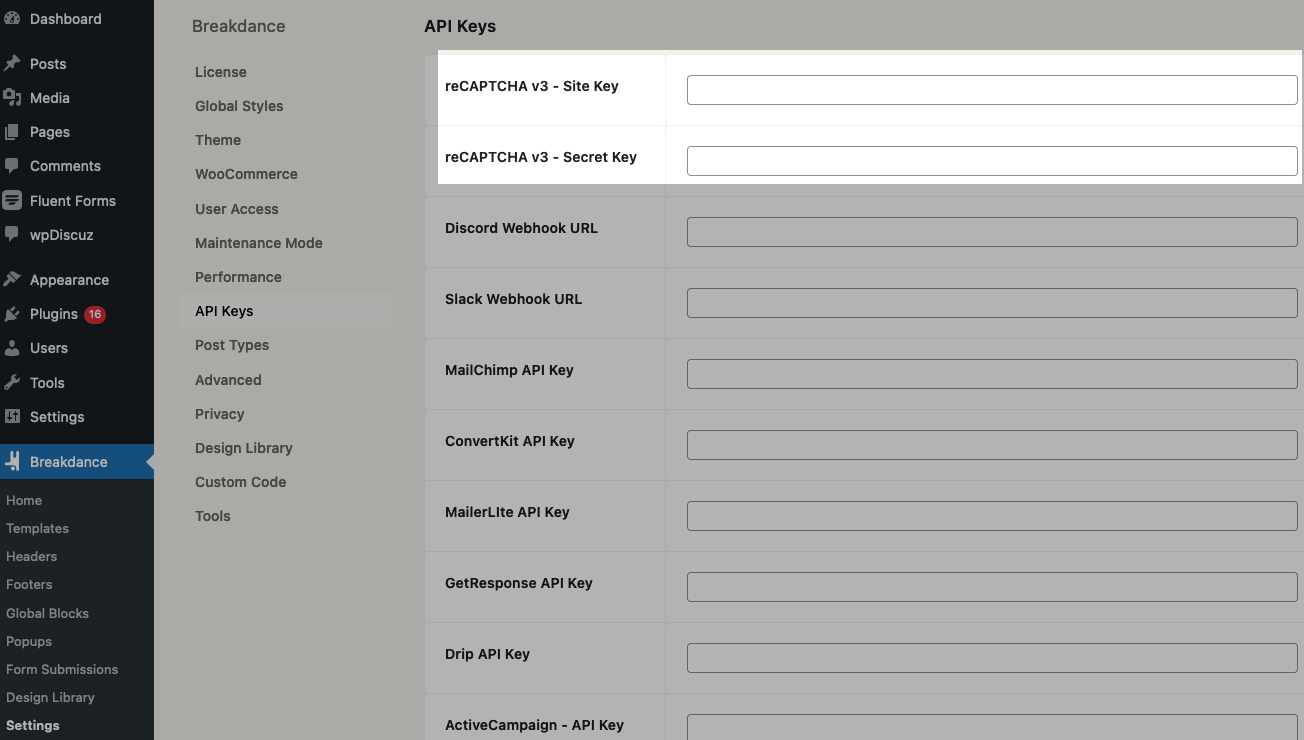
📌 Tip: Make sure to enable reCAPTCHA on each of your Breakdance forms.
📌 Tip: Consider adding both reCAPTCHA and the HoneyPot field to your contact form. Remember that HoneyPot is NOT enabled by default.
Final thoughts
All websites eventually get hit by spammers. As a website grows and gets more traffic it attracts more serious spammers with advance bots. Both honeypot and reCAPTCHA will protect your website to a certain degree but they are not enough for targeted spam attacks, manual spam and sophisticated bots. I hope this article helps you find a solution for your spam problem.
That is all! Go on and create your forms.
Happy spam-free day!