
Chazie Baniquid
Technical Content Marketer
6 minutes to read
How to block countries in Forminator?
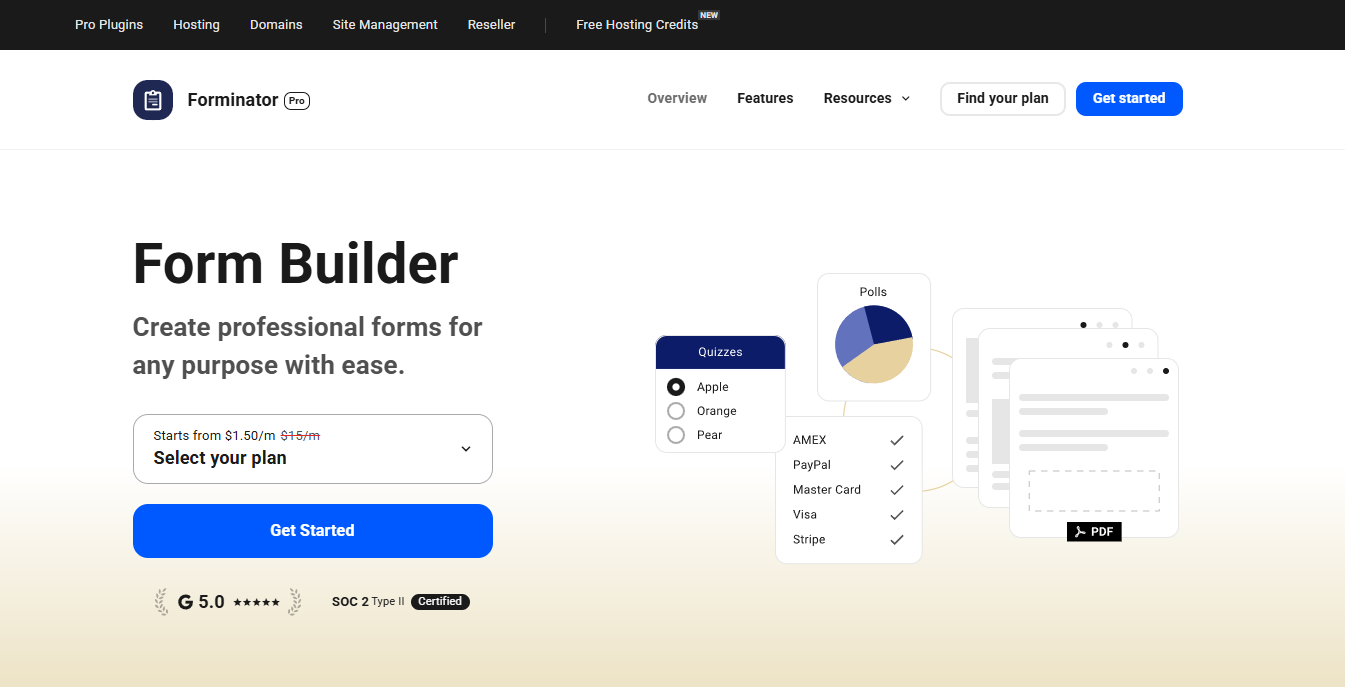
Getting spam from certain countries? If you’re using Forminator, there’s no built-in way to block submissions by country but you still have options. Here’s how to do it effectively.
No Built-In Country Blocking in Forminator
Forminator does not include a native feature to block form submissions based on country or IP address. That means you’ll need an external tool to do it.
You can still achieve country-based filtering by integrating OOPSpam Anti-Spam (that’s us 👋), a plugin that works seamlessly with Forminator and provides real-time spam detection, country-based filtering, and detailed submission logs.
1. Block Countries in Forminator Forms Using OOPSpam

If you’re dealing with spammy form entries, especially from specific regions, OOPSpam is the most straightforward way to stop it. It brings advanced filtering capabilities right into your WordPress dashboard and works smoothly with Forminator.
What OOPSpam Adds to Forminator
Here’s what you get when you pair OOPSpam with your Forminator forms:
- Country Filtering: Choose specific countries to block or allow.
- Language Filtering: Exclude submissions written in certain languages.
- Machine Learning-Based Spam Protection: Automatically filters spam based on behavior and content patterns.
- Block Proxies, VPNs, TOR, and Bot Traffic: Stops automated or anonymized spam sources.
- Rate limiting – control how often a form can be submitted to prevent abuse
- Detailed Logs: Review both blocked and accepted submissions for transparency and tuning.
How to Set It Up
Follow these steps to connect OOPSpam with Forminator:
Step 1: Install the Plugin
Go to your WordPress dashboard and navigate to Plugins > Add New. Search for “OOPSpam Anti-Spam” plugin (that’s us 👋) and install it. Activate the plugin once installed.
Step 2: Connect Your API Key
Create an account on OOPSpam.com and generate your API key.

Then return to your WordPress dashboard and go to OOPSpam Anti-Spam > Settings.

Paste your API key in the designated field.
Step 3: Enable Forminator Protection
Scroll to the “Forminator” section and activate spam protection for Forminator. This ensures all Forminator forms are now filtered using OOPSpam’s rules.
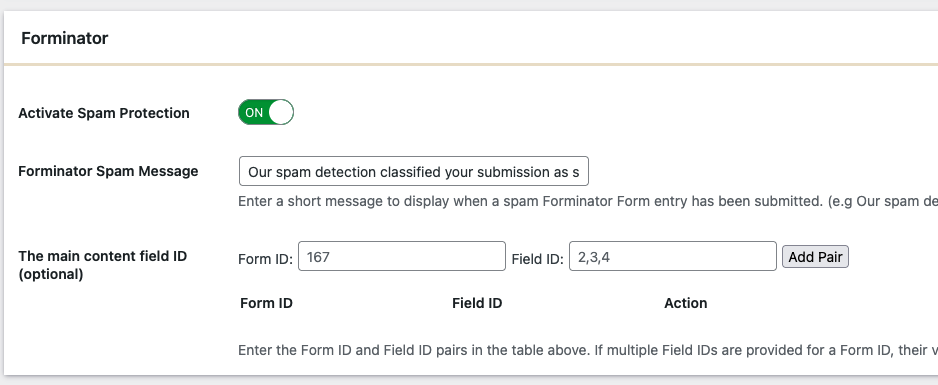
Step 4: Block Countries
Head to the Country Filtering section. You’ll see two dropdown options:
- Country Allowlist (only accept from these countries)
- Country Blocklist (reject submissions from these countries)
- Trusted Countries (always bypasses spam checks)
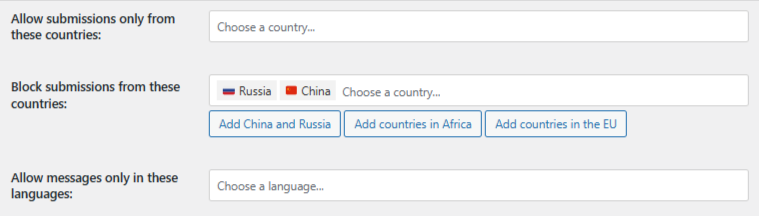
Choose one approach, select the countries accordingly, and save your settings.
OOPSpam will now automatically block form submissions coming from those regions without blocking access to your site as a whole.
Reviewing Blocked Submissions in Forminator
One of OOPSpam’s biggest advantages over traditional filtering tools is its transparency. You get a submission log that shows you exactly what was blocked and why. You’ll be able to see:
- Submission content
- IP address
- Spam score and filtering reason
- Timestamp of entry
- Email address (if submitted)
You can track which form submissions were blocked or allowed in two places:
1. Form Spam Entries and Form Ham Entries in your WordPress Dashboard — showing rejected and approved submissions.
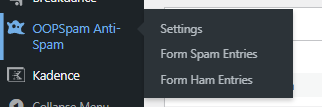
2. OOPSpam Dashboard logs — providing more detailed information and filtering tools for a deeper review.
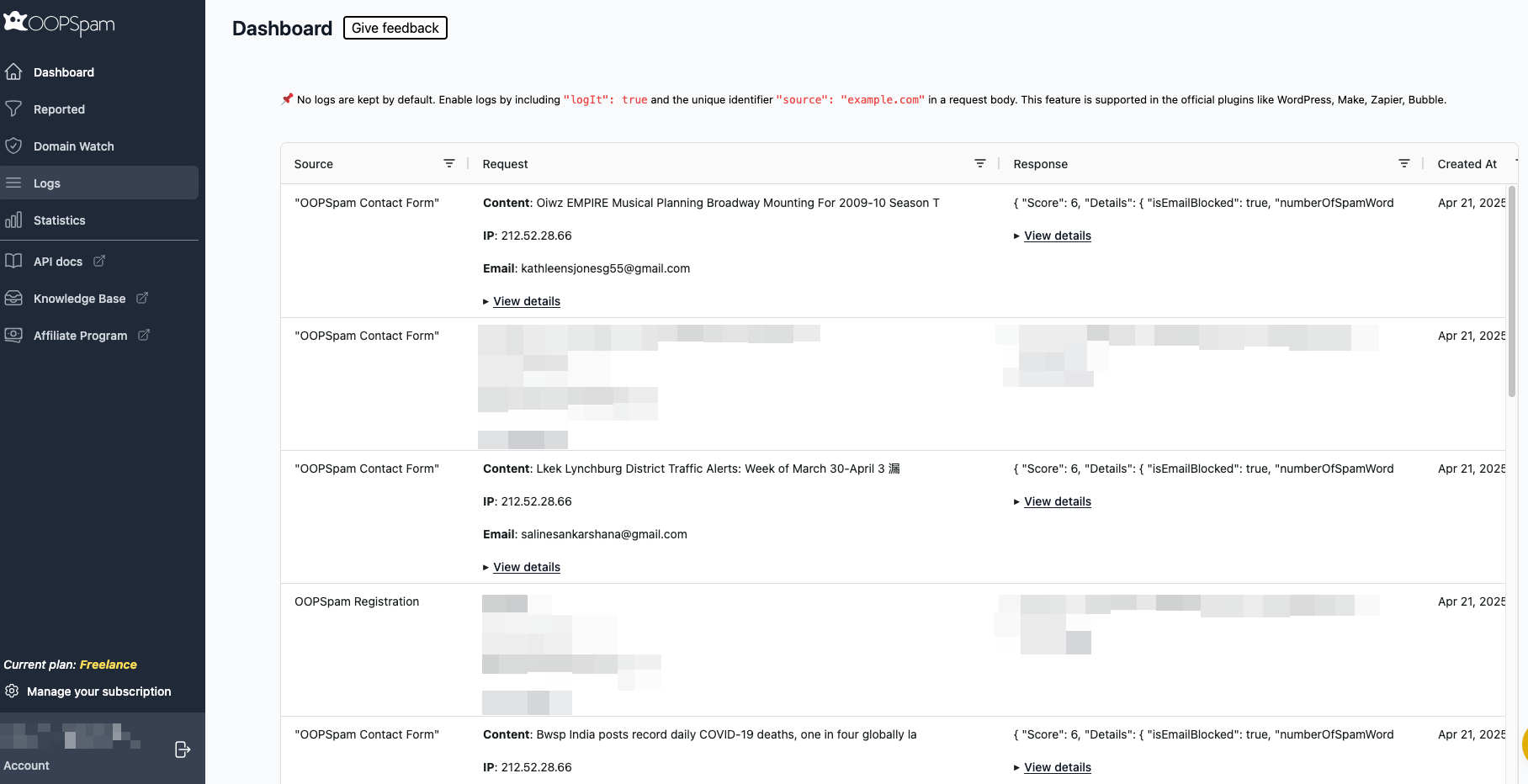
This makes it easier to spot patterns of abuse, fine-tune your filtering over time, and manually recover legitimate leads if necessary.
2. Block Entire Countries from Your Website with Cloudflare
If you’re facing broader security issues beyond just form spam such as DDoS attacks, brute-force login attempts, or scraping—then it may make sense to block countries at the network level using Cloudflare.
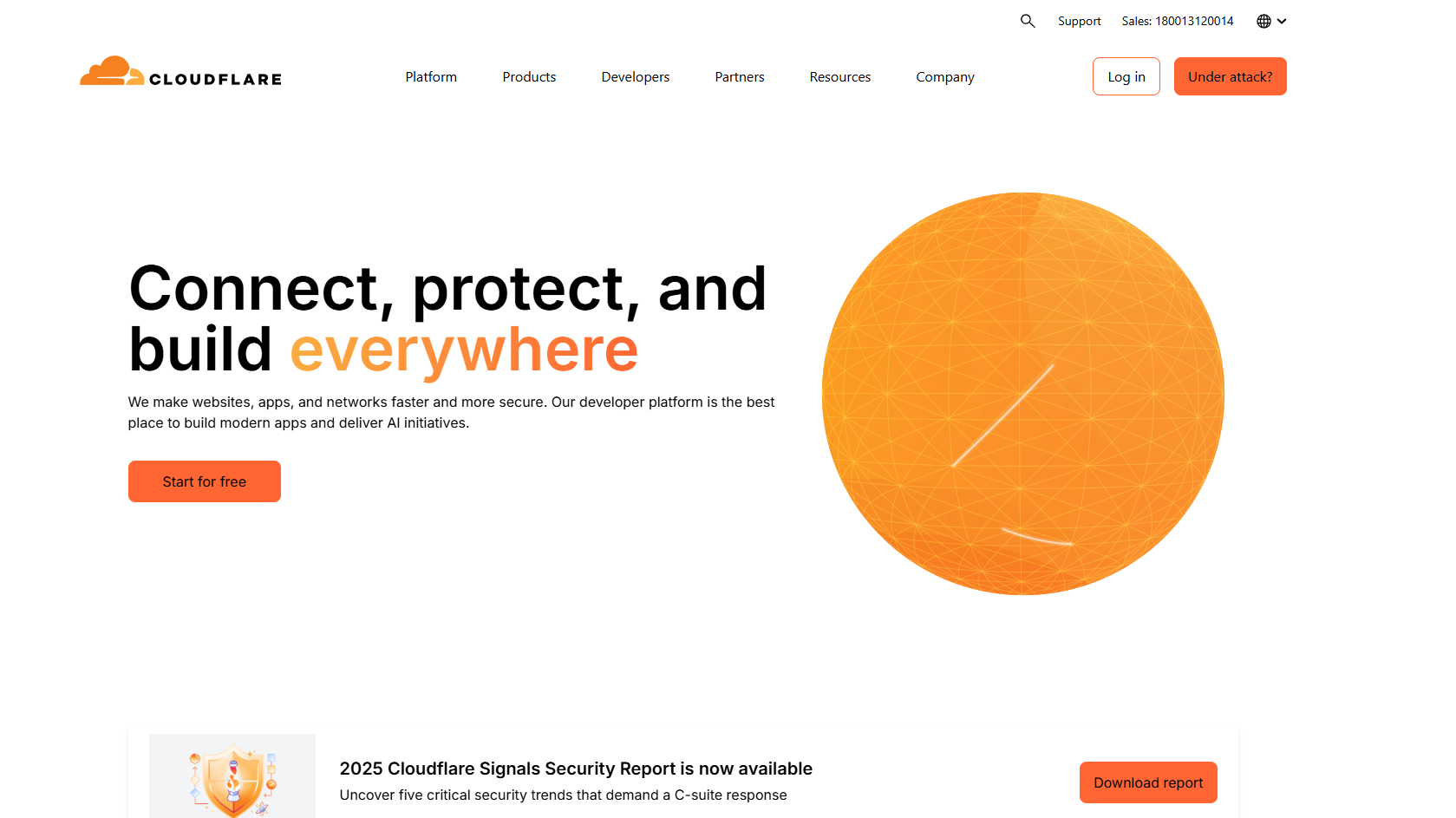
⚠️ Important: This method blocks users from accessing your entire website, not just Forminator forms.
How to Set Up Country Blocking in Cloudflare
To do this, you’ll need access to Cloudflare’s Web Application Firewall (WAF).
Step 1: Log Into Cloudflare
Head over to cloudflare.com and log in to your account. Select the site where your Forminator forms are hosted.
Step 2: Create a Firewall Rule
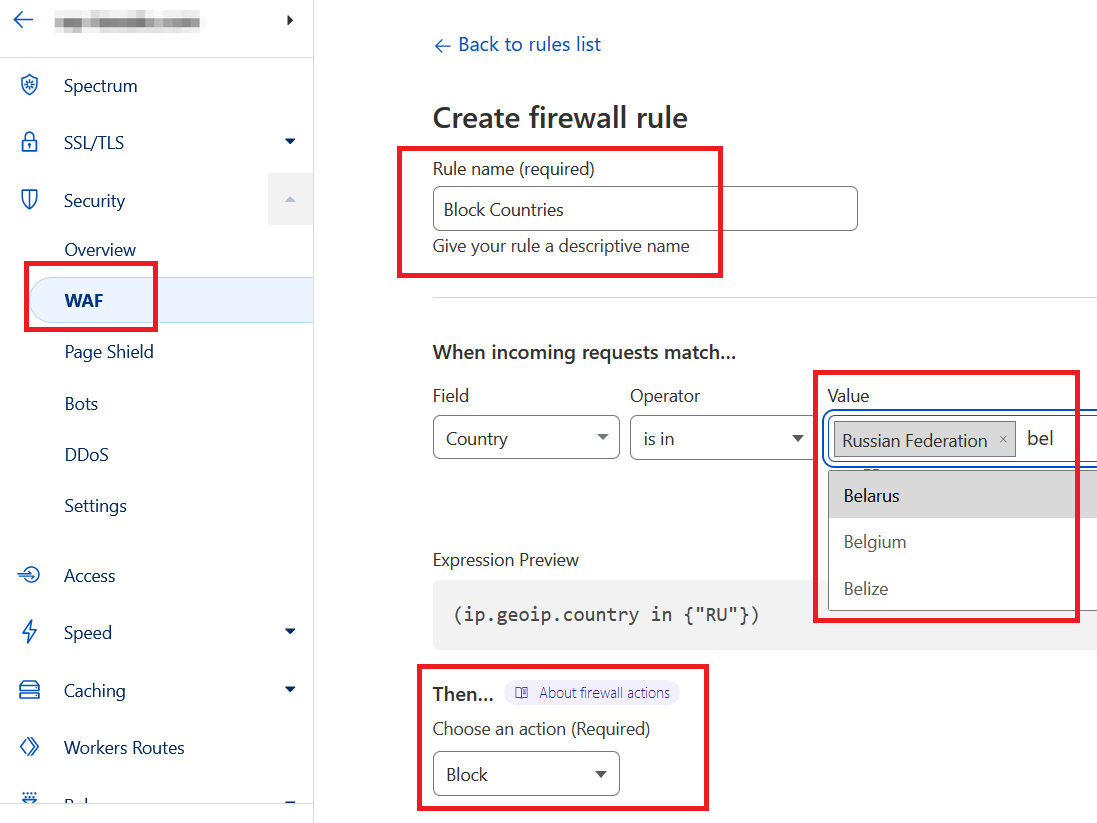
Go to Security > WAF > Firewall Rules
- Click Create Firewall Rule
- Name it something like “Block Countries”
-
Set the rule to:
- Field:
Country - Operator:
is in - Value: Select countries to block
- Field:
- Choose Action:
Block - Save and deploy the rule
Visitors from the selected countries will now be completely blocked from your site.
When to Use This
Use Cloudflare’s country blocking only when:
- You’re under attack from a specific region
- You need to comply with legal or regulatory restrictions
- You want to reduce server load caused by junk traffic
Otherwise, it’s best to stick to form-level filtering (via OOPSpam), which is more precise and less intrusive.
What’s the Best Method for Country-Based Blocking in Forminator?
| Method | What It Blocks | Best For |
|---|---|---|
| Forminator Built-In | Not Available | Not an option, requires external solution |
| OOPSpam Plugin | Form submissions only | Reliable spam protection and country filtering per form |
| Cloudflare Firewall | Entire website access | Security threats, scraping, or compliance-related blocking |
Final thoughts
Forminator doesn’t offer built-in country blocking, but OOPSpam fills that gap with advanced filtering, regional restrictions, and detailed logging without disrupting your site.
Pair it with Cloudflare firewall rules for broader protection when needed. And yes, OOPSpam integrates with many other form builders too, including WS Form, Breakdance Forms, Jetpack Forms, SureForms, and more.
Need help getting started? Reach out to our team or check the documentation.