
Chazie Baniquid
Technical Content Marketer
6 minutes to read
How to block countries in Jetpack Forms?
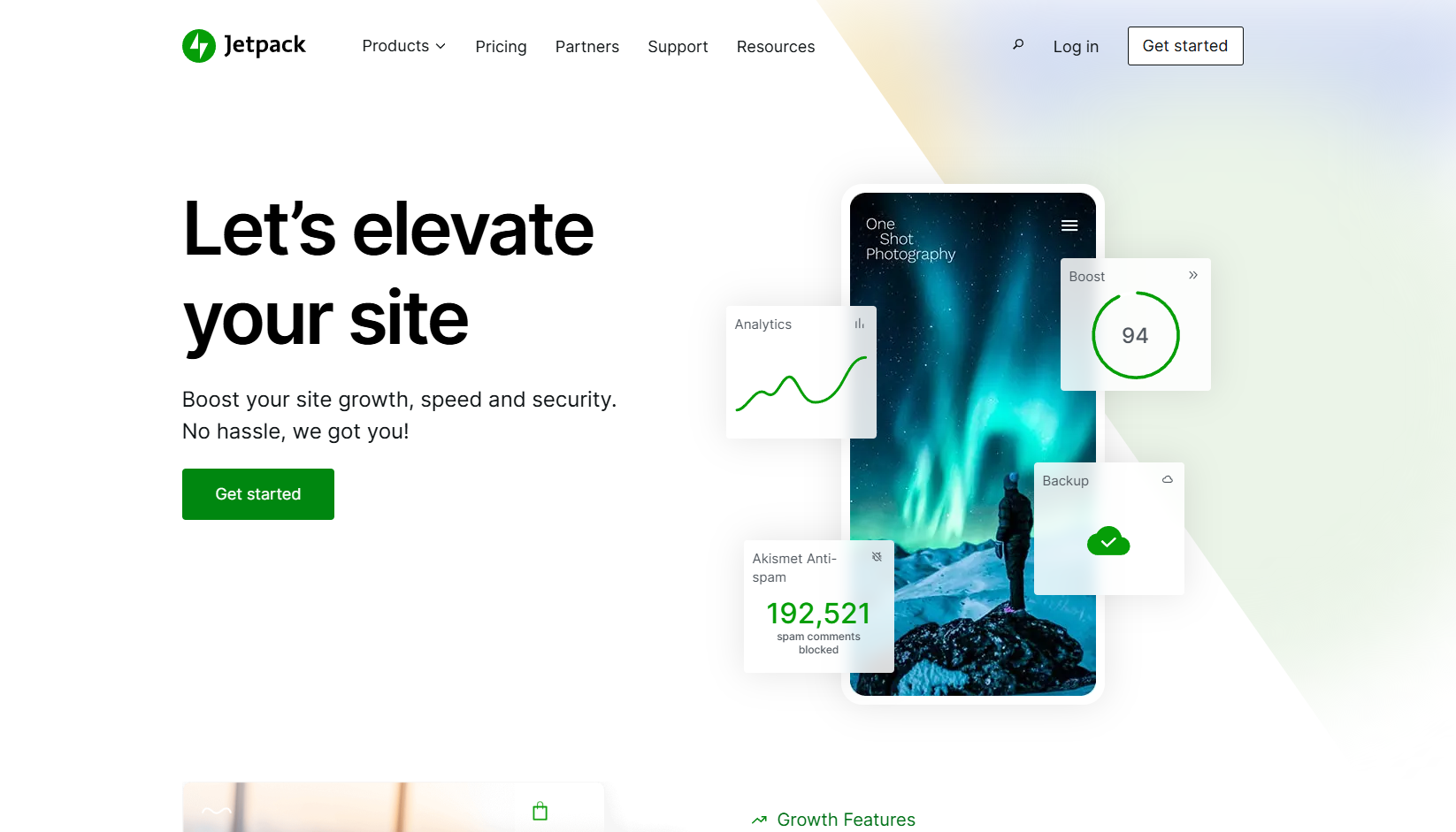
Spam form submissions from certain countries can clog your inbox, disrupt workflows, and open the door to abuse. If you’re using Jetpack Forms on your WordPress site, you may be wondering whether there’s a built-in way to block countries or filter submissions by location.
The short answer is: Jetpack Forms does not currently include any native country-blocking or IP-based filtering feature.
But that doesn’t mean you’re out of options. You can still control regional spam effectively using the right tools. In this guide, we’ll walk you through:
- Why Jetpack Forms alone can’t block countries
- How to add country filtering using the OOPSpam Anti-Spam plugin
- How to block traffic from entire countries using Cloudflare
Country Blocking Is Not Available Natively in Jetpack Forms
Jetpack Forms are built to be simple and easy to use. However, they do not offer any settings for restricting form submissions based on geolocation, IP address, or user language.
If you’re experiencing spam from specific regions or need stricter control over who can submit your forms, you’ll need to extend Jetpack’s capabilities using a plugin like OOPSpam.
1. Use OOPSpam to Block Countries in Jetpack Forms

OOPSpam Anti-Spam (that’s us 👋) is a machine learning-powered spam filtering plugin that works seamlessly with Jetpack Forms. It gives you fine-tuned control over who can submit your forms, based on country, language, source behavior, and more.
What OOPSpam Adds to Jetpack Forms
- Country Filtering – Block or allow submissions from specific countries
- Spam Behavior Detection – Uses machine learning to spot spammy content and automated submissions
- Language-Based Filtering – Reject submissions written in specific languages
- Protection from VPNs, Proxies, and Servers – Block anonymized traffic or spam sent from data centers
- Submission Logging – Review both blocked and accepted form entries
These are features Jetpack Forms doesn’t offer on its own.
How to Set It Up
First, install the OOPSpam Anti-Spam plugin from the WordPress Plugin Directory. Once activated, go to OOPSpam Anti-Spam > Settings from your WordPress dashboard.

Enter your API key, which you’ll get from your OOPSpam account.

Next, enable Spam Protection by toggling it on.
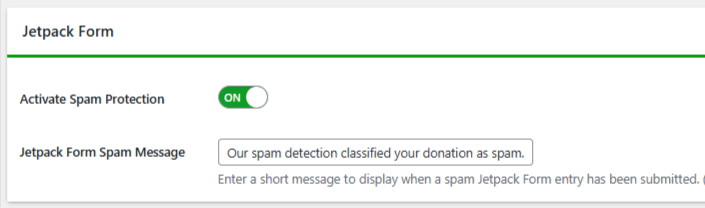
Then scroll to the Country Filtering section. Here, you can choose whether to allow only selected countries or block specific ones.
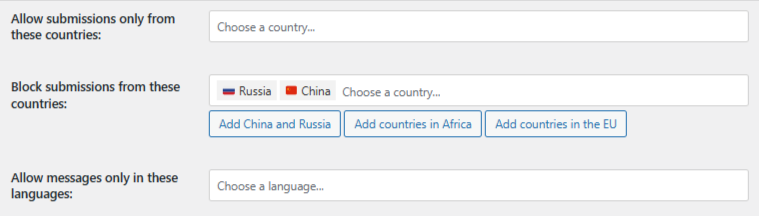
Choose your settings from the dropdown, save your preferences, and you’re done!
From this point forward, OOPSpam will begin filtering submissions from Jetpack Forms in real time, without affecting access to your website content.
View Blocked Submissions
Unlike Jetpack, which doesn’t offer any insight into spam handling, OOPSpam gives you full visibility into your form activity. You can access two levels of logs:
- Inside your WordPress admin, you’ll see Form Spam Entries (blocked) and Form Ham Entries (clean).
- In your OOPSpam dashboard, you’ll get detailed logs with submission content, IP, spam score, timestamp, and more.
Here’s what the log view looks like in your OOPSpam account:
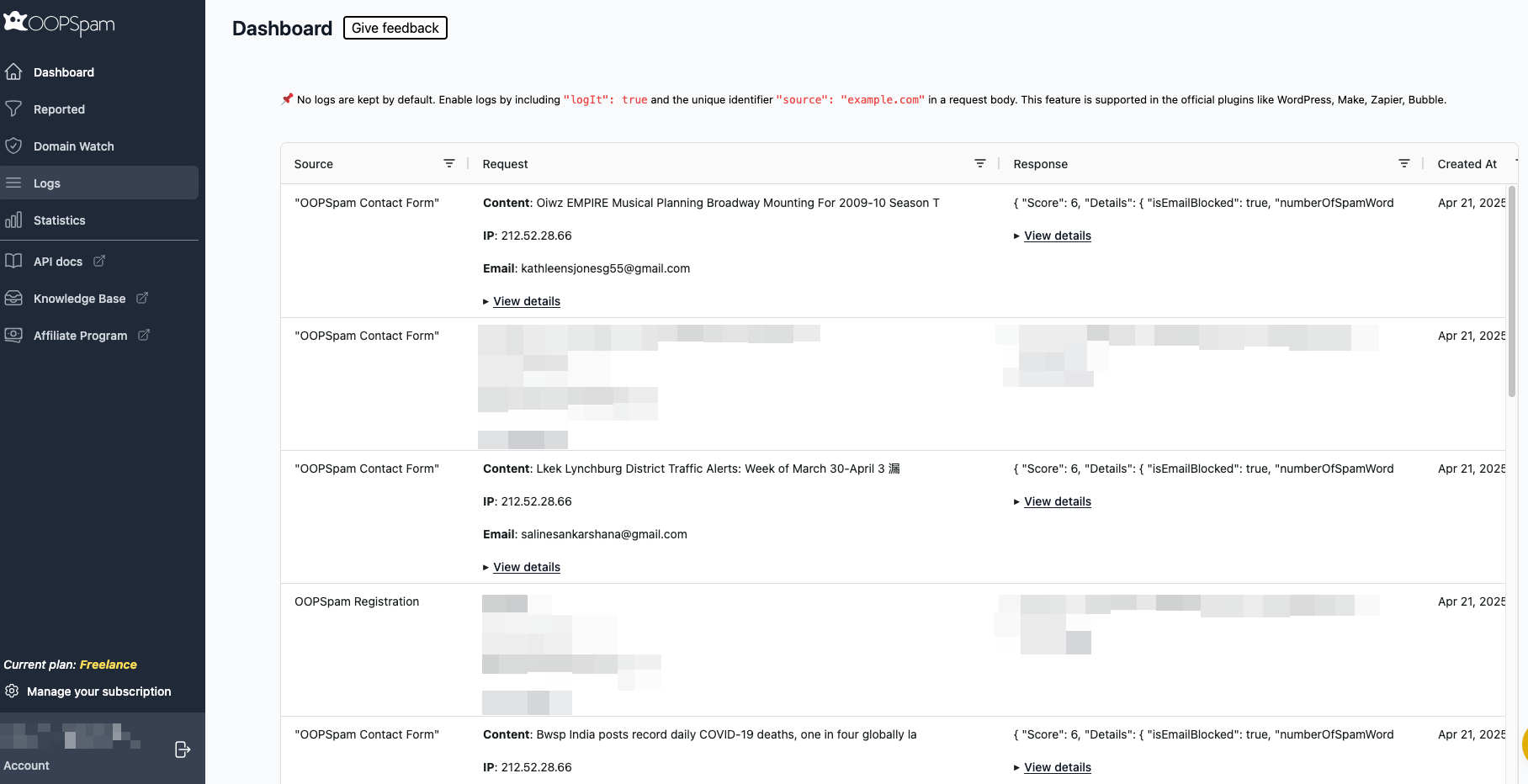
This allows you to:
- Understand what types of spam are being blocked
- Spot patterns in spam behavior
- Rescue any leads that were mistakenly blocked
2. Block Entire Countries From Accessing Your Site Using Cloudflare
If you’re dealing with broader abuse, not just form spam and need to block visitors from specific countries from reaching your site at all, Cloudflare provides a DNS-level solution.
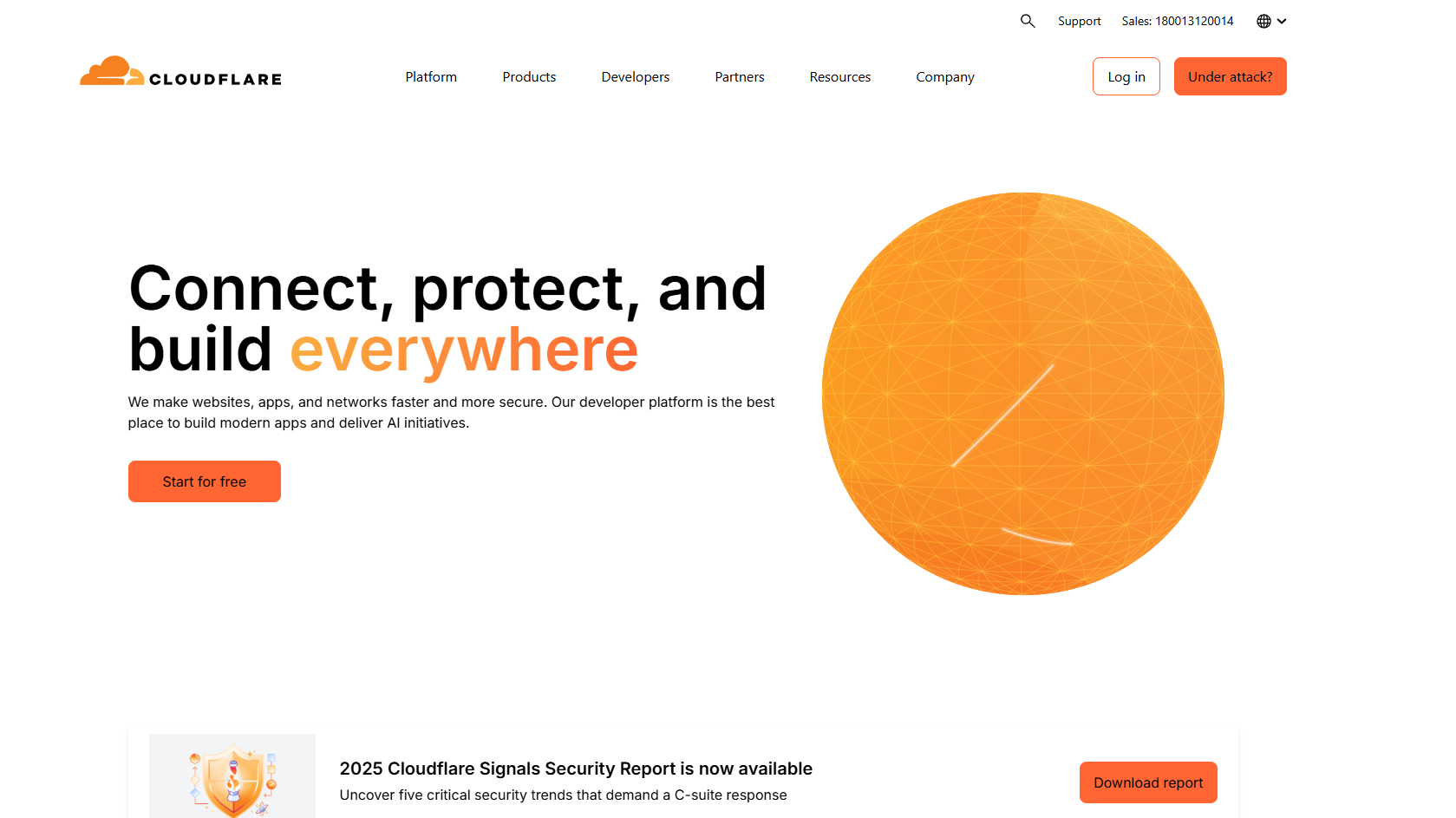
Cloudflare’s Web Application Firewall (WAF) lets you block traffic based on IP geolocation before it ever reaches your WordPress environment.
Important: This blocks your entire site for users from the selected countries. It does not just affect Jetpack Forms.
How to Set It Up
Log in to your Cloudflare dashboard and select the website you’d like to protect. Go to the Security section and open the WAF tab.
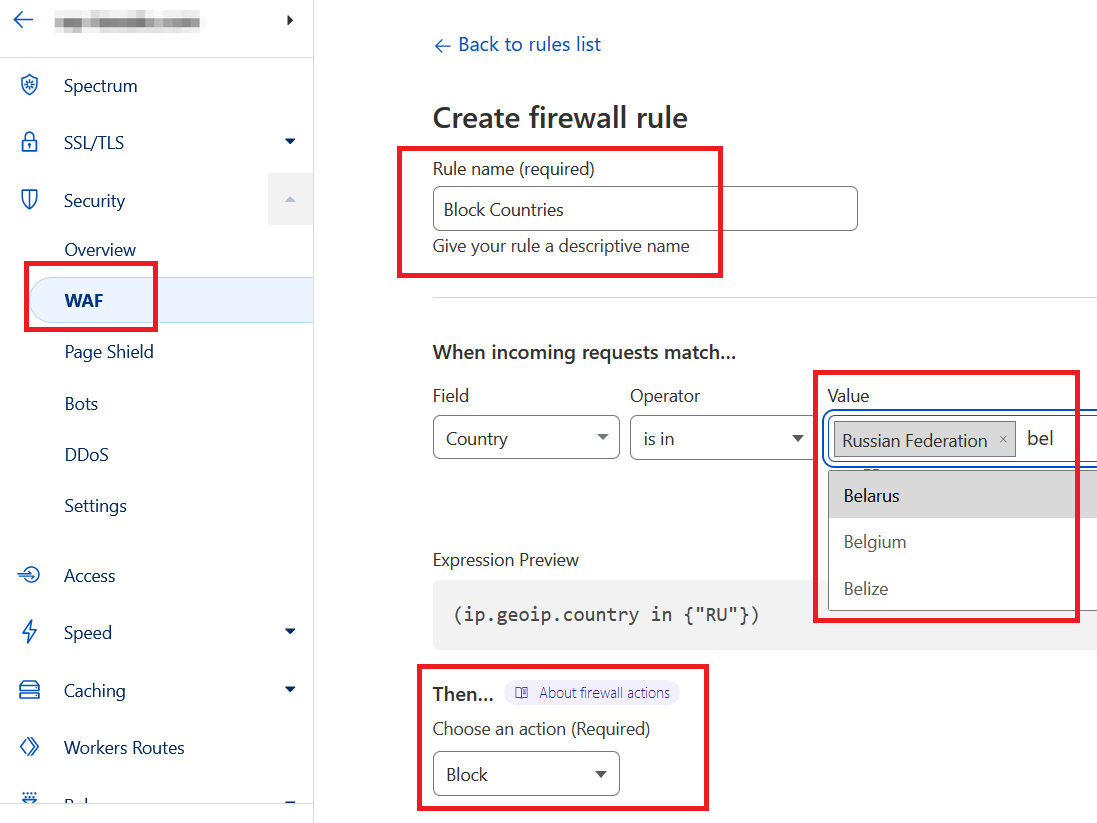
Click Firewall Rules and create a new rule.
- Name the rule something like “Block Countries”
- Choose
Countryas the field - Set the operator to
is in - Select the countries you want to block
- Choose
Blockas the action
Save and deploy your rule. Any visitors from those countries will now be denied access to your site.
When to Use This
Consider using Cloudflare country blocking if:
- You’re under attack from bots, scrapers, or brute-force login attempts
- You have compliance obligations limiting who can access your services
- You want to reduce hosting costs by limiting unwanted traffic from certain regions
Keep in mind, though, that this is a broad solution. If your main issue is form spam, OOPSpam is a better and safer starting point.
What’s the Best Way to Block Countries?
| Method | What It Blocks | Best For |
|---|---|---|
| Jetpack Forms (default) | No country filtering | Lightweight use, no custom filtering |
| OOPSpam Plugin | Form submissions only | Advanced, real-time filtering, logs, and country control |
| Cloudflare WAF | Entire website | Full country bans for legal or security reasons |
Final thoughts
Jetpack Forms is a simple tool, but when it comes to spam protection, you’ll need more than the basics. For most users dealing with spam from specific regions, OOPSpam provides the most flexible and effective solution.
- You get advanced filtering by country, language, rate limiting, and spam patterns
- You can block bots and VPNs while keeping your site accessible
- You gain insight into blocked entries through logs
OOPSpam integrates smoothly with, WPForms, Contact Form 7, Fluent Forms, SureForms, and more.