
Chazie Baniquid
Technical Content Marketer
8 minutes to read
How to block countries in Fluent Forms?
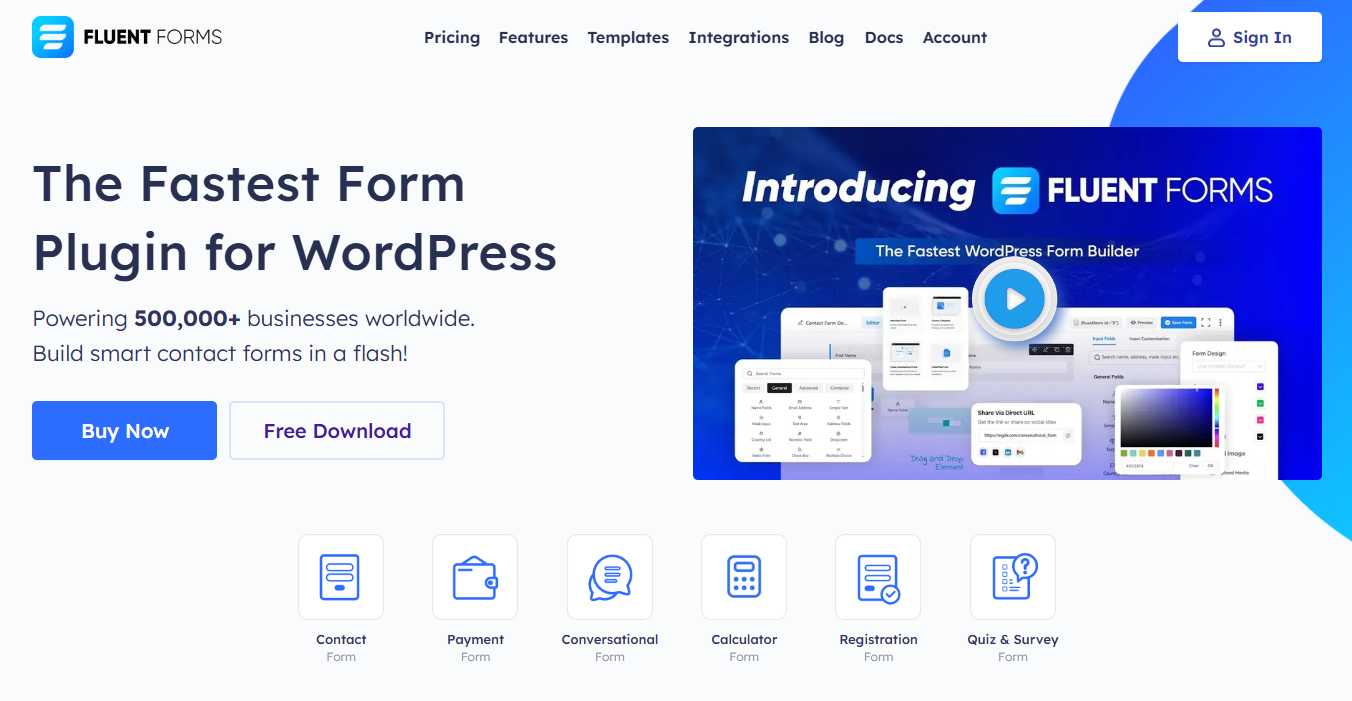
Spam submissions from certain regions can overwhelm your inbox, waste resources, and lead to security issues. If you’re using Fluent Forms, you have multiple ways to restrict or block form submissions based on a user’s location. In this guide, we’ll cover:
- Fluent Forms’ built-in country-based restriction feature.
- OOPSpam plugin for advanced filtering and logging.
- Cloudflare firewall rules to block entire countries at the DNS level.
1. Block Countries Using Fluent Forms’ Built-In Country Filter
Fluent Forms offers a native way to restrict form submissions by country or IP address—no extra plugins required. But before you can enable these restrictions, you’ll need to configure the Geo-Location Provider in the global settings.
Step 1: Set Up Geo-Location
Go to Fluent Forms > Global Settings in your WordPress dashboard. Scroll down to the Geo-Location Provider section and fill in the required information. Without this, Fluent Forms won’t be able to detect user IPs or geolocation.
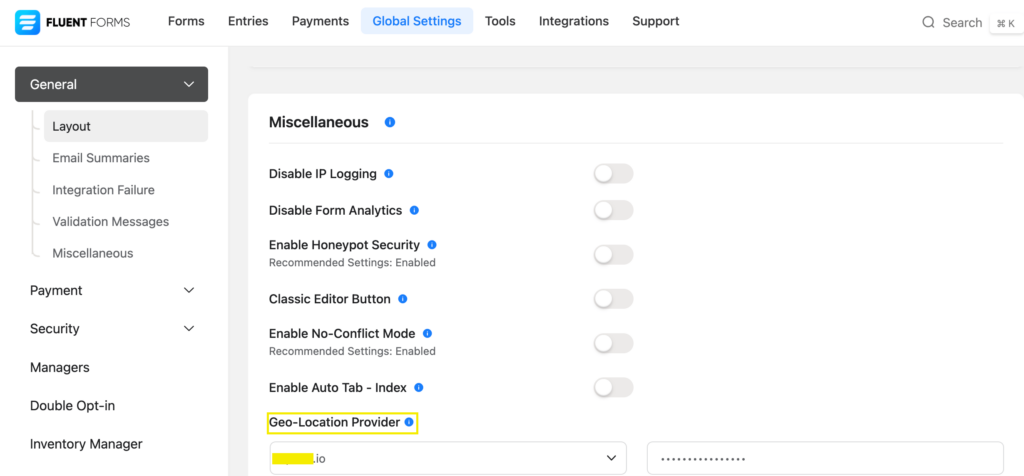
Once that’s saved, you’re ready to apply restrictions to individual forms.
Step 2: Open the Form’s Settings
Select the form you want to protect. Go to Settings & Integrations, then click on the Scheduling & Restrictions tab.
Toggle on Restrict Form Submission to activate the restriction options. You’ll now see two checkboxes:
- IP-Based Restriction
- Country-Based Restriction
Restricting by Country
Check the Country-Based Restriction box. From the dropdown, select the countries you want to block or allow. You can select one or multiple countries.
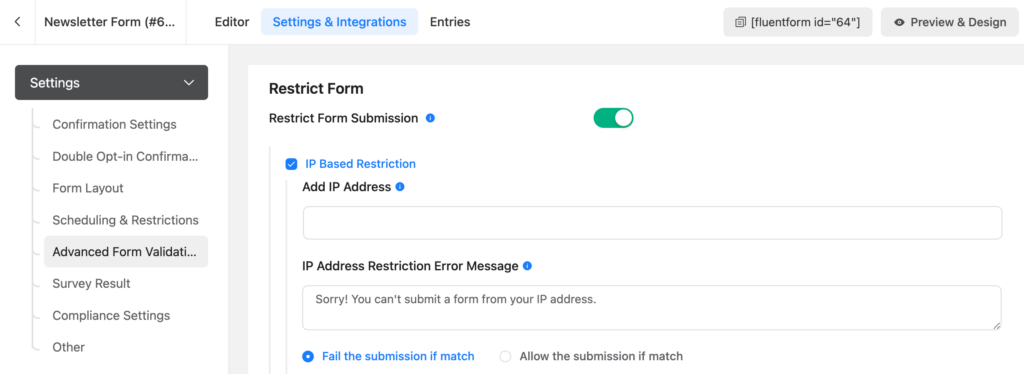
Once selected, save your settings. Submissions from restricted countries will now be blocked.
2. Advanced Country Blocking in Fluent Forms Using OOPSpam

If spam persists even with Fluent Forms’ built-in filter or if you’re seeing suspicious patterns from rotating IPs or bots—OOPSpam (that’s us 👋) offers an advanced solution.
What OOPSpam Adds to Fluent Forms
- Machine Learning-backed Filtering: Uses machine learning to detect and block spam from Fluent Forms.
- Country Filtering: Choose countries to block or allow.
- Submission Logs: View blocked entries and review spam attempts.
- Block by Language: Filter out submissions written in specific languages you want to exclude.
- Block VPNs, Tor, Proxies, and Server-Based Spam: Automatically detect and block spam coming from anonymized or automated sources—including bots, data centers, and suspicious IP networks.
How to Set It Up

Install the OOPSpam Anti-Spam plugin from the WordPress plugin directory. Once activated, go to your dashboard and open OOPSpam Anti-Spam > Settings.
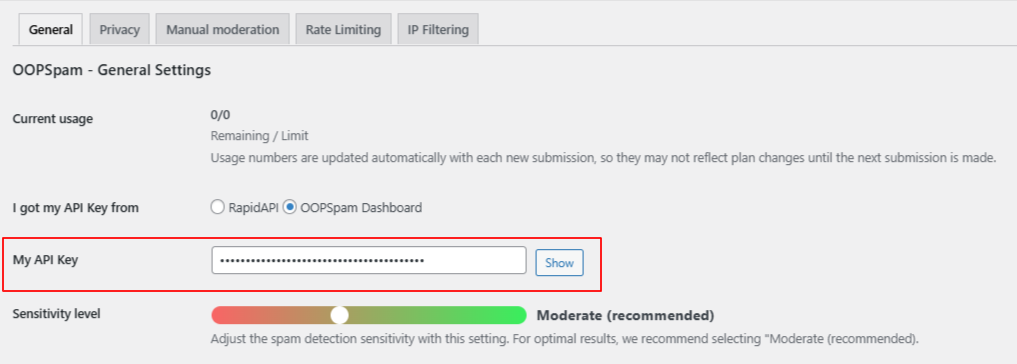
Paste your API key from your OOPSpam account. Then activate spam protection.
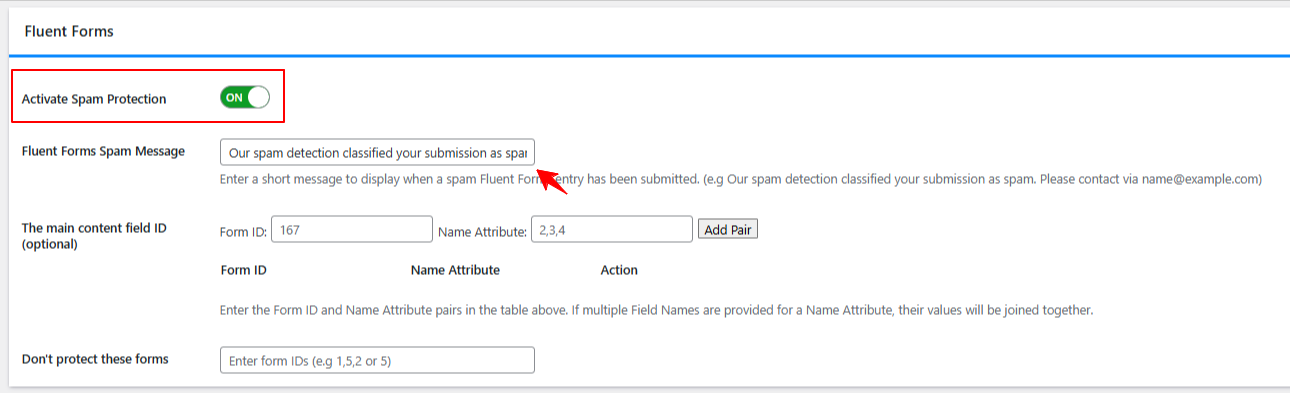
Scroll to the Country Filtering section. Here, you can either block specific countries or allow only selected ones. Pick the countries from the dropdown list, save your settings, and you’re done.
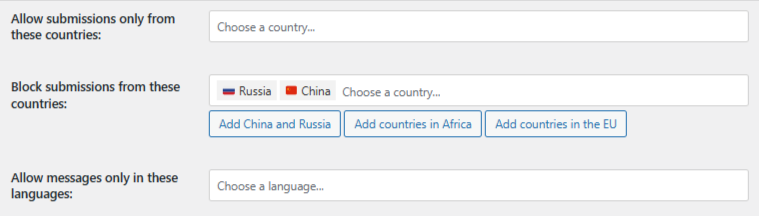
OOPSpam will now actively filter submissions in your Fluent Forms—without blocking access to the rest of your website.
Review Blocked Submissions
Unlike Fluent Forms’ built-in country restriction, OOPSpam provides access to detailed submission logs—so you’re never left guessing why a submission was blocked.
You can monitor:
- Form Spam Entries: Submissions that were flagged and blocked by OOPSpam.
- Form Ham Entries: Submissions that passed the filter and were marked as legitimate.
This gives you full visibility into the quality of submissions and helps you fine-tune your filtering rules.
Here’s what the log view looks like in your OOPSpam dashboard:
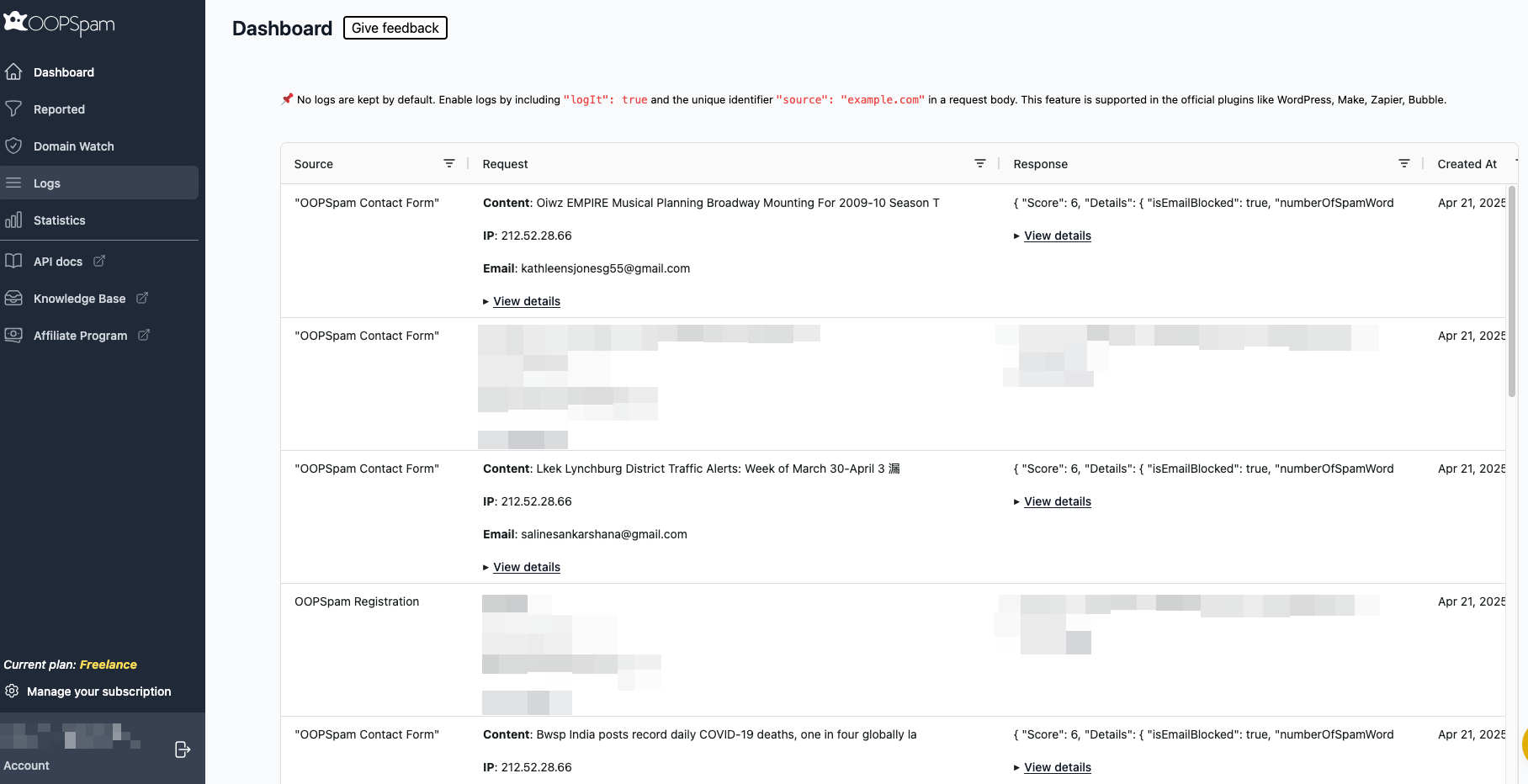
Each entry includes useful data like:
- Submission content
- IP address
- Email address (if provided)
- Spam score and filtering reason
- Timestamps and response details
This transparency lets you:
- Spot patterns in recurring abuse
- Manually review leads if needed
- Improve filtering rules based on actual spam behavior
Note: Logging must be enabled to see these entries.
3. Blocking Countries from Your Website Entirely Using Cloudflare
If your concerns go beyond form spam and into site-wide abuse, Cloudflare can block traffic from entire countries before it ever reaches your server.
⚠️ This approach blocks the entire website—not just your Fluent Forms.
How to Set Up Country Blocking in Cloudflare
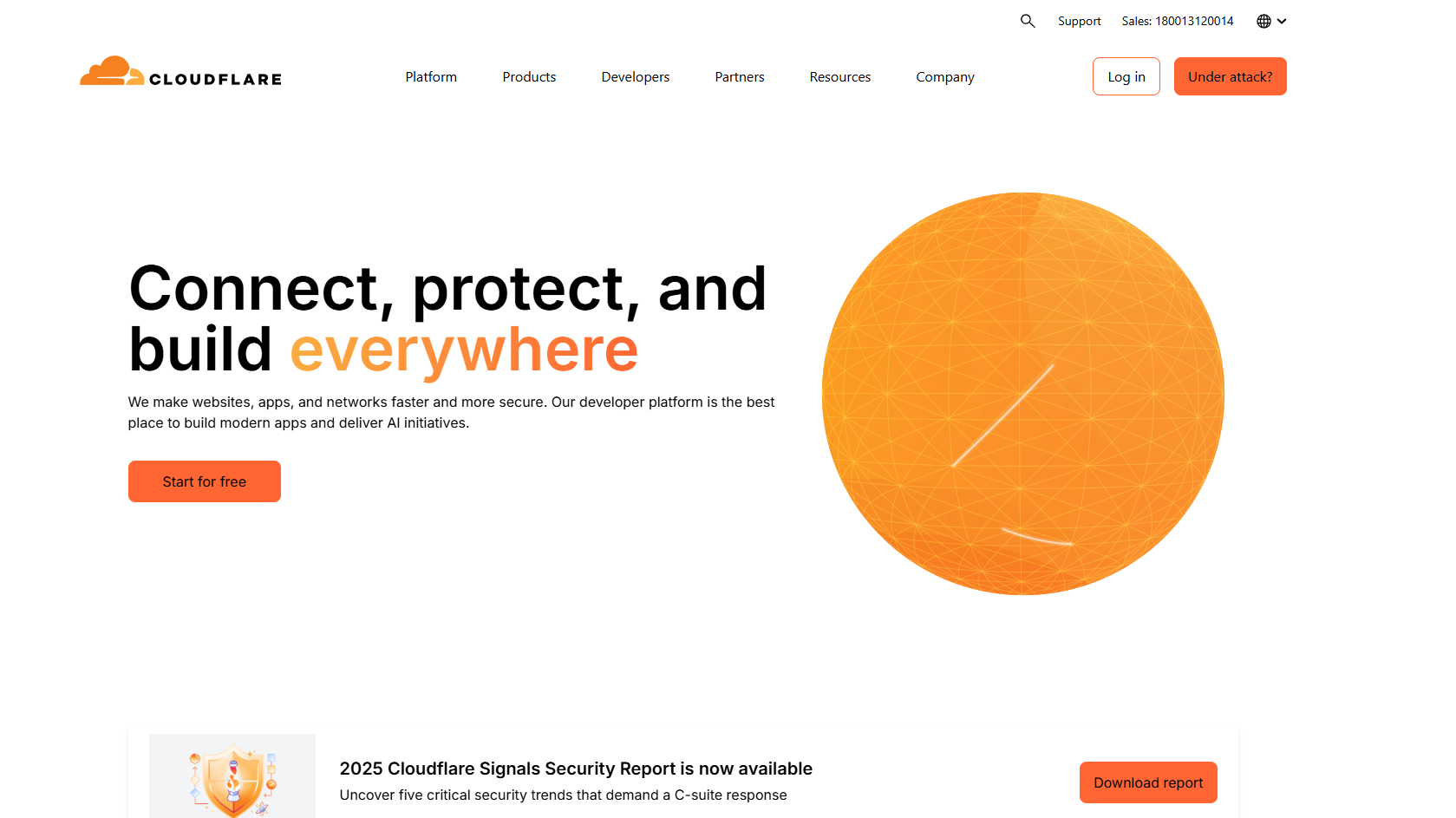
Cloudflare’s Web Application Firewall (WAF) allows you to create rules based on visitor IP geolocation. This means users from selected countries won’t be able to load your website at all.
How to Set It Up
Log into your Cloudflare dashboard and select your site. Go to the Security section, then open the WAF tab and click on Firewall Rules.
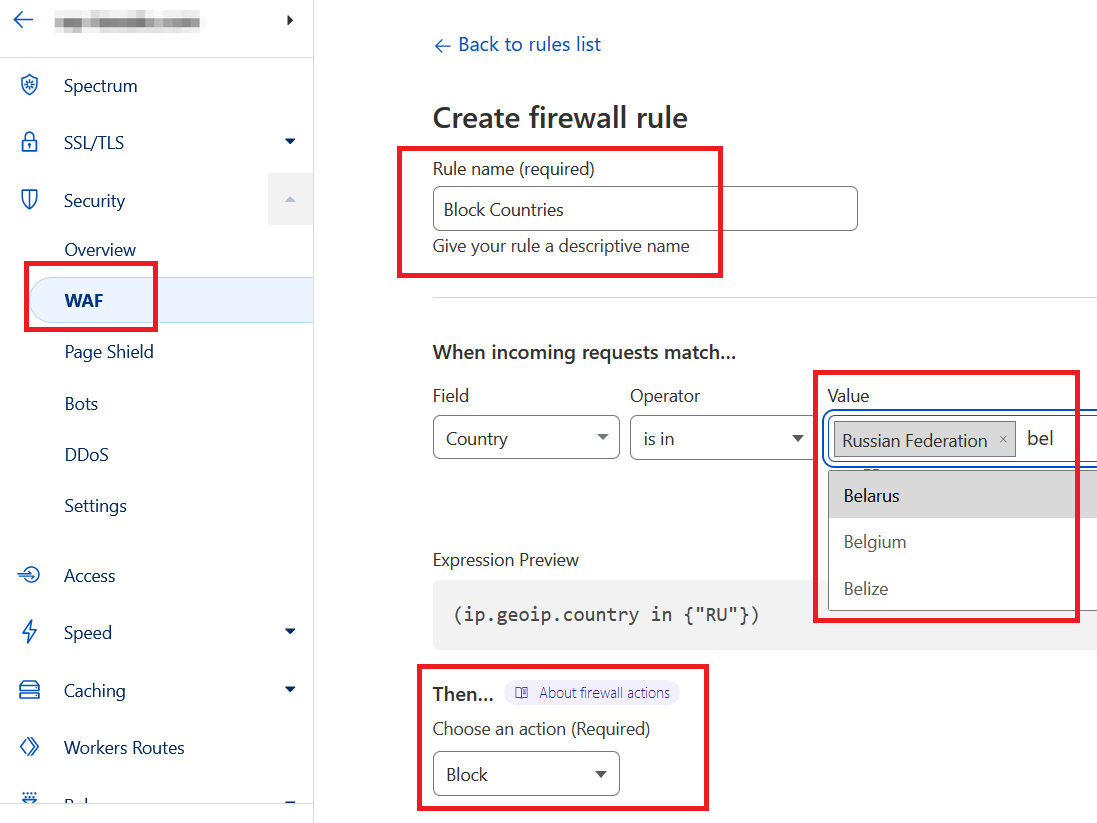
Create a new rule. Give it a name like “Block Countries.” Choose Country as the field, is in as the operator, and select the countries to block. Set the action to Block, save your changes, and deploy the rule.
Cloudflare will now block access to your entire site from those countries.
If you’re looking to set up country-level blocking with Cloudflare, our article: Blocking Countries from Accessing Your Website Using Cloudflare walks you through the process.
When to Use This
- You’re experiencing DDoS attacks, brute-force login attempts, or content scraping from specific regions.
- You have legal or compliance reasons for limiting access to users in certain countries.
- You want to dramatically reduce server load from unwanted traffic.
This method is powerful but strict—so avoid it if you’re only dealing with form spam.
Which Country Blocking Method Is Best?
| Method | What It Blocks | Best For |
|---|---|---|
| Fluent Forms Built-In | Form submissions only | Basic filtering for non-critical forms |
| OOPSpam Plugin | Form submissions only | Advanced filtering, spam detection, and visibility |
| Cloudflare WAF | Entire website | Full country blocks for security or compliance |
Recommendation:
Use Fluent Forms’ built-in country blocking for quick setup on smaller forms. Use OOPSpam if you need smarter filtering, rate limiting, IP filtering, spam behavior detection, and submission logs. And use Cloudflare if your entire site is under attack or needs country-level restrictions for legal reasons.
Final Thoughts
Fluent Forms gives you a solid starting point for country-based form restrictions, but for most users dealing with serious spam or abuse, OOPSpam provides the most complete solution.
If you’re looking to protect your Fluent Forms from spam by region, start with form-level filtering and add more layers only as needed.
OOPSpam integrates with WPForms, Elementor Forms, Contact Form 7, SureForms, and more.