
Chazie Baniquid
Technical Content Marketer
6 minutes to read
How to block countries in Kadence Form?
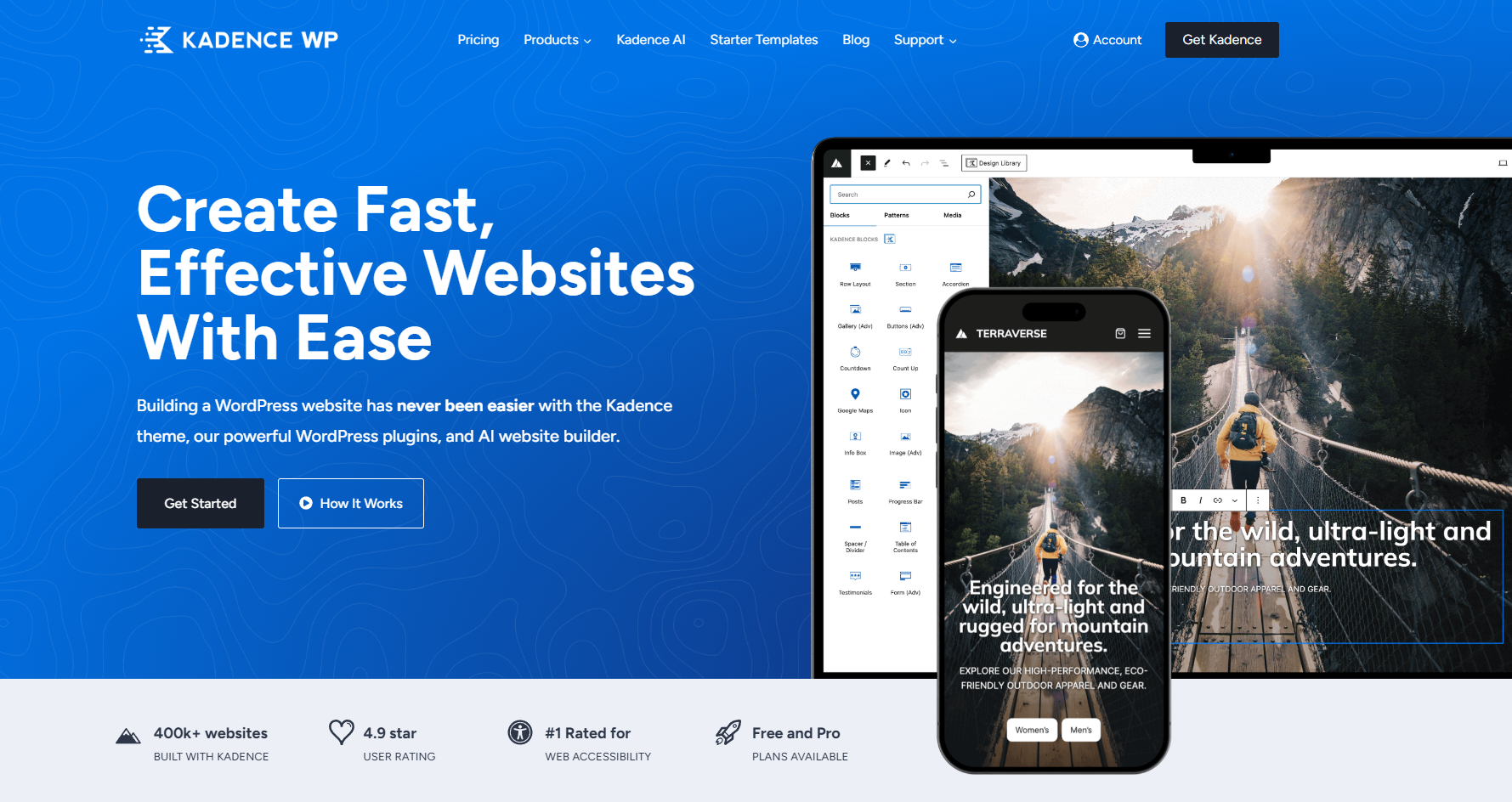
Seeing unwanted or spam submissions from certain countries through your Kadence Forms? While Kadence Blocks offers a flexible form builder, it currently does not include built-in support for blocking submissions by country. The form block doesn’t provide IP-based or geo-location filtering natively.
That said, you can still manage this with the right tools. By integrating with a plugin like OOPSpam Anti-Spam (that’s us 👋), you can enable country-level filtering for your forms. For broader protection, you can also apply server-level country blocks using Cloudflare.
No Built-In Country Blocking in Kadence Forms
Kadence Forms are part of the Kadence Blocks plugin suite, offering lightweight yet functional form-building capabilities. However, as of now, there’s no native setting to filter or restrict form entries by country, IP, or language.
That means you’ll need to turn to an external solution to block spam and filter submissions from specific regions. Let’s explore how to do that using OOPSpam and Cloudflare.
1. Block Countries in Kadence Forms Using OOPSpam

If you’re getting spam submissions, especially from specific countries, OOPSpam Anti-Spam is the easiest way to fix it. This plugin offers advanced spam filtering and integrates smoothly with Kadence Forms.
It doesn’t require you to modify your forms, add hidden fields, or write code. Once installed, you just toggle Kadence Forms protection on, select which countries to block, and you’re done!
What OOPSpam Adds to Kadence Forms
Here’s what you unlock by using OOPSpam with Kadence:
- Country Filtering – Block or allow form submissions from specific countries
- Language Filtering – Reject submissions written in certain languages
- Spam Scoring with Machine Learning– Detects patterns of spam using behavior-based filtering
- Block VPNs, Proxies, TOR Traffic – Stops anonymized or bot-generated entries
- Rate Limiting – Prevents abusive repeated submissions
- Detailed Logs – See exactly which entries were blocked and why
How to Set It Up
Follow these steps to connect OOPSpam to your Kadence Forms:
Step 1: Install the OOPSpam Plugin
In your WordPress dashboard:
- Go to Plugins > Add New
- Search for “OOPSpam Anti-Spam”
- Click Install Now, then Activate
Step 2: Add Your API Key
Create an account at OOPSpam.com and generate your API key.

Go to OOPSpam Anti-Spam > Settings in your WordPress dashboard and paste the API key in the appropriate field.

Step 3: Enable Kadence Protection
Scroll to the Kadence Forms section and toggle on spam protection.

Step 4: Block or Allow Countries
In the Country Filtering section:
- Choose whether to block specific countries or allow only selected countries
- Select your target regions and save changes
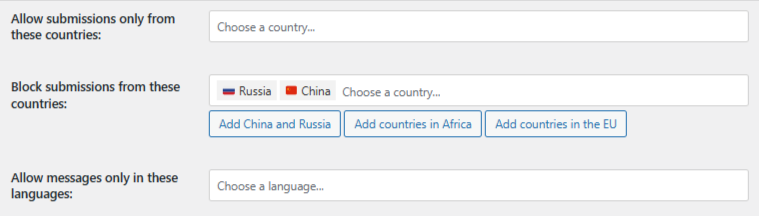
Your forms will now be protected automatically, no manual adjustments needed per form.
Reviewing Blocked Entries
OOPSpam gives you access to detailed submission logs, allowing you to:
- View spam scores
- See timestamps and IP addresses
- Identify which country the submission came from
- Understand why it was blocked
These logs are visible in both your WordPress dashboard
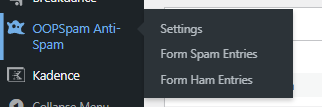
and the OOPSpam online dashboard.
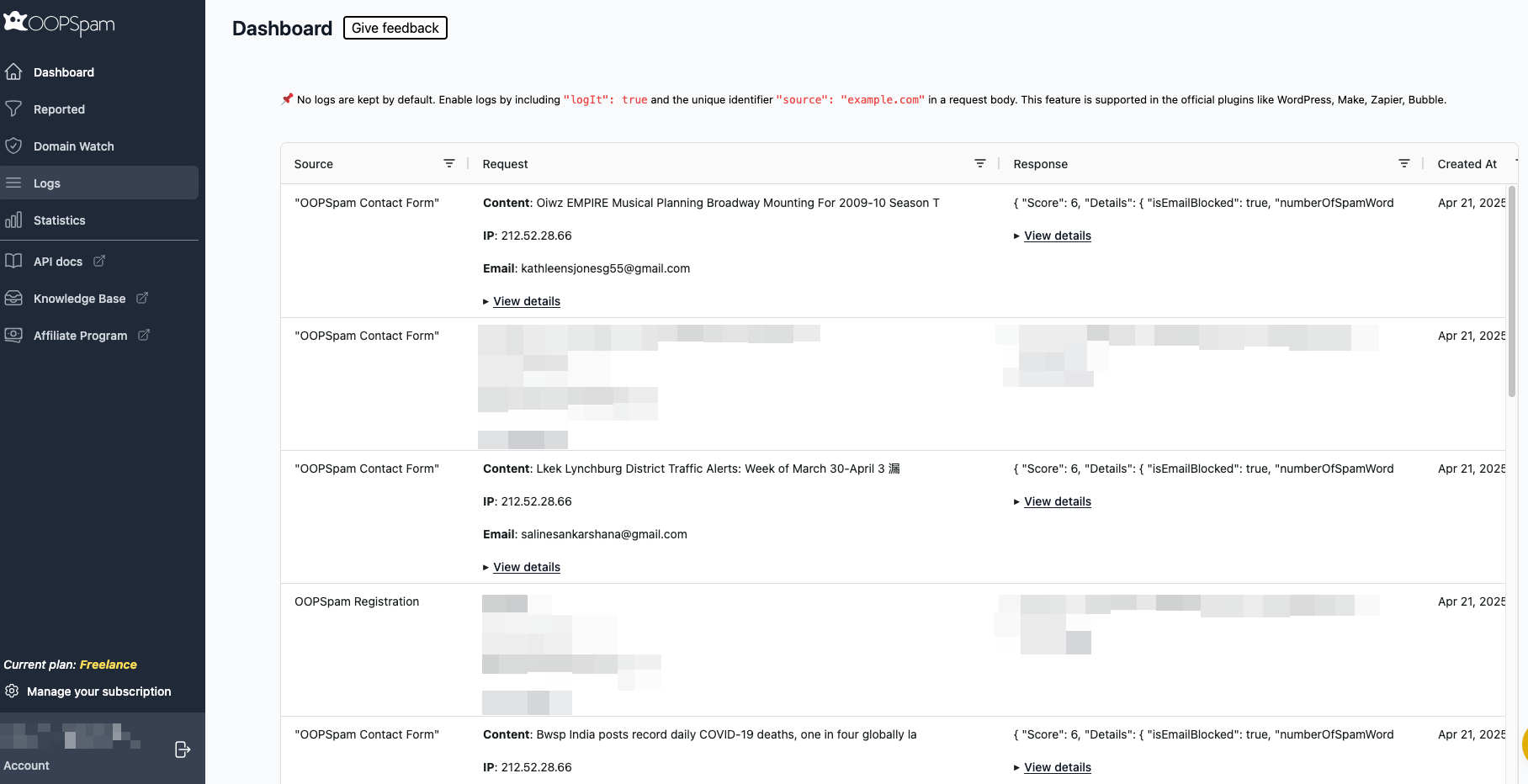
2. Block Countries Entirely Using Cloudflare
If you’re seeing issues beyond form spam, like DDoS attacks, brute-force login attempts, or scraper bots, you may want to block entire countries from accessing your website.
This method is handled via your CDN or hosting firewall, such as Cloudflare.
This blocks all traffic from selected countries, not just form submissions.
How to Block Countries with Cloudflare
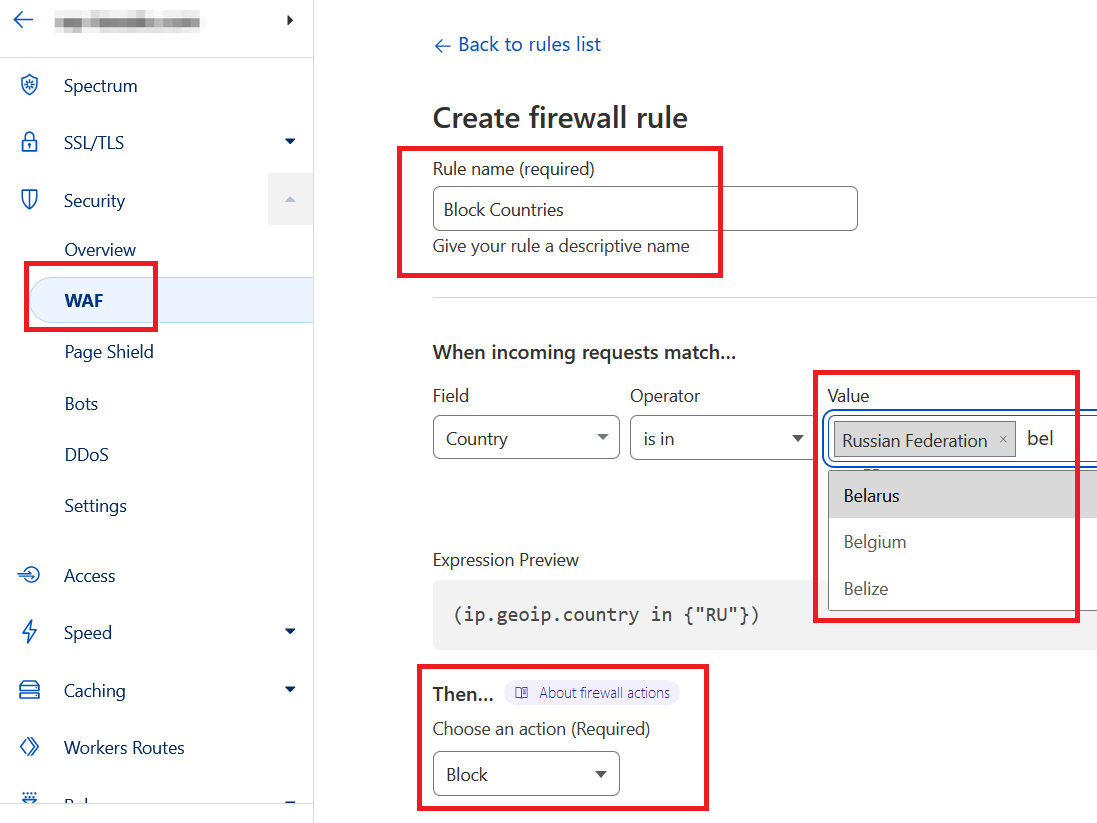
Step 1: Log In to Cloudflare
Visit Cloudflare.com, log in, and select your domain.
Step 2: Create a Firewall Rule
- Navigate to Security > WAF > Firewall Rules
- Click Create Firewall Rule
- Name your rule (e.g., “Block Countries”)
-
Set these conditions:
- Field: Country
- Operator: is in
- Value: Select the countries you want to block
- Action: Block
- Save the rule
Once saved, users from the blocked countries will be fully restricted from accessing any part of your site, including Kadence Forms.
When to Use This Method
- You’re under attack from a specific region
- You need to comply with regional restrictions
- You want to reduce server load from low-quality traffic sources
What’s the Best Way to Block Countries in Kadence Forms?
| Method | What It Blocks | Best For |
|---|---|---|
| Kadence Forms Built-In | Not Available | No native functionality for country filtering |
| OOPSpam Plugin | Form submissions | Preventing unwanted entries while preserving access |
| Cloudflare Firewall | Entire website | Blocking site-wide access from specific countries |
Final thoughts
Kadence Forms don’t have a built-in way to block countries. OOPSpam Anti-Spam fills the gap by offering advanced spam filtering, country and language blocking, and detailed logs, all without altering your forms.
For broader protection, Cloudflare lets you block entire regions from reaching your site altogether. Together, they give you the flexibility to filter traffic and protect your forms from abuse, without sacrificing legitimate engagement.
Need help getting started? Check out the OOPSpam documentation or contact the team for setup support.