
Chazie Baniquid
Technical Content Marketer
4 minutes to read
How to Limit Form Submissions in WPDiscuz?

Use WPDiscuz’s built-in Limit Comments per User setting to restrict how many comments someone can post. For hourly or daily limits and spam control, add OOPSpam. This combination stops spam, prevents repeat abuse, and keeps comment engagement healthy.
This guide gives steps to control comment volume, block bots, and protect your site without hurting real users.
Why Limit Form Submissions in WPDiscuz?
Comment spam and repeat submissions overload your site. They waste moderation time and frustrate real users. Limiting submissions solves this.
Key benefits:
- Block repeat comment spam
- Reduce moderation workload
- Keep discussions clean and on-topic
- Improve site performance and trust
Method 1: Limit Comments With WPDiscuz (Built-In Option)
WPDiscuz includes a native feature that lets you set a maximum number of comments a user can submit. You can set this per post or site-wide.
How to enable
Go to WordPress Dashboard, navigate to wpDiscuz → Settings and select Comment Moderation.
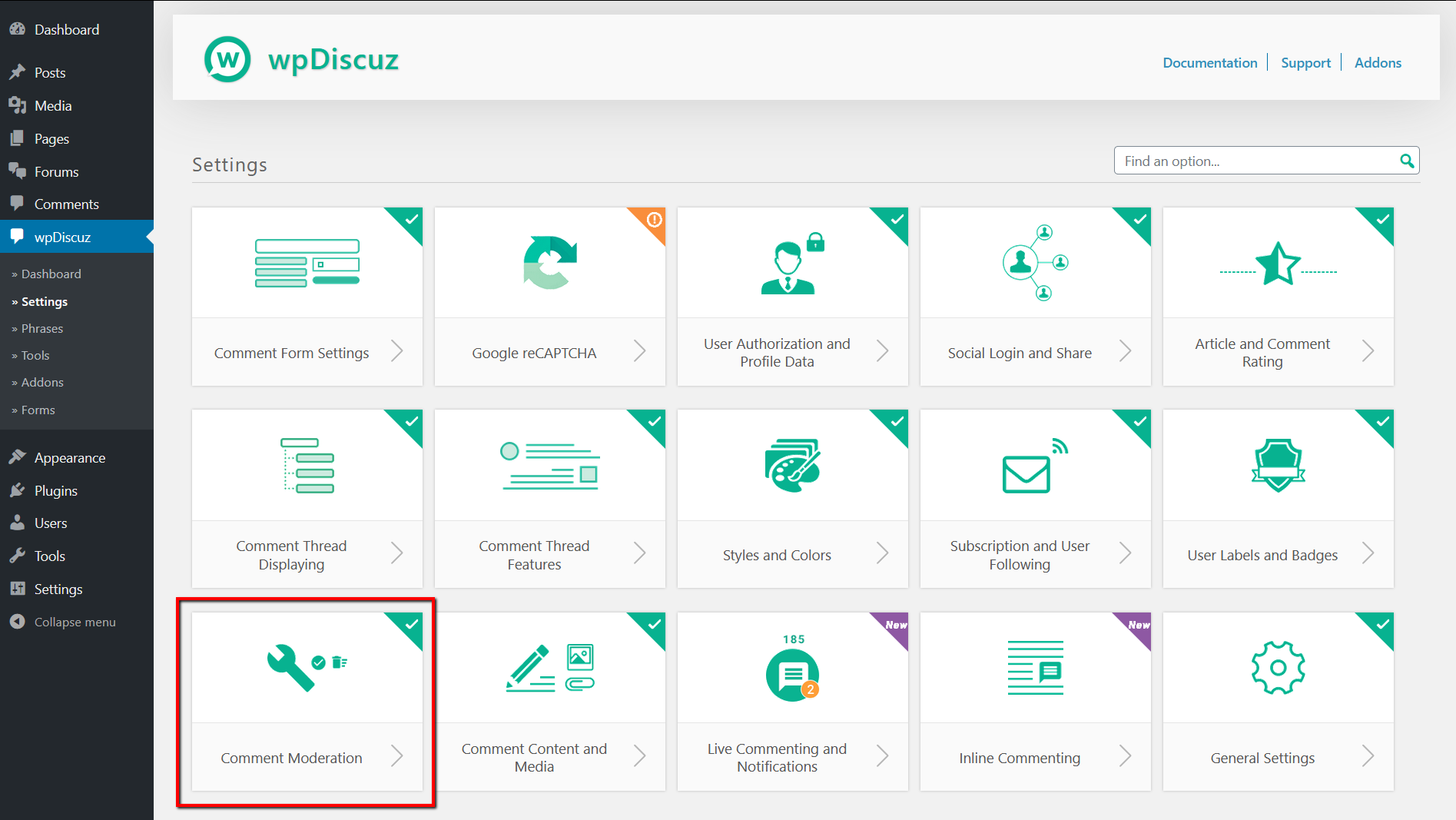
Find Limit Comments per User. Choose Per Post or Site-Wide
Select whether it applies to Comments, Replies, or both.

Set a number and Save.
Tip: This is a lifetime limit, not per hour or per day. Not designed for: time-based rate limits.
When You Need More Control
Some sites need hourly, daily, or behavior-based limits, especially when:
- Your site receives waves of spam
- Bots rotate IPs or emails
- You run promotions or viral posts
- Users try to flood threads with replies
In these cases, WPDiscuz alone is not enough. You need a tool that understands behavior, IP patterns, and repeated attempts.
Method 2: Advanced Rate Limiting With OOPSpam
OOPSpam (that’s us 👋) adds intelligent rate-limiting and spam filtering to WordPress. It blocks abuse before comments reach your moderation queue.
What OOPSpam can do
- Limit submissions per IP or email per hour/day
- Block VPN, proxy, and TOR traffic
- Apply country rules
- Block foreign-language spam
- Detect bot-like behavior
- Log blocked attempts
This stops automated spam, human-click spam, and residential proxy attacks, the kind WPDiscuz alone cannot detect.
How to Set Up OOPSpam for WPDiscuz
Go to Plugins → Add New and search for OOPSpam Anti-Spam. Install and activate.

Create an account at OOPSpam.com and copy your API Key.

In WordPress, go to OOPSpam → General Settings and paste the API key.

Activate WPDiscuz Spam Protection and click Save Changes.

Open Rate Limiting tab and toggle Enable Rate Limiting ON.
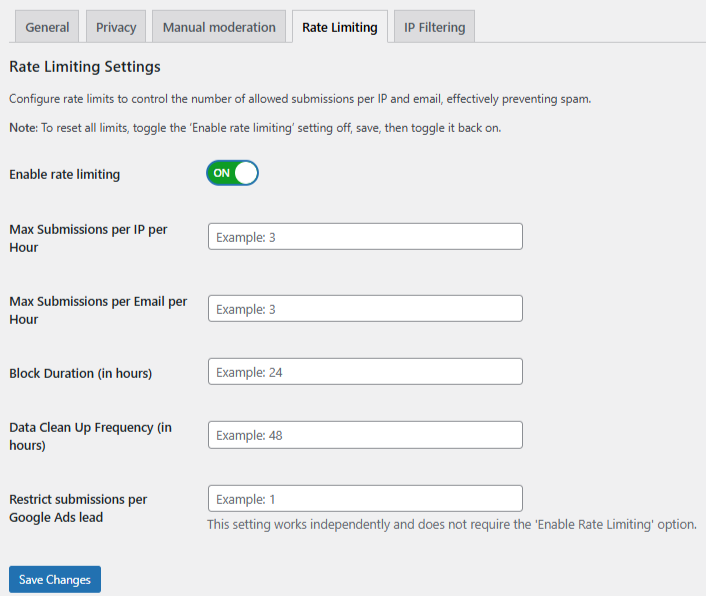
Set limits:
- Max submissions per IP/hour - Prevents repeated IP attempts
- Max submissions per email/hour - Blocks mass-use emails
- Block duration (hours) - How long violators stay blocked
- Data cleanup schedule - Deletes old activity logs
Click Save.
Strengthen Protection Further
Turn on these filters for best results:
- VPN / Proxy / TOR Blocking
- Country-based filtering
- Language filter
- Contextual spam detection
- Logs and monitoring
This keeps spam low and real engagement high.
Quick Decision Guide
| Approach | Use Case |
|---|---|
| WPDiscuz built-in limit | Simple lifetime comment limit |
| OOPSpam rate limiting | Hourly/day limits + real anti-spam |
| Best practice | Use both together |
Final thoughts
Managing comment submissions in WPDiscuz should be simple. Start with the plugin’s built-in Limit Comments per User tool. If you need real-time protection and hourly or daily limits, add OOPSpam.
This layered setup protects your site, helps your moderation team, and keeps real users happy.