
Onar Alili
Engineer
3 minutes to read
How to Add hCAPTCHA to Elementor Forms
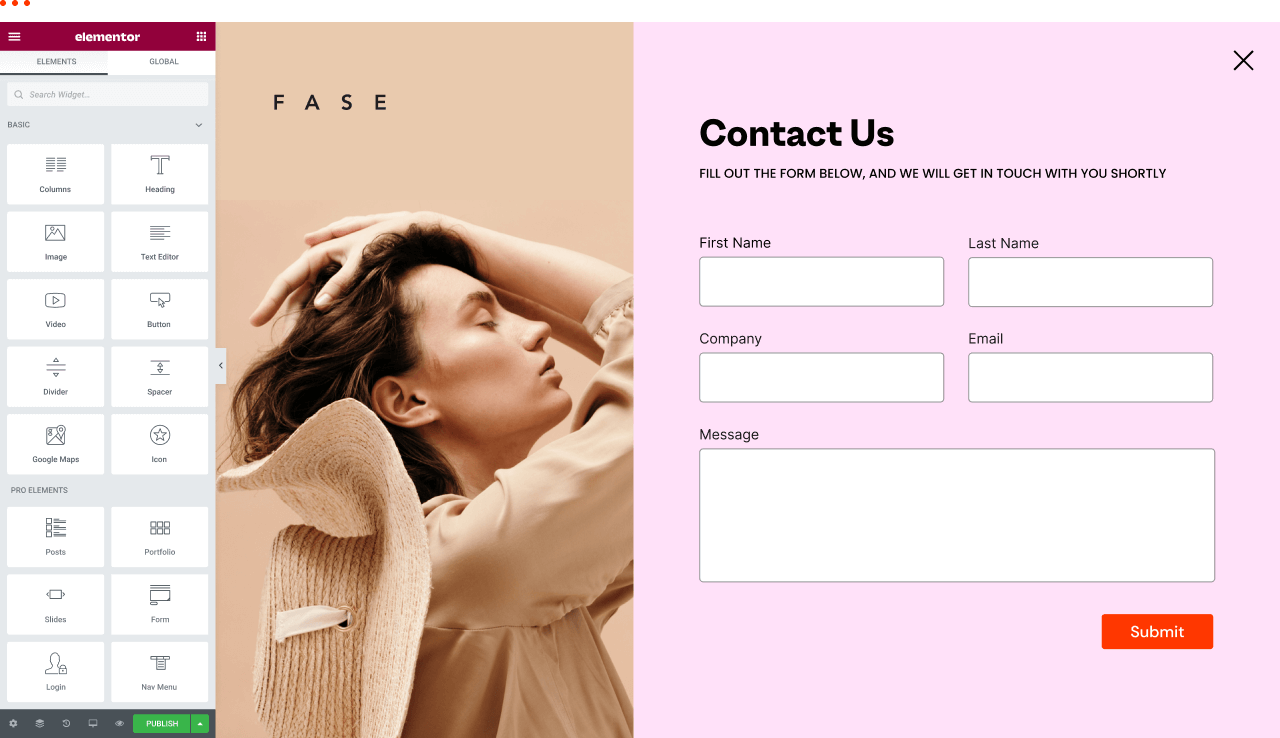
There are many ways to protect your Elementor forms from spam, and one of them is hCAPTCHA. Unfortunately, Elementor Forms doesn’t natively support hCAPTCHA. However, you’re not out of luck - there is a plugin. hCAPTCHA has an official WordPress plugin that integrates with Elementor Forms.
- Install & Configure hCAPTCHA
- Enable hCAPTCHA
- Adding hCAPTCHA to Your Elementor Forms
- Things to Consider
Install & Configure hCAPTCHA
Getting started with hCAPTCHA for Elementor Forms is straightforward. Follow these steps:
- Install the hCAPTCHA for WP plugin in your WordPress dashboard.
- Visit https://www.hcaptcha.com/
- Sign up for an account if you don’t have one.
- Obtain your Site key and Secret key from the Welcome screen.
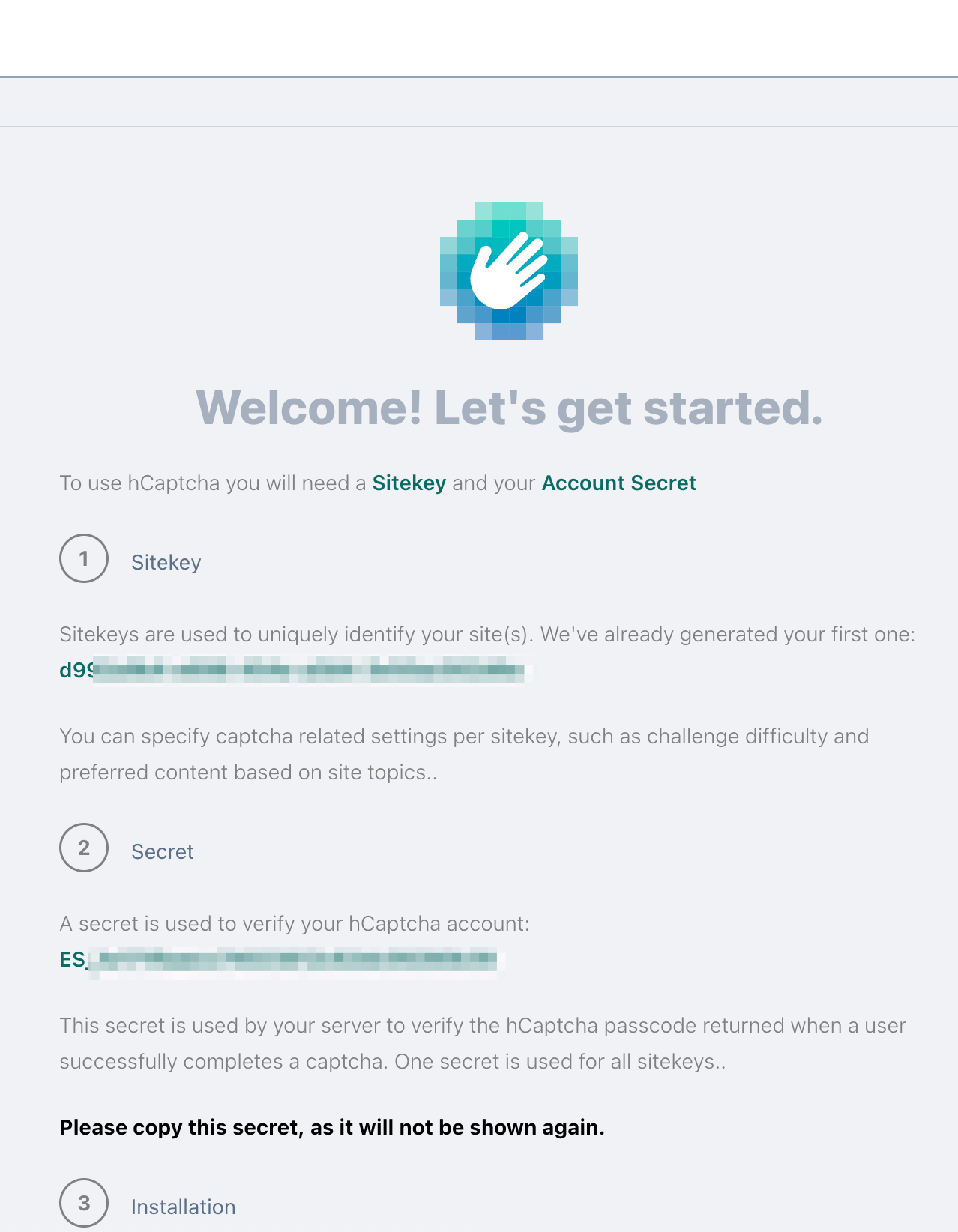
- In your WordPress dashboard, navigate to the hCAPTCHA plugin settings.
- Paste both keys into the appropriate fields in the plugin settings.
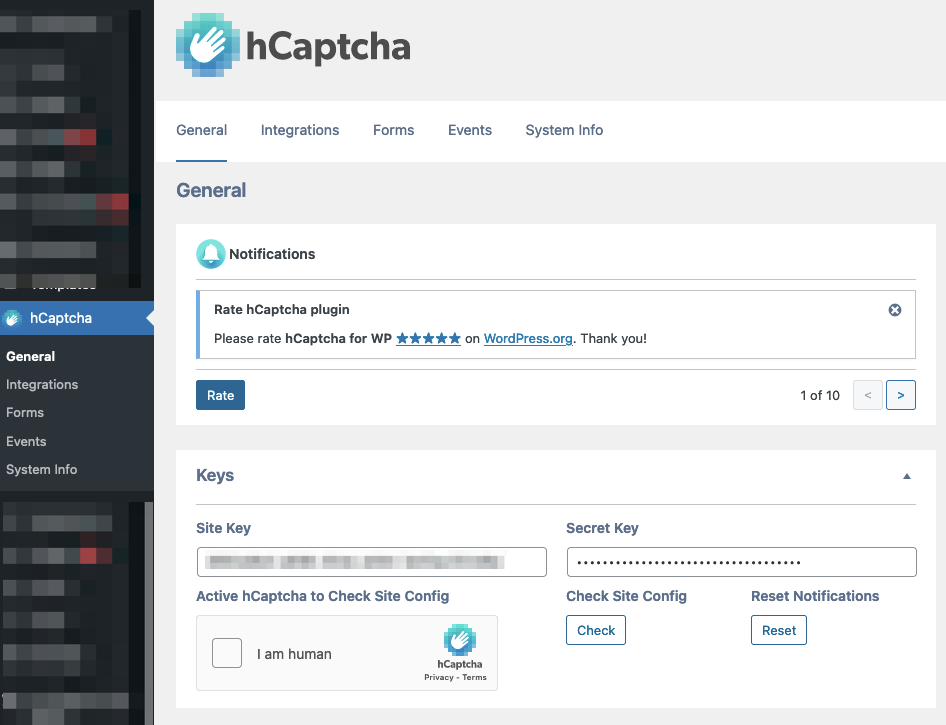
- Solve the hCAPTCHA that appears on the settings page.
- Click Check under Check Site Config to verify your setup.
- Save the changes.
That’s it! The hCAPTCHA for WP plugin is now configured and ready to be activated for Elementor Forms.
Enable hCAPTCHA
We’re not done yet. Now we need to activate hCAPTCHA for Elementor Forms and add the hCAPTCHA widget to our forms.
- In your WordPress dashboard, go to hCAPTCHA -> Integrations.
- Toggle on both the Form and Login options. This allows the plugin to load the necessary JavaScript and styles for hCAPTCHA to function properly.
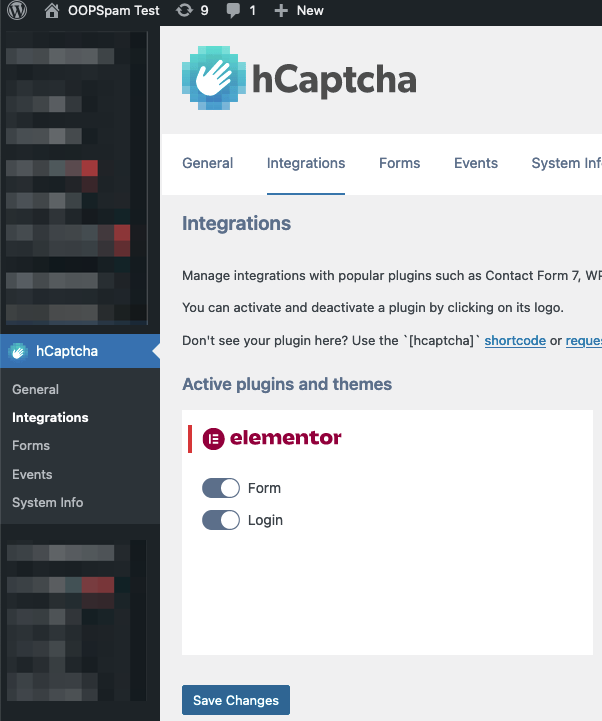
Next, we’ll need to add the hCAPTCHA widget to your Elementor forms.
Adding hCAPTCHA to Your Elementor Forms
Enabling hCAPTCHA for Elementor forms doesn’t automatically add the hCAPTCHA widget to your existing forms. You need to manually add the hCAPTCHA widget to each form you want to protect.
Follow these steps to add hCAPTCHA to your form:
- Edit your Elementor form.
- Under Form Fields, click Add Item.
- In the Type field, select hCAPTCHA.
- Save the form and publish the page.
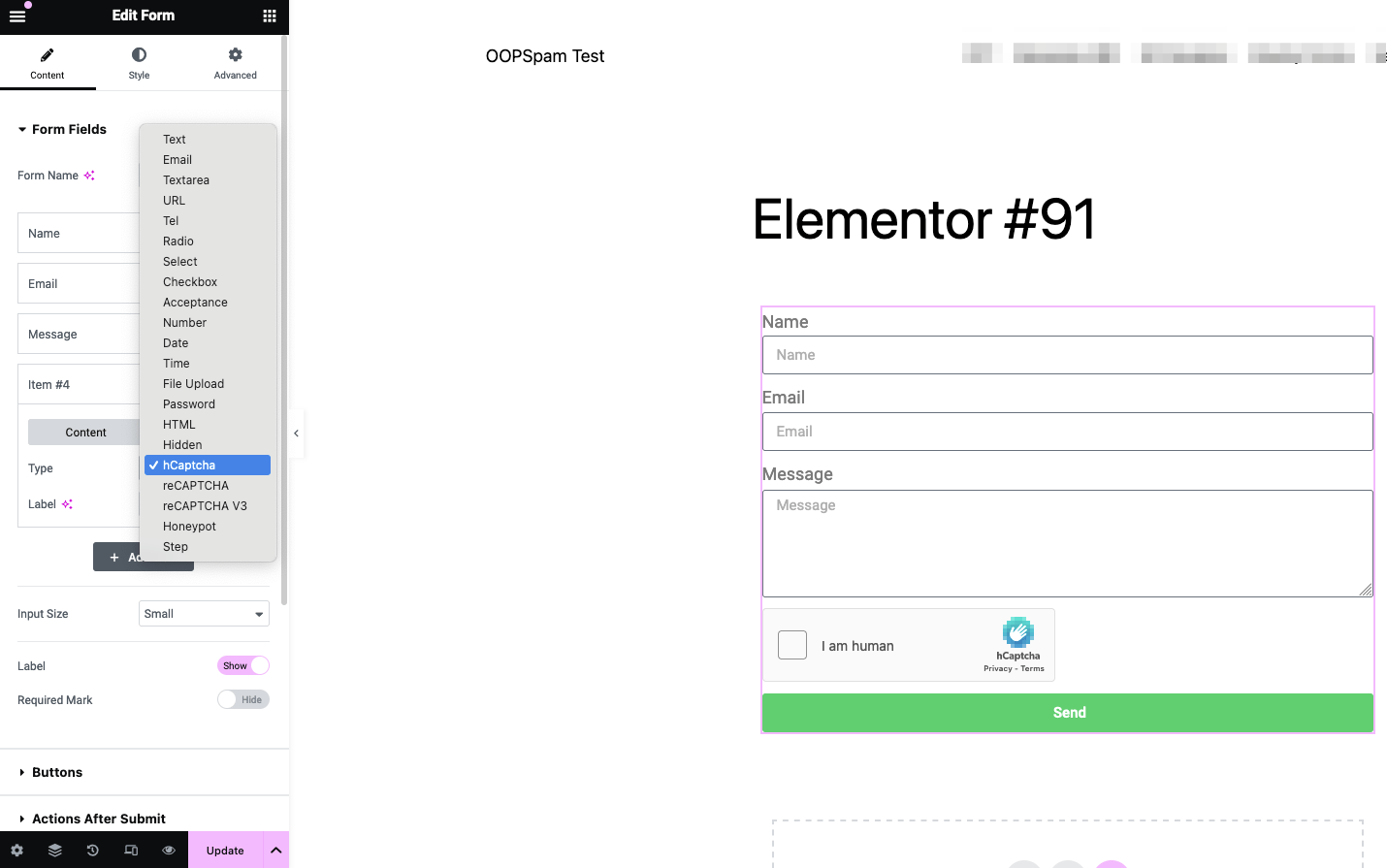
After completing these steps, you should see the hCAPTCHA challenge on your forms. All visitors will need to solve this challenge before they can submit the form, adding an extra layer of protection against spam submissions.
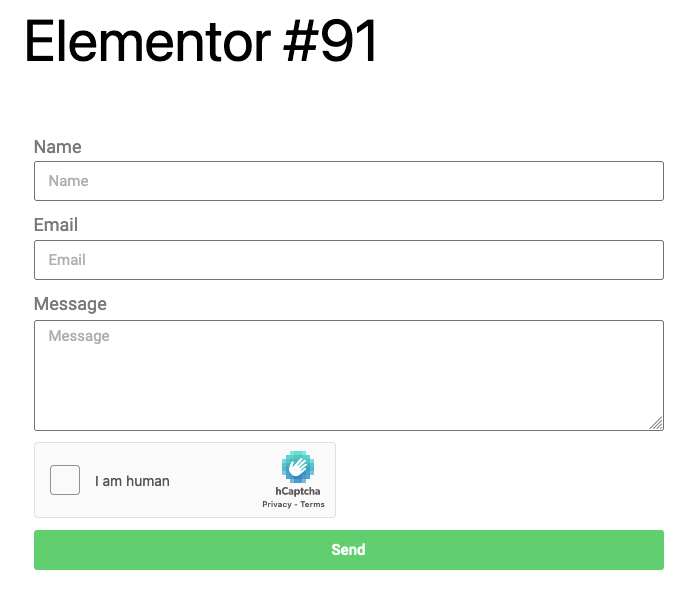
Remember to repeat this process for each form you want to secure with hCAPTCHA.
Things to Consider
Before enabling hCAPTCHA for your Elementor forms, consider the following:
-
Performance Impact: hCAPTCHA may slow down your website. Elementor-built sites can become sluggish when additional plugins, fonts, or slow hosting are introduced. The hCAPTCHA plugin loads extra JavaScript files, styles, and images, which can impact your site’s speed.
-
Effectiveness: While hCAPTCHA is a good starting point for spam protection, you may still encounter spam submissions over time. Some third-party services can solve CAPTCHAs, allowing spammers to bypass hCAPTCHA and similar solutions like reCAPTCHA or Turnstile.
-
Alternatives: If hCAPTCHA doesn’t meet your needs, consider alternatives like the OOPSpam WordPress plugin. It offers:
- Doesn’t slow down your website
- Keeps your site accessible to all users
- Stops both human spammers and bots
When choosing a spam protection solution, balance the trade-offs between security, user experience, and site performance to find the best fit for your specific needs.
Have a spam-free day!