
Chazie Baniquid
Technical Content Marketer
6 minutes to read
How Targeted Form Spam Can Drain Your Google Ads Budget
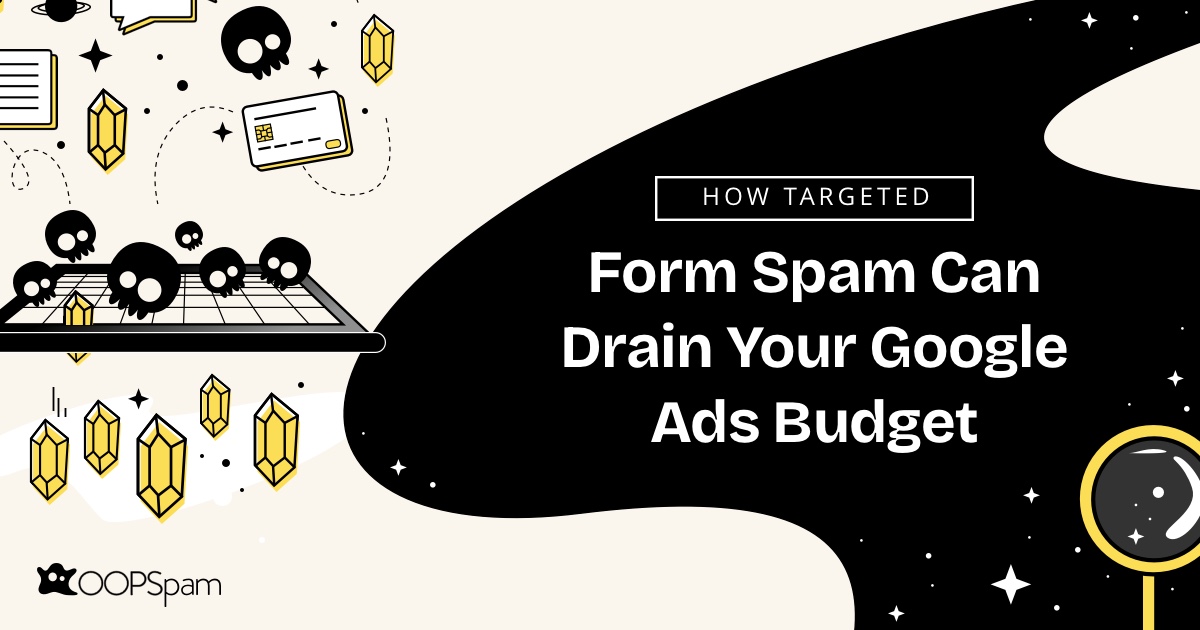
Form spam isn’t just annoying—it can waste serious ad spend. If you’re running Google Ads, especially for lead generation, targeted form spam can inflate conversion data, clutter your CRM, and disrupt your sales pipeline. In this guide, we’ll break down how it happens, what signs to look for, and how tools like OOPSpam can help protect your WordPress site.
What Is Targeted Form Spam?
Targeted form spam refers to fraudulent or automated submissions sent through your site’s forms—often triggered by clicks from your Google Ads campaigns. These entries are typically generated by bots, click farms, or malicious users aiming to:
- Trigger fake conversions and drain ad spend
- Pollute your CRM with junk data
- Mislead automated bidding strategies with false performance signals
This is especially common in Performance Max (PMax) campaigns, where Google’s automation may display your ads on low-quality placements.
Common Spam Tactics
- Bots mimicking human behavior
- Human-submitted fake leads (e.g., click farms)
- Abuse of incentives like free trials or lead magnets
Most of these submissions come through forms tracked as conversions—contact pages, lead gen offers, or newsletter signups.
How Spam Wastes Your Google Ads Budget

1. Wasted Spend on Invalid Conversions
Each fake form triggered from a paid ad click counts as a conversion, inflating your CPA and distorting ROI.
2. Misleading Campaign Data
Automated bidding strategies (like Smart Bidding) rely on accurate conversion data. Spam leads can mislead the algorithm into prioritizing low-quality traffic.
3. CRM and Workflow Disruption
Your team wastes time chasing fake leads, and your CRM becomes cluttered with junk entries, reducing productivity.
Signs You’re Getting Targeted Form Spam
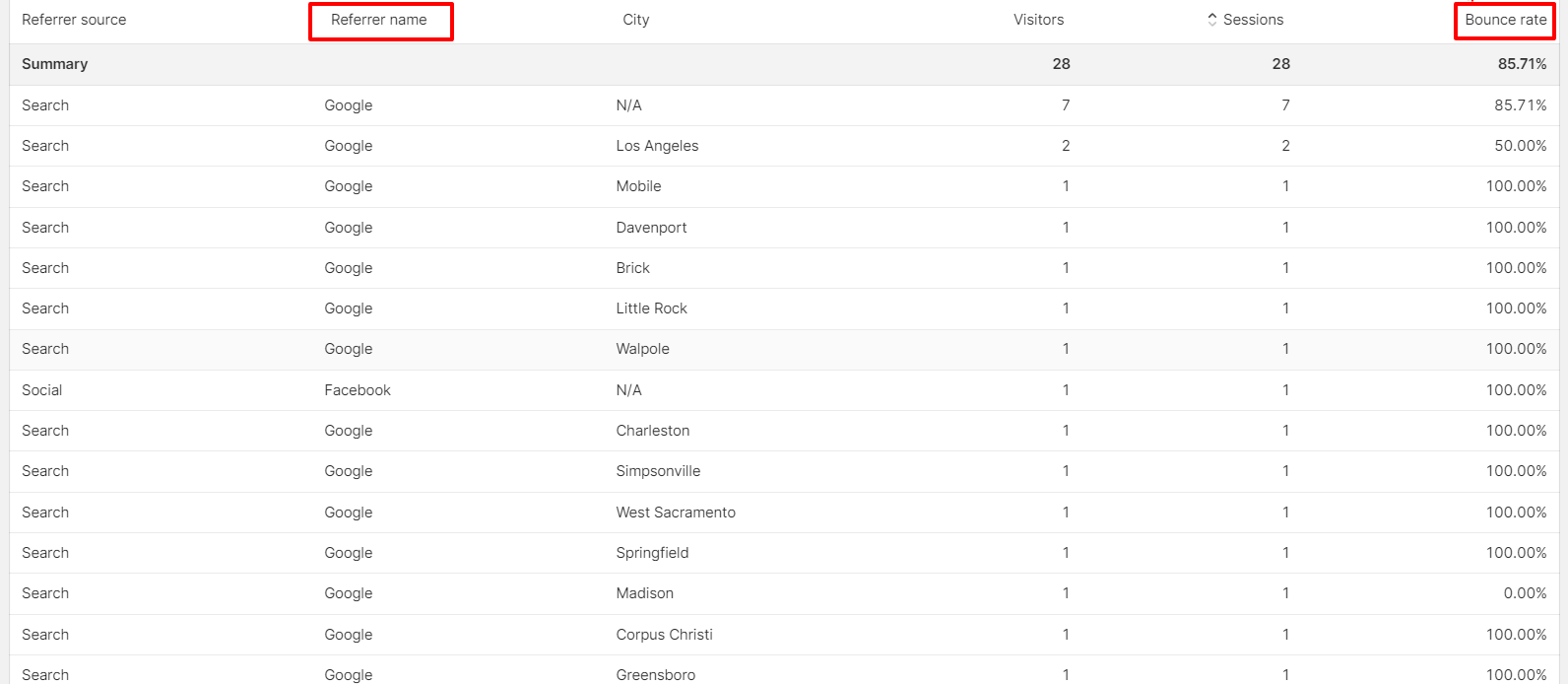
Watch for these patterns:
- High bounce rates – especially after form submissions
- Form entries from outside your target region
- Repeat IP addresses
- Low engagement metrics – no replies, email bounces, or odd names/emails
Why It’s Worse With Performance Max Campaigns
PMax campaigns automate ad placement across Google’s ecosystem—including Display and YouTube. While efficient, this broad reach can include low-quality or spam-prone sites. Without tight targeting or filters, your landing pages become easy targets for spam bots.
How to Protect Your Budget and Data From Form Spam
A layered approach works best. OOPSpam (that’s us 👋) is a privacy-first, WordPress-compatible spam filter that works with popular form builders.
Why OOPSpam Works for WordPress Users

- No CAPTCHA required
- Blocks by IP reputation, content analysis, and patterns
- Supports major form plugins (Gravity Forms, WPForms, Contact Form 7, etc.)
- GDPR-compliant and user-friendly
Step-by-Step: Using OOPSpam to Block Targeted Spam
Step 1: Install the Plugin and Get Your API Key

- Go to Plugins > Add New
- Search for “OOPSpam Anti-Spam”
- Click Install Now > Activate
- Visit OOPSpam, create an account, and copy your API key
Step 2: Paste Your API Key
In your WordPress dashboard, go to OOPSpam > General Settings and paste your API key to activate filtering.
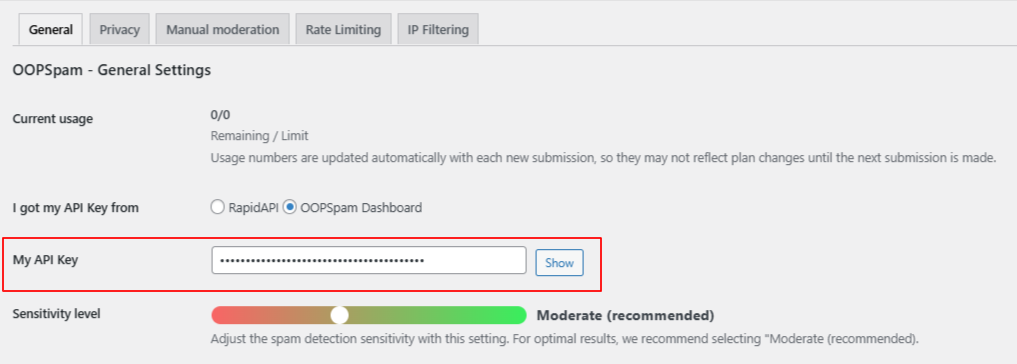
Step 3: Enable OOPSpam in Your Form Plugin
Supported plugins include:
Go to your form’s settings and toggle on “Activate Spam Protection” under OOPSpam.
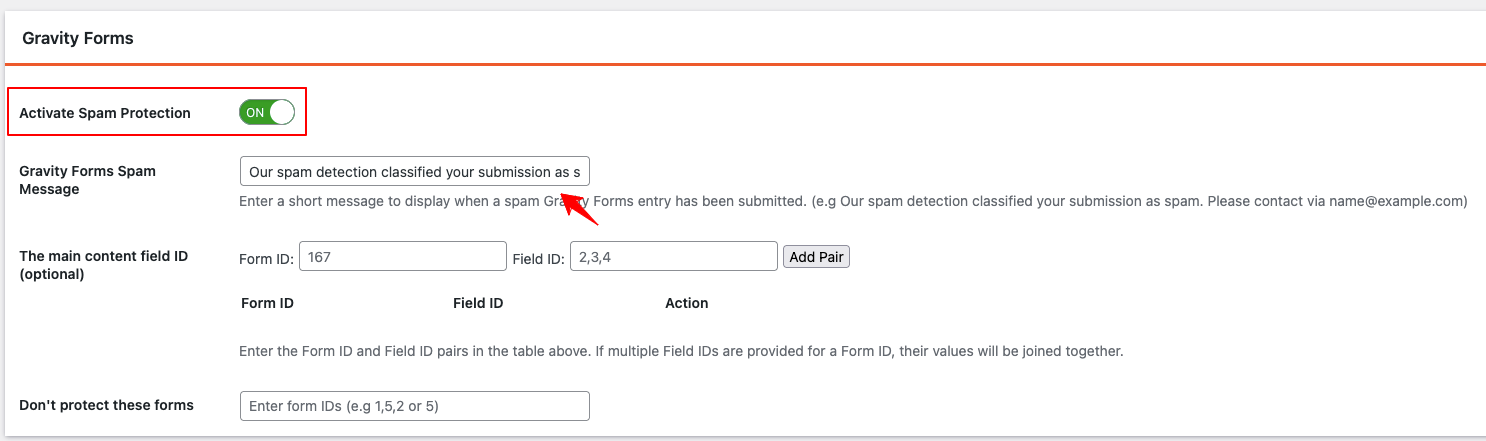
Step 4: Adjust Your Settings (Optional)
Customize protection based on your needs:
- Adjust Sensitivity Level (moderate works for most sites)

- Enable IP/content filtering
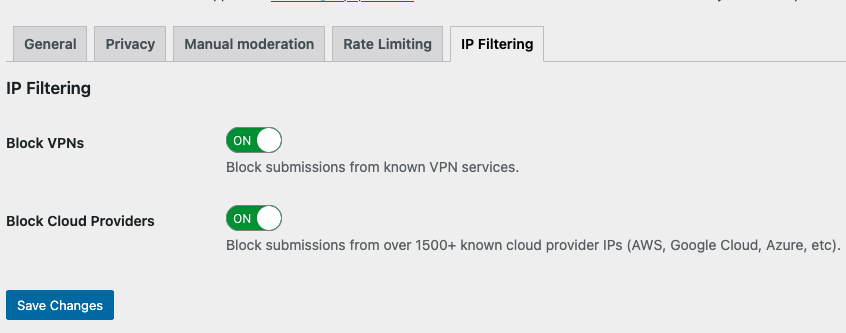
- Block specific countries or languages
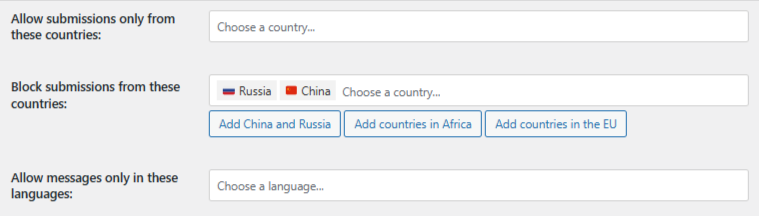
- Limit submissions per IP/email
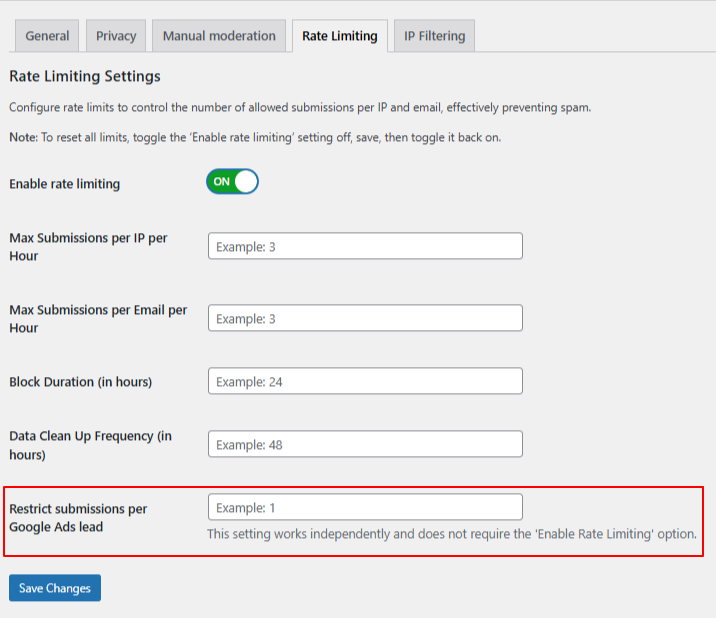
OOPSpam’s “Restrict submissions per Google Ads lead” setting in the Rate Limiting tab allows you to enforce this protection without enabling global rate limiting.
- Allow/block certain domains, keywords, or IPs
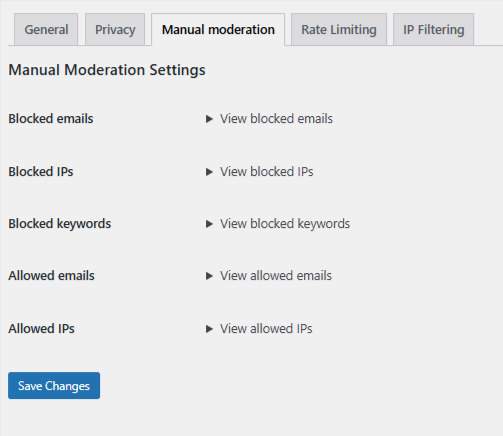
Step 5: Monitor Submissions
After setup, watch your form submissions. You should see a drop in spam. For extra control, you can:
- Enable logging of blocked submissions
- Block disposable/malformed email domains
Extra Tips to Strengthen Spam Protection
1. Add CAPTCHA or Cloudflare Turnstile
Though OOPSpam doesn’t require it, Turnstile offers a user-friendly CAPTCHA alternative for added defense.
2. Validate Conversions With GCLID
Use Google Click ID (GCLID) or offline conversion tracking to ensure you’re only reporting qualified leads in Google Ads.
If you’re using OOPSpam, there’s a built-in setting to restrict how many submissions can be made per GCLID. This helps prevent abuse by ensuring the same ad click (i.e., one GCLID) can’t generate multiple form submissions. You can set the limit to 1 or more, depending on your workflow. See the screenshot above.
3. Review Placement Reports
If using PMax, regularly review and exclude low-quality placements from your campaigns.
4. Restrict by Region
Filter traffic or form access by location, especially if you only serve a specific region or country.
Final Thoughts
Targeted form spam isn’t just noise—it directly affects your budget, lead quality, and campaign performance. If you’re running Google Ads and seeing suspicious conversions, take action.
Adding a tool like OOPSpam to your WordPress site is a practical step to reduce fake leads and maintain clean data.
You can install the plugin directly from the official WordPress repository. For setup instructions and additional tips, visit the documentation at OOPSpam.
Happy spam-free day!