
Chazie Baniquid
Technical Content Marketer
6 minutes to read
How to Block VPN and Data Center IP Submissions in SureForms
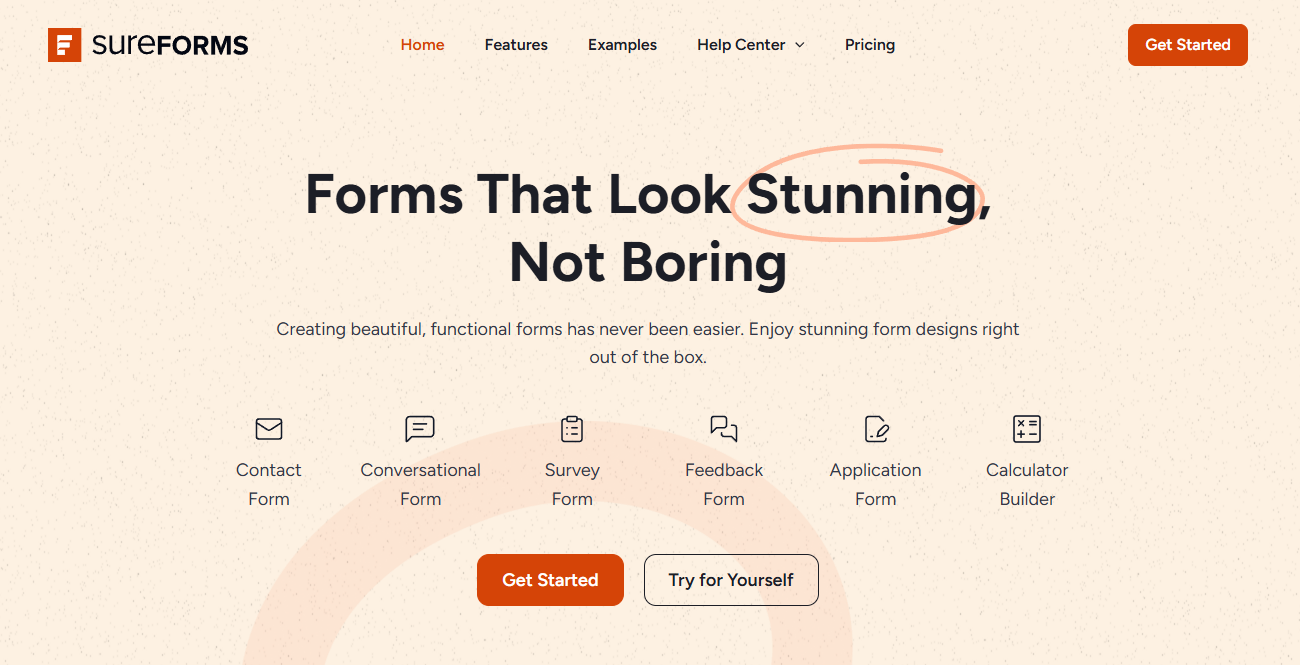
SureForms makes it easy to build clean, responsive forms on WordPress—but unfortunately, even the best-designed forms can become prime targets for spam. A large portion of unwanted submissions comes from bots operating through VPNs and cloud servers.
In this blog, we’ll explain why it’s critical to block VPN and cloud-based IP traffic in SureForms—and show you how to do it manually using Cloudflare or effortlessly with the OOPSpam plugin.
Why Spam in SureForms Often Comes from VPNs and Cloud Servers
Today’s spammers aren’t just random users—they operate with tools that allow them to bypass filters and flood your forms. They use:
- VPN services to hide their real location and IP address
- Proxies to rotate identities and avoid detection
- Cloud servers (AWS, DigitalOcean, Google Cloud, etc.) to automate spam on a massive scale
If you’re getting fake leads, suspicious signups, or strange form submissions in SureForms, VPNs and cloud IPs are very likely to blame.
Blocking VPNs
Blocking traffic from known VPN providers can help prevent anonymous spam submissions. However, remember that some legitimate users, like remote workers and privacy-conscious visitors, also rely on VPNs. Use this setting carefully if your site serves a global audience.
Blocking Cloud Providers
Most bots operate directly from cloud data centers—not from everyday home users. Blocking cloud provider IPs is a highly effective, low-risk step to stop a huge volume of automated spam without harming genuine users.
Standard spam protection often reacts after detecting patterns. Blocking VPN and cloud provider IPs allows you to prevent spam traffic from reaching your SureForms entirely.
You can also check any IP address against services like IP Reputation Check to confirm whether it belongs to a VPN or cloud server.
Method 1: Manually Block VPN and Cloud IPs Using Cloudflare Firewall Rules
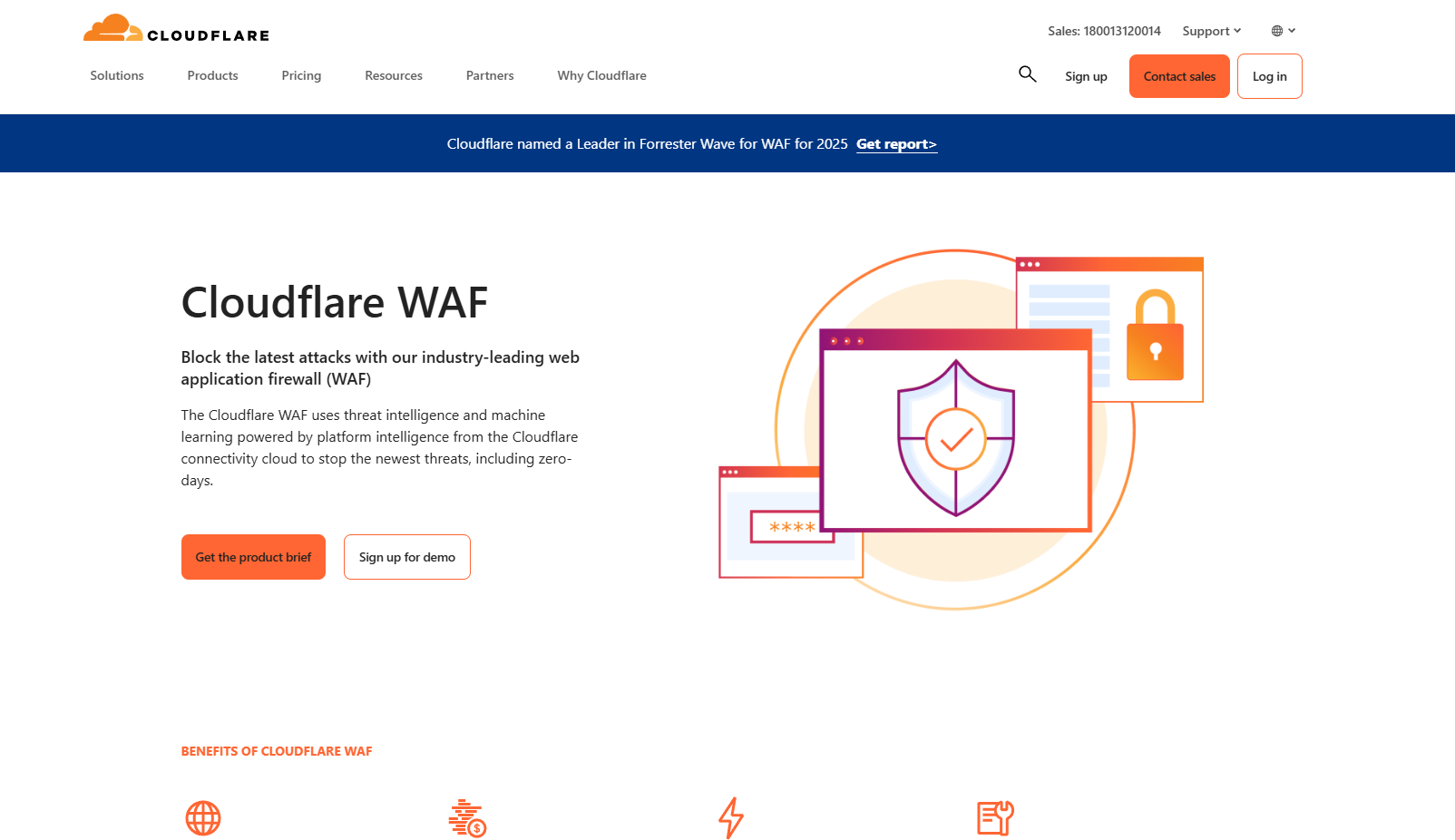
If your WordPress site uses Cloudflare, you can manually block spammy traffic by setting up firewall rules.
How It Works
Cloudflare allows you to block entire networks using ASN (Autonomous System Numbers). An ASN represents a large group of IPs managed by one provider (like AWS, OVH, Linode, etc.).
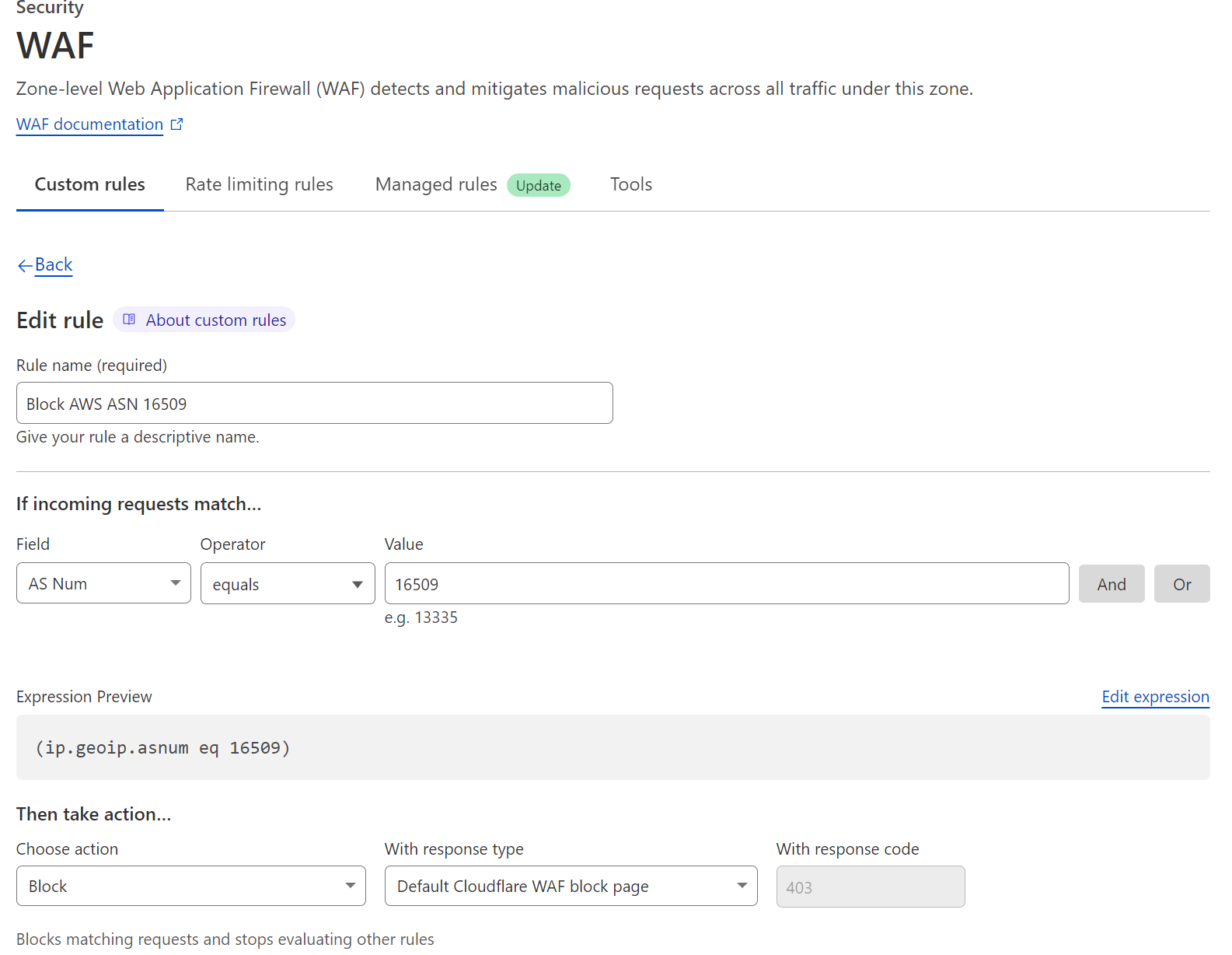
Example: If you see spam originating from DigitalOcean, you can block ASN AS14061 inside Cloudflare’s firewall settings.
Downsides to Manual Blocking
- Maintenance required: ASN assignments and IP addresses can change over time.
- Risk of false positives: You may block real visitors if they happen to use a cloud network for legitimate reasons.
- Technical expertise needed: Researching, identifying, and blocking specific ASNs requires time and technical skill.
For large, high-traffic websites, this method might make sense. For smaller sites or those without technical staff, a plugin-based solution is far easier.
Method 2: Block VPN and Cloud IPs Automatically with OOPSpam for SureForms

For an easier, hands-off solution, the OOPSpam WordPress plugin (that’s us 👋) offers built-in VPN and cloud IP blocking that works seamlessly with SureForms.
Two simple toggle switches under the IP Filtering settings make it effortless:
- Block VPNs
- Block Cloud Providers
Once enabled, OOPSpam automatically filters out most spam traffic—no manual IP management required.
Why OOPSpam Works with SureForms
Unlike traditional spam plugins that rely solely on detecting bad behavior, OOPSpam uses an updated real-time database that covers:
- Over 2,000+ cloud data centers
- IP ranges used by popular VPN and proxy services
- Ongoing threat intelligence updates
This ensures you aren’t just stopping spam you already know about—you’re also blocking new threats that other plugins might miss.
Best of all, OOPSpam operates silently in the background without slowing down your forms or WordPress site.
How to Set Up VPN and Cloud IP Blocking for SureForms with OOPSpam

Step 1: Install the Plugin
In your WordPress dashboard:
- Go to Plugins > Add New
- Search for OOPSpam Anti-Spam, then install and activate it
After installation, sign up at the OOPSpam Dashboard and get your API key.
Step 2: Connect Your API Key
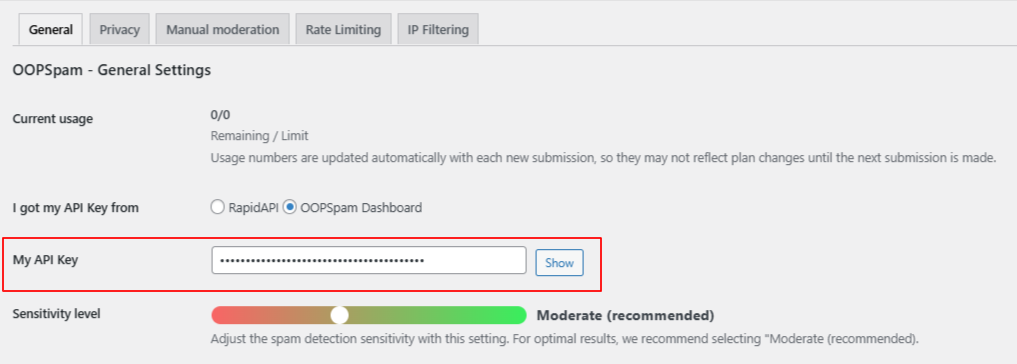
- Navigate to Settings > OOPSpam Anti-Spam
- Under the General tab, select OOPSpam Dashboard as your source
- Paste your API key into the My API Key field
If SureForms is active, you’ll see a spam protection section ready to configure.
- Switch ON Activate Spam Protection to start blocking spam entries.
- You can customize the message that appears when a submission is flagged as spam.
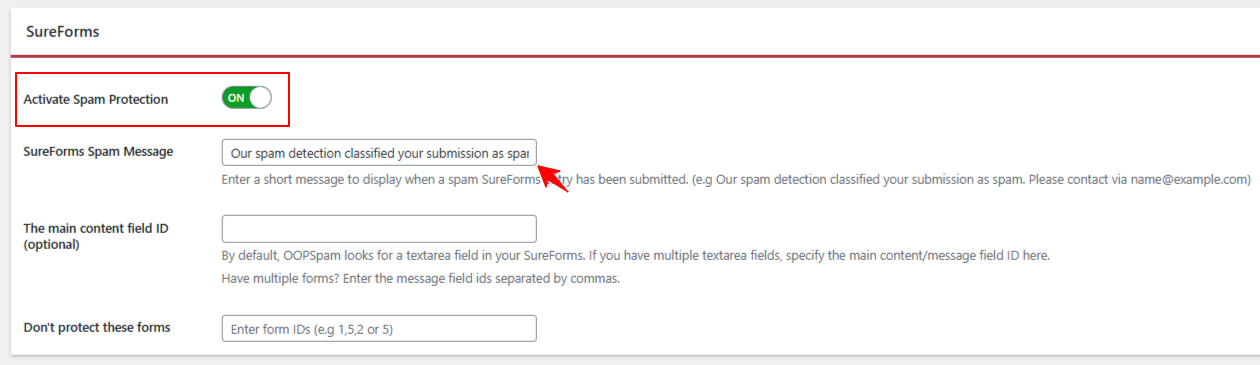
Step 3: Enable IP Filtering
Move to the IP Filtering tab:
- Turn on Block VPNs if you want to stop submissions from anonymized IPs (use thoughtfully)
- Turn on Block Cloud Providers to block traffic from bot-heavy data centers (recommended for most sites)
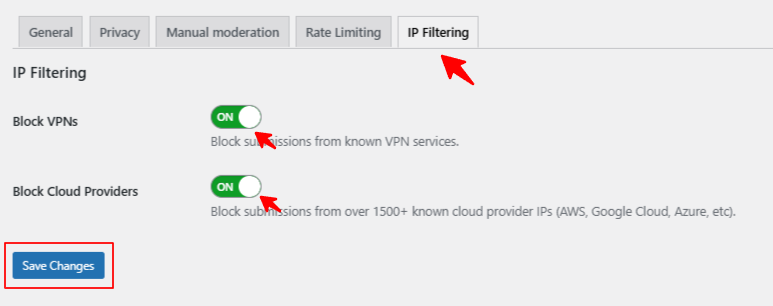
Click Save Changes, and you’re done! SureForms will now filter spam traffic based on origin.
Tips for Balancing Spam Protection and User Access
- Monitor submissions: Occasionally check filtered entries to avoid blocking legitimate users accidentally.
- Combine defenses: Pair IP blocking with OOPSpam’s additional features like:
-
-
Country-specific blocking
-
Language-based filters
-
Keyword detection
A layered defense system gives your SureForms maximum protection against evolving spam tactics.
Final Thoughts
SureForms gives you complete design freedom for your WordPress forms—but protecting those forms is just as important as building them.
Blocking VPNs and cloud IPs lets you take a proactive approach to spam protection, keeping bots away from your lead forms, contact pages, and signup flows. With OOPSpam, you can set this up in just a few minutes—without diving into complex firewall settings.
Want help optimizing your SureForms security? Get in touch with us—we’re happy to guide you through the setup or recommend the best configurations for your site!