
Chazie Baniquid
Technical Content Marketer
4 minutes to read
How to Limit Form Submissions in Kadence Form?
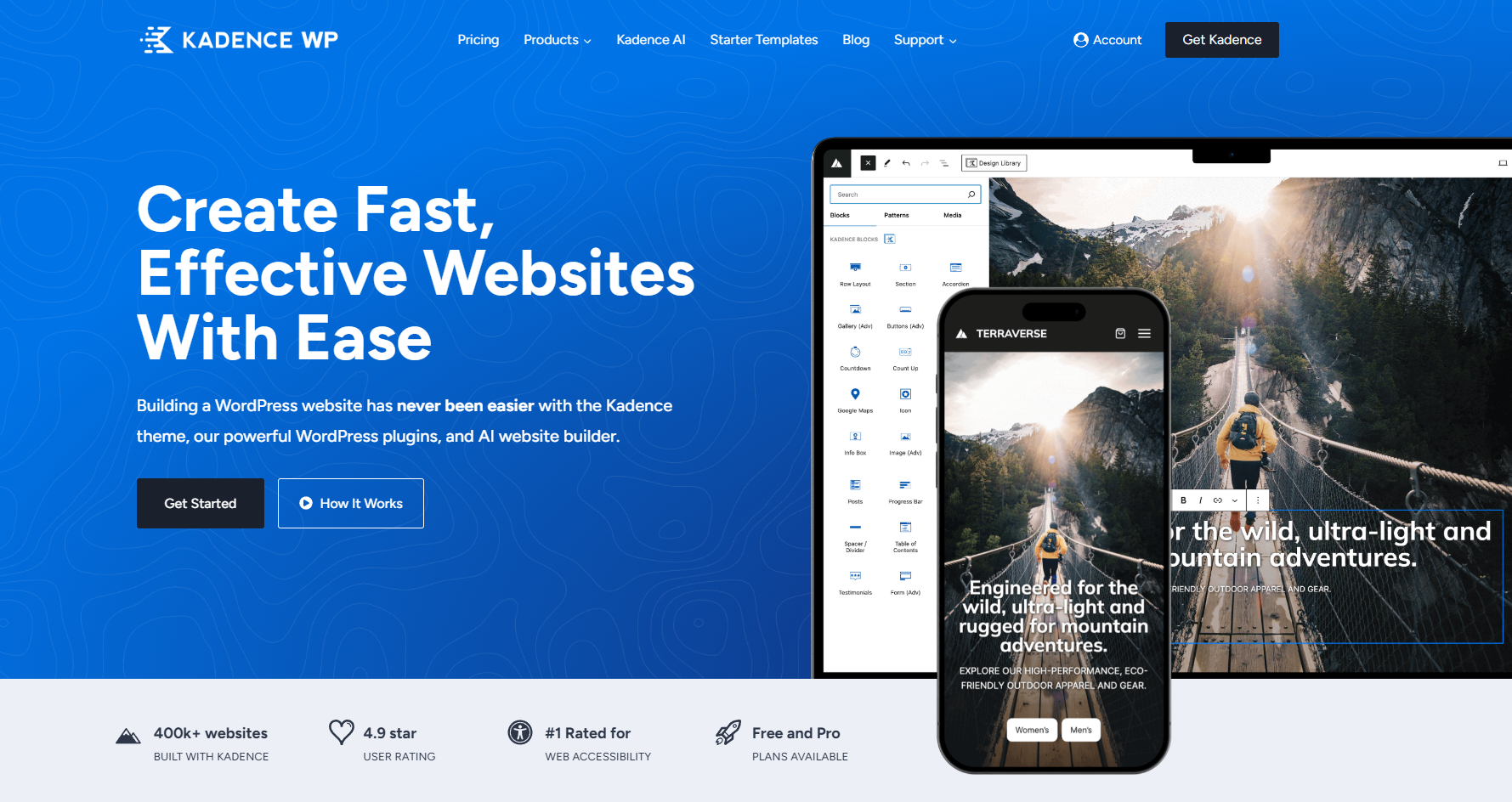
Kadence Forms are lightweight and flexible, but they don’t include native tools to hard-cap submissions or enforce per-IP limits. You won’t find built-in controls to automatically close a form after 100 entries, rate-limit users by device, or filter by region.
Instead, Kadence provides basic spam prevention (honeypot, reCAPTCHA, Cloudflare Turnstile support) and database entry logging. To truly limit submissions, you’ll need to pair Kadence with external solutions like OOPSpam or Cloudflare WAF.
What Kadence Offers Out of the Box
Kadence Forms keep things simple. Here are the key built-ins:
- Honeypot Field: Stops basic bots.
- Google reCAPTCHA: Adds Google’s challenge-based spam detection.
- Cloudflare Turnstile (via Kadence CAPTCHA plugin): A privacy-friendly CAPTCHA with smoother UX than puzzles.
- Database Entry (Pro): Saves submissions in WordPress for review and export.
These features reduce bot traffic but do not enforce submission quotas or per-user rate limits. That’s where advanced options come in.
Option 1: Advanced Rate Limiting with OOPSpam
If you need adaptive filtering (spam scoring with ML), country or language blocks, VPN/Proxy/TOR blocking, and per-source rate limiting, all without modifying your form—OOPSpam Anti-Spam (that’s us 👋) integrates with Kadence Forms.
You enable it once, and it filters Kadence submissions centrally (with logs).
How to Set It Up
Install OOPSpam Anti-Spam from the WordPress Plugin Repository. Create an OOPSpam account and generate your API key.

In WordPress, go to OOPSpam → General Settings and paste your key.

Activate protection for Kadence Forms.

Go to the Rate Limiting tab and toggle Enable Rate Limiting.
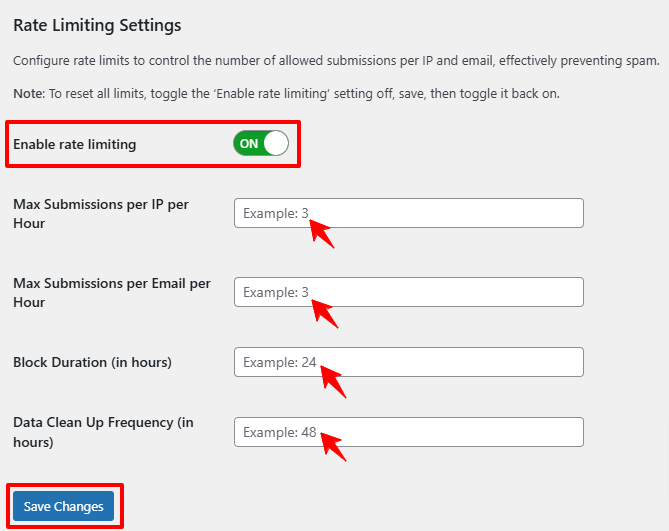
Configure:
- Max Submissions per IP per Hour (e.g., 3 entries).
- Max Submissions per Email per Hour (stop one address from spamming).
- Block Duration (e.g., 24 hours).
- Data Clean-Up Frequency (e.g., 24 hours for smooth performance).
Save changes, then test by submitting multiple entries to confirm the block.
Option 2: Firewall-Level Rate Limiting with Cloudflare
If your site runs through Cloudflare, you can add a firewall rule to control traffic at the network level.
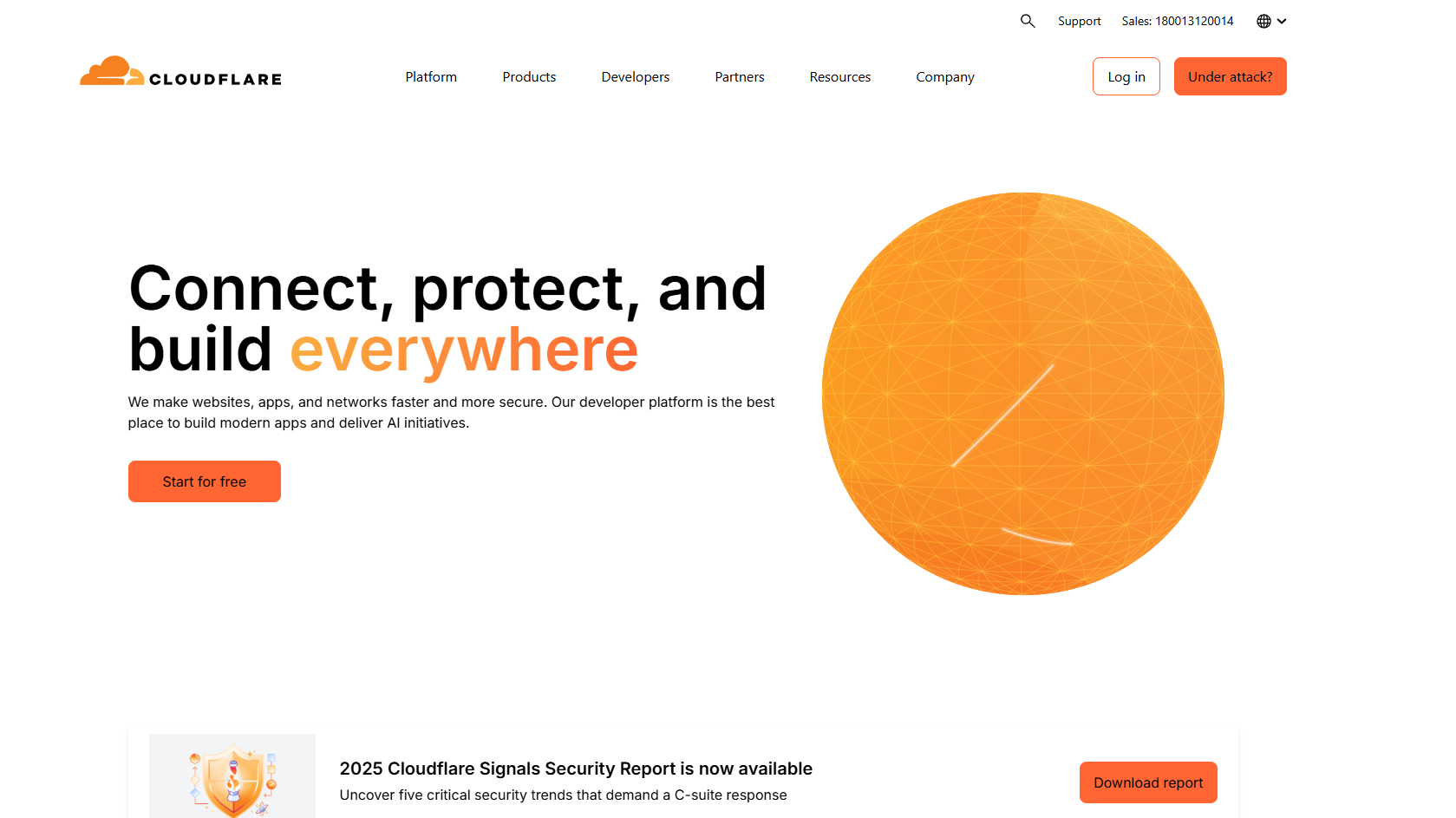
Cloudflare’s WAF Rate Limiting lets you cap how many requests an IP can send to your Kadence form’s POST endpoint within a set timeframe.
Example setup:
- Rule: Limit POST requests to /wp-admin/admin-ajax.php or your Kadence REST route.
- Condition: 3 requests per 10 minutes per IP.
- Action: Block or Challenge.
This stops brute-force spam before it even touches WordPress.
Option 3: Manual Campaign Caps
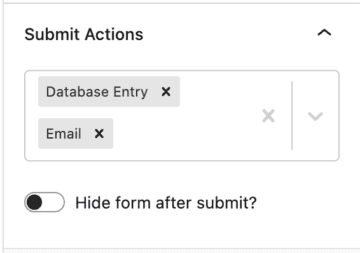
If you need a form to close after a set number of entries (e.g., “first 200 sign-ups”):
- Enable Database Entry in Kadence Pro.
- Monitor the submission count under Kadence → Form Entries.
- Once the quota is reached, replace the form block with a “Form Closed” message, or use Conditional Display to hide it automatically when a meta flag is toggled.
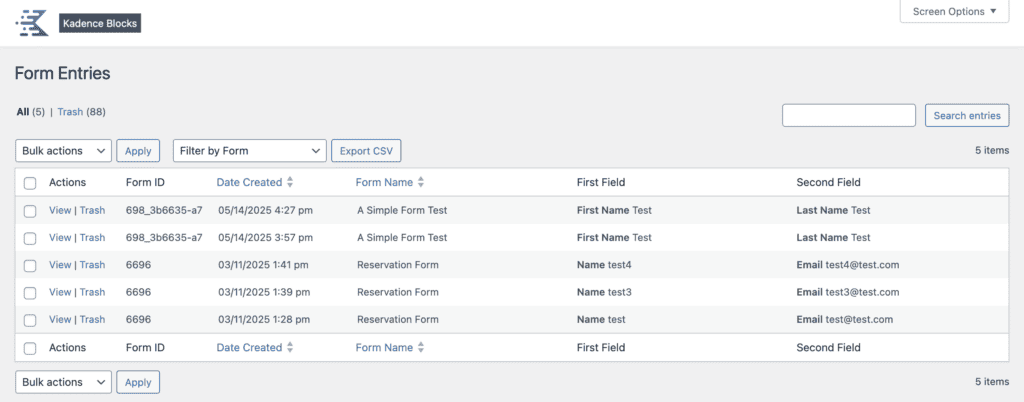
This isn’t automatic out of the box, but with a small snippet or manual checks, it works well for limited campaigns.
Final Thoughts
Kadence Forms don’t natively support per-IP throttling or total submission caps. But you can achieve the same control by layering tools:
- OOPSpam → per-IP/email limits, spam scoring, and country/language filters.
- Cloudflare WAF → firewall-level request caps.
- Database Entry + Conditional Display → simple manual quota control.
With these combined, your forms stay secure, user-friendly, and free from abuse, without overloading your site or frustrating real visitors.